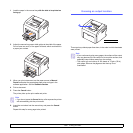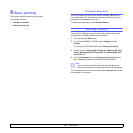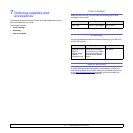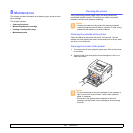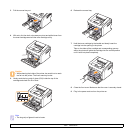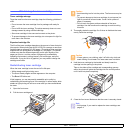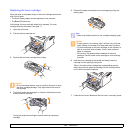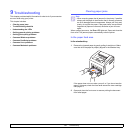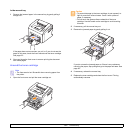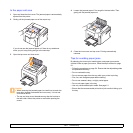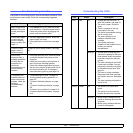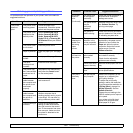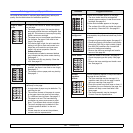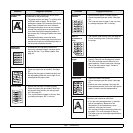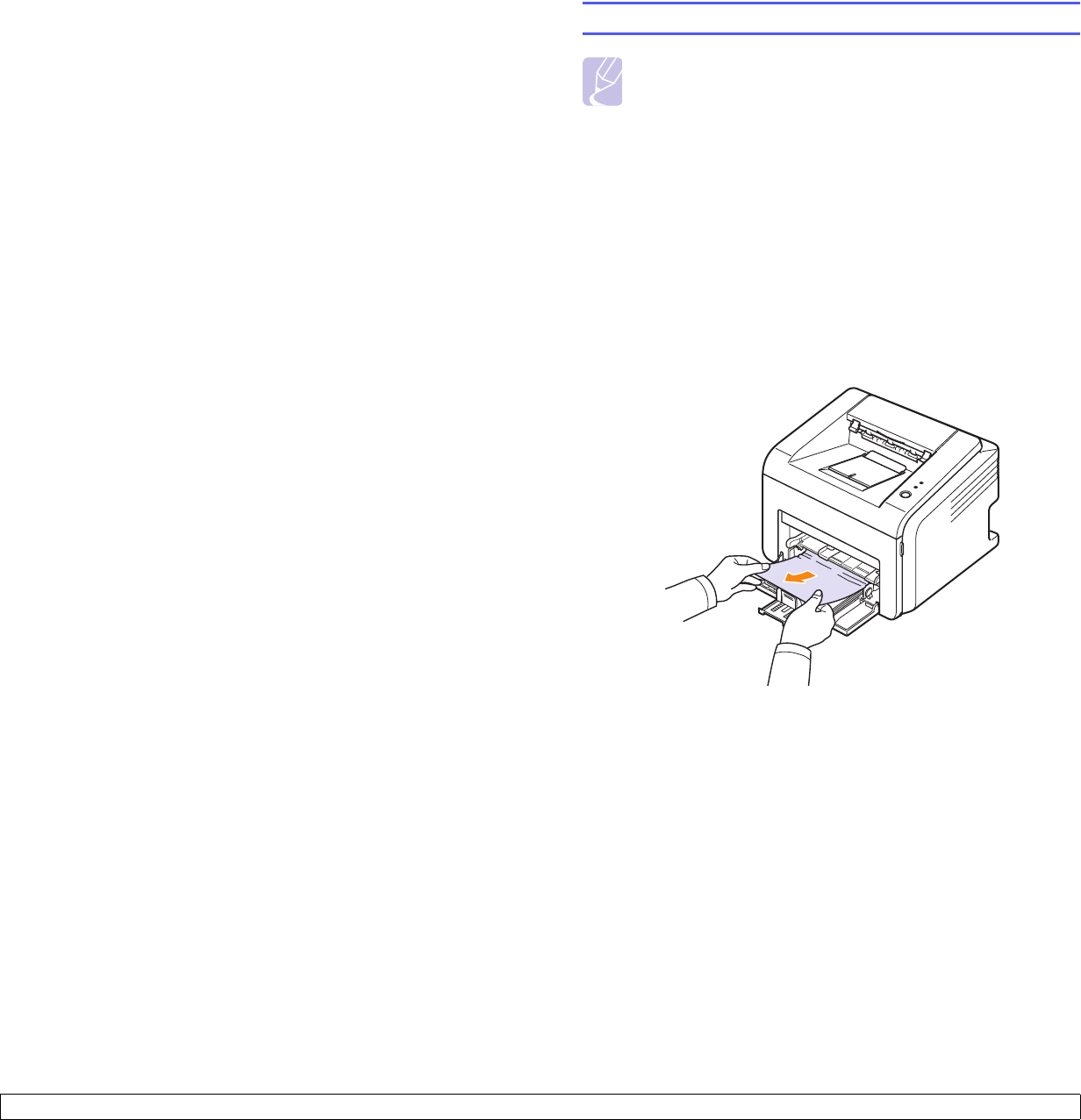
9.1 <
Troubleshooting>
9 Troubleshooting
This chapter provides helpful information for what to do if you encounter
an error while using your printer.
This chapter includes:
• Clearing paper jams
• Troubleshooting checklist
• Understanding the LEDs
• Solving general printing problems
• Solving print quality problems
• Common Windows problems
• Common PostScript problems
• Common Linux problems
• Common Macintosh problems
Clearing paper jams
When a paper jam occurs, the Error LED lights red. Open and close the
front cover. The jammed paper automatically exits the printer.
In the paper feed area
In the standard tray
1 Remove the jammed paper by gently pulling it straight out. Make
sure that all of the paper is properly aligned in the standard tray.
If the paper does not move when you pull, or if you do not see the
paper in this area, check the fuser area around the toner cartridge.
See page 9.2.
2 Open and close the front cover to resume printing the document
from failed pages.
Note
• When removing paper that is jammed in the printer, if possible
always pull the paper in the direction that it normally moves so
as not to damage internal components. Always pull firmly and
evenly; do not jerk the paper. If the paper tears, ensure that all
fragments of paper are removed; otherwise a jam will occur
again.