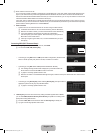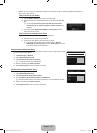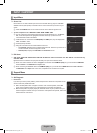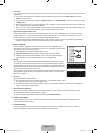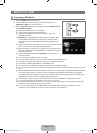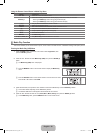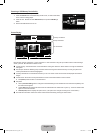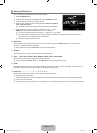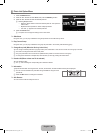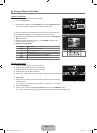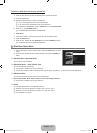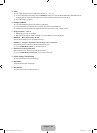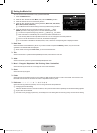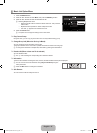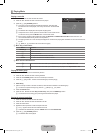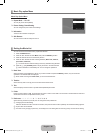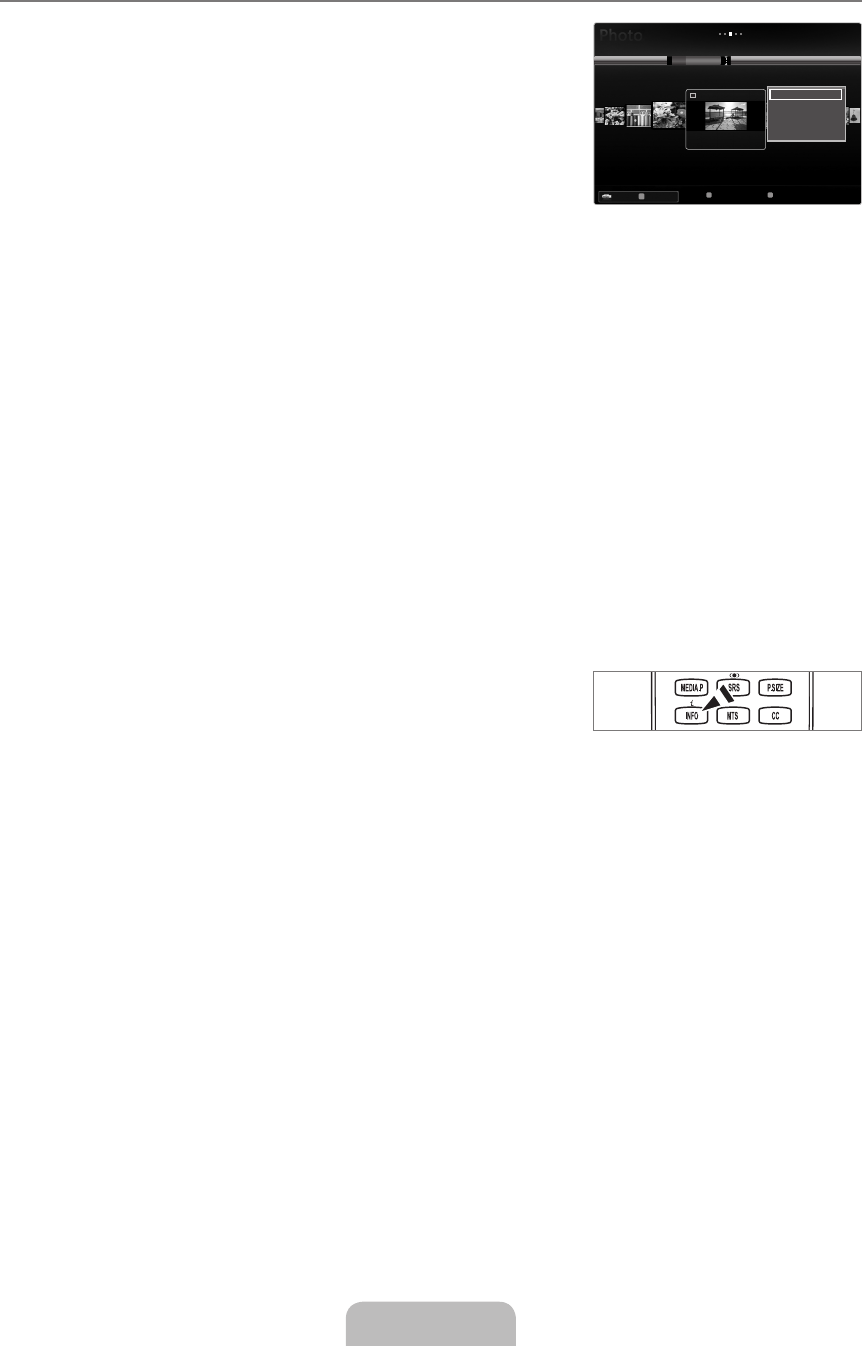
English - 42
Photo List Option Menu
1. Press the MEDIA.P button.
2.
Press the ◄ or ► button to select Photo, then press the ENTER
E
button.
3.
Press the ◄ or ► button to select the desired photo file.
Selecting Multiple Photos
Press the ◄ or ► button to select the desired photo file. Then press the
Yellow button.
Repeat the above operation to select multiple photo files.
The mark
c
appears to the selected photo file.
4.
Press the TOOLS button.
The option menu changes according to the current status.
Slide Show
Using this menu, you can play a SlideShow using the photo files on the USB memory device.
Play Current Group
Using this menu, you can play a SlideShow using only the photo files in the currently selected sorting group.
Change Group Info (When the Sort key is the Color)
You can change a selected photo file’s (or group of files) Color information in order to move it from one Color group to another.
This does not change the actual Color of the photo.
The group information of the current file is updated and the photos are moved to the new Color group.
To change the information of multiple files, select the files you want by pressing the Yellow button.
Deselect All (When at least one file is selected)
You can deselect all files.
The
c
mark indicating the corresponding file is selected is hidden.
Information
The photo file information including the name, the size, the resolution, the date modified and the path is displayed.
You can view the information of photo files during a SlideShow using the same
procedures.
Press the INFO button to viewing the information.
Safe Remove
You can remove the device safely from the TV.
¦
N
N
❑
❑
❑
N
N
N
❑
N
❑
N
O
❑
SUM Device
FavoritesSetting Select
T
Tools
R
Return
Color
Folder
Preference
Timeline
BasicView
1234.jpg
1235.jpg
1236.jpg
1237.jpg
1233.jpg
1232.jpg
1231.jpg
SlideShow
PlayCurrentGroup
ChangeGroupInfo
Information
SafeRemove
5/15
[6000-NA]BN68-02112C-Eng.indb 42 2009-03-30 �� 2:22:39