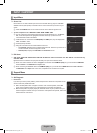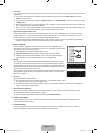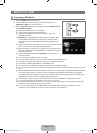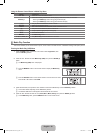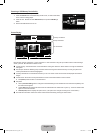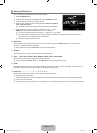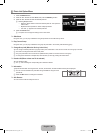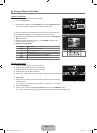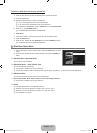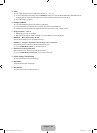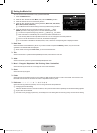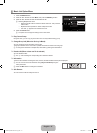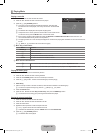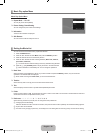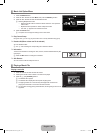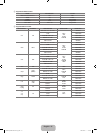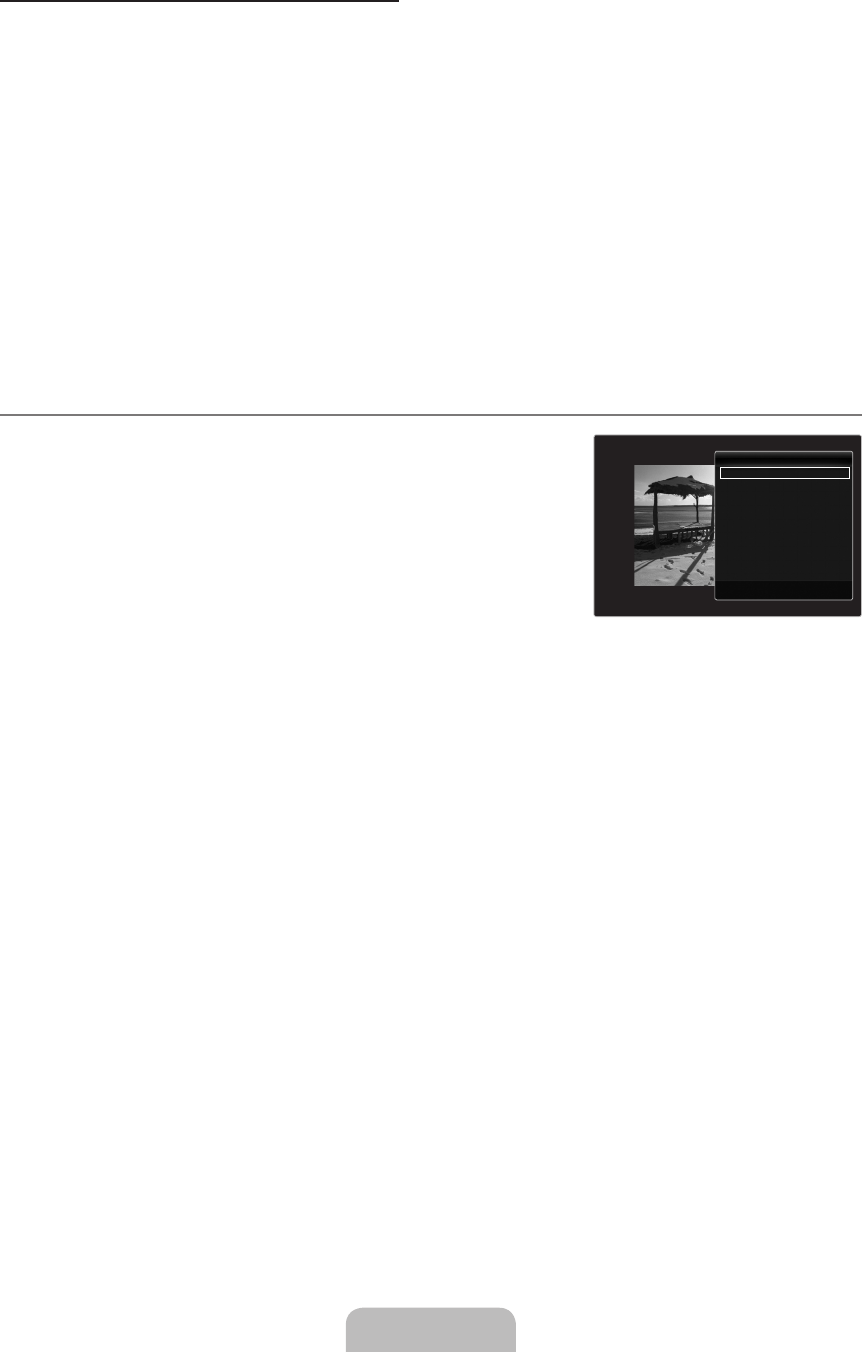
English - 44
ToperformaSlideShowwithonlytheselectedles
1. Press the ▼ button to select the File List Section.
2.
Press the ◄ or ► button to select the desired photo in the File List Section.
3.
Press the Yellow button.
4.
Repeat the above operation to select multiple photos.
The
c
mark appears to the left of the selected photo.
If you select one file, the Slide Show will not be performed.
To deselect all selected files, press the TOOLS button and select Deselect All.
5.
Press the
∂
(Play)/ENTER
E
button.
The selected files will be used for the Slide Show.
Alternatively
1. In the File List Section, press the Yellow button to select the desired photos.
2.
Press the TOOLS button.
3.
Press the ▲ or ▼ button to select Slide Show, then press the ENTER
E
button.
The selected files will be used for the Slide Show.
Slide Show Option Menu
1. During a slide show (or when viewing a photo), press the TOOLS button to set the
option.
2.
Press the ▲ or ▼ button to select the desired option, then press the ENTER
E
button.
Stop Slide Show / Start Slide Show
You can start or stop a SlideShow.
SlideShowSpeed→Slow/Normal/Fast
You can select the slide show speed.
This function is available only during a slide show.
You can also change the speed of the Slide Show by pressing the
π
(REW) or
μ
(FF) button during the Slide Show.
Slide Show Effect
You can select the screen transition effect used in the slideshow.
None / Fade1 / Fade2 / Blind / Spiral / Checker / Linear / Stairs / Wipe / Random
This function is available only during a slide show.
Rotate
You can rotate photos saved on a USB memory device.
Whenever you press the ◄ button, it rotates by 270˚, 180˚, 90˚, and 0˚.
Whenever you press the ► button, it rotates by 90˚, 180˚, 270˚, and 0˚.
The rotated file is not saved.
N
N
N
N
●
N
¦
❑
❑
N
N
❑
■
N
❑
N
N
N
StopSlideShow
SlideShowSpeed : Normal
SlideShowEffect : Fade1
Rotate
Zoom
BackgroundMusic
PictureSetting
SoundSetting
Information
▼
U
Move
E
Enter
e
Exit
Tools
[6000-NA]BN68-02112C-Eng.indb 44 2009-03-30 �� 2:22:42