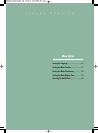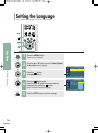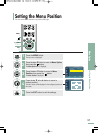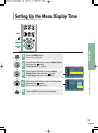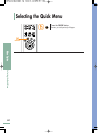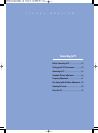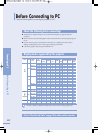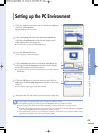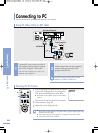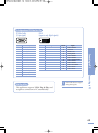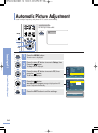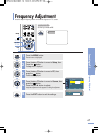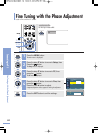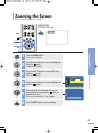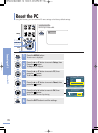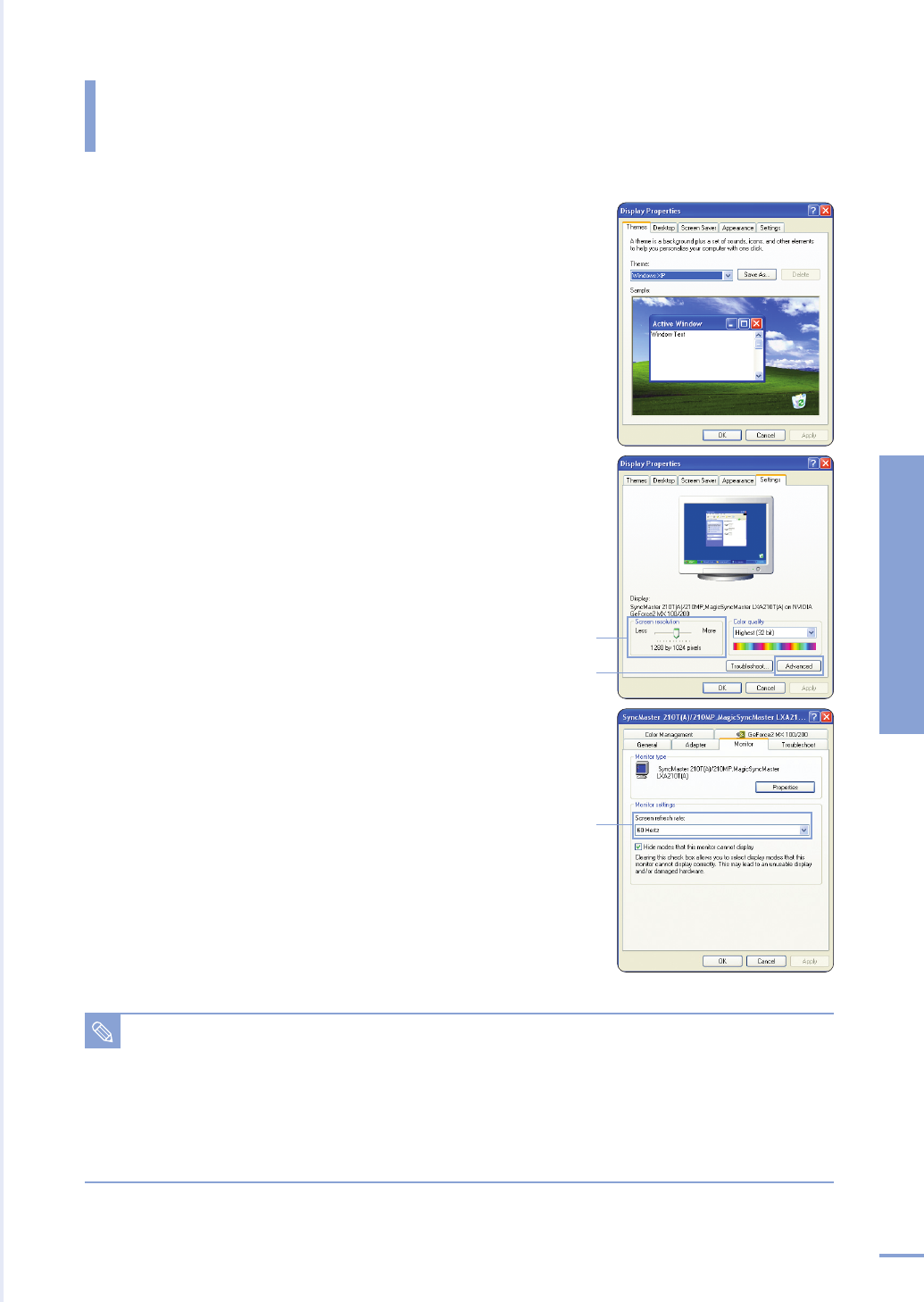
Connecting to PC
Setting up the PC Environment
63
1
Click the right mouse button on the Windows wallpaper
and click on
Properties.
Display Properties tab will appear.
2
Click on Settings tab and set the Screen resolution by
referring to
Resolution described in the display mode
table supported by this projector.
■
You do not have to change Color quality setup.
3
Press the Advanced button.
Another property window will appear.
4
Click on Monitor tab and set the Screen refresh rate by
referring to
Vertical Frequency described in the display
mode table supported by this projector.
■
Set up both the vertical and horizontal frequency instead of Screen
refresh rate
.
5
Click the OK button to close the window, and click the
OK button of the Display Properties window to close the
window.
■
The computer might begin restart automatically.
6
Shut down the PC and connect to the projector. (Page 64)
1
2
3
4
Setting up the PC Environment
NOTE
■
Process might vary depending on the type of computers or Windows versions.
■
This appliance supports up to 32 bits per pixel in Color quality when it is used as a PC monitor.
■
Projected images may differ from the monitor depending on monitor manufacture or Windows versions.
■
If a band or an unusual signal appears on the projector when PC is turned off or disconnected, switch to Composite
mode using the SOURCE button or check that PC is properly connected.
■
When connecting the projector to PC (including DVI connection), check that PC setup complies to display settings
supported by this projector. If not, there may be signal problems.