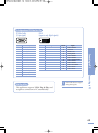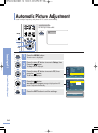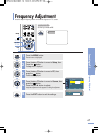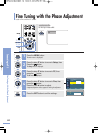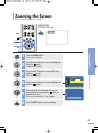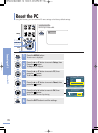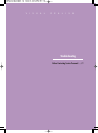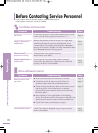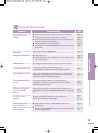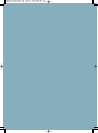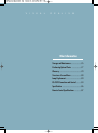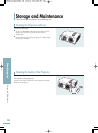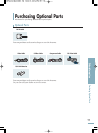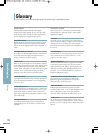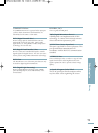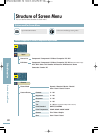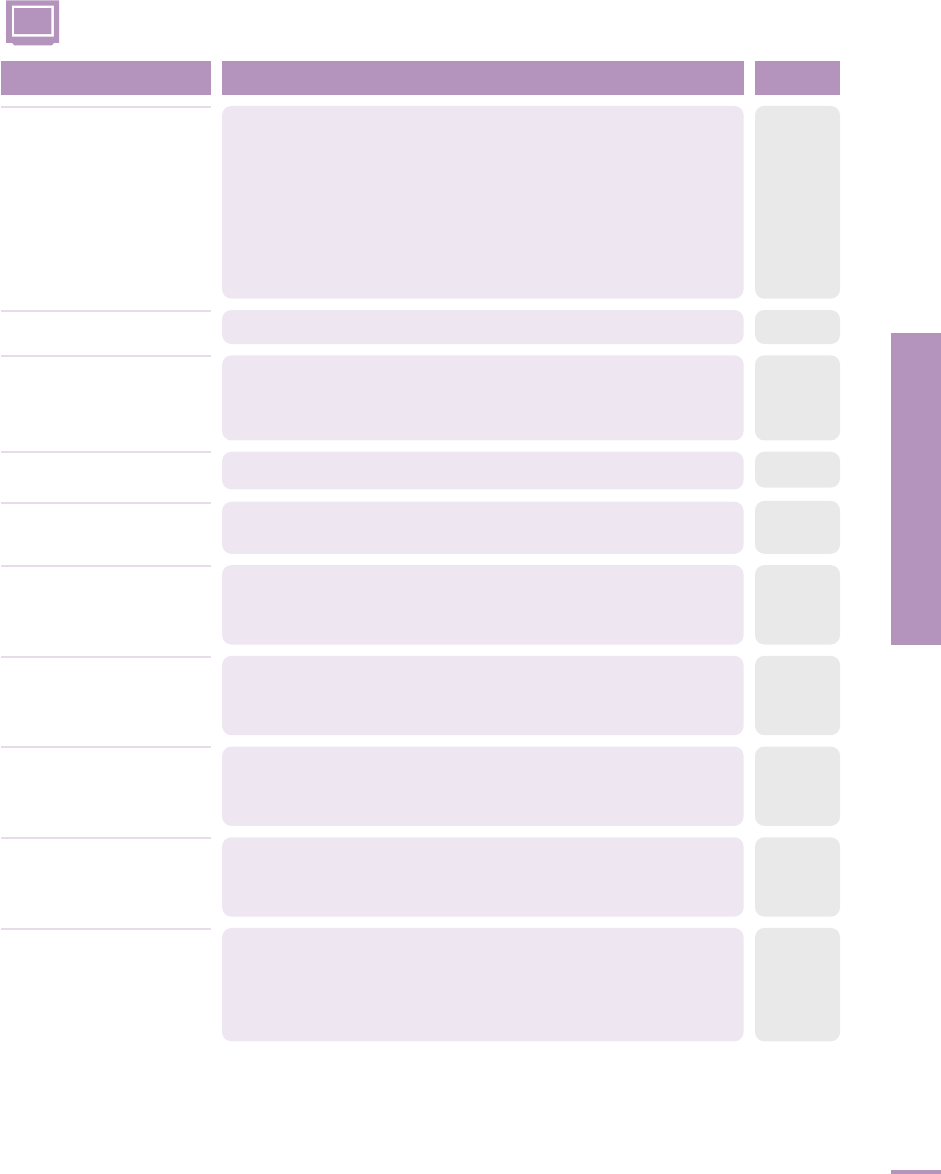
Troubleshooting
Before Contacting Service Personnel
73
Screen and External Source
Symptoms Troubleshooting Note
■
Be sure that the power cord of the projector is in place.
■
Be sure that the proper input source is selected.
■
Check that the connectors are properly connected to the
ports at the back of the projector.
■
Check the Remote Control batteries.
■
Be sure that the Color, Brightness settings are not at their
lower limit.
Cannot see picture
images.
Page 15
Page 26
Pages
23~25
Page 12
Page 31
If a strange sound continues, contact our service center.
Strange noise.
Adjust the Color and Brightness.
Poor color.
Page 31
■
Adjust the focus.
■
Check that the projection distance is either too far or too
near to the screen.
Images are not clear.
Page 16
Page 19
Take action referring to the contents of the
Countermeasures against Abnormal Operating LEDs.
The operating LED is lit up.
Page 9
Noisy lines may appear for PC mode in case of frequency
discrepancy. Adjust the vertical frequency of your video
card on the advanced display property.
Lines appear on screen.
Page 67
Be sure to properly connect the external devices.
Especially, connect the component (Y, Pb, Pr) cables
matching the color codes.
Green appears on the
screen.
Pages
23~25
Be sure that the proper operation of the external device.
Adjustable items of the
Custom Picture Menu are properly
set.
Cannot see the picture
from the external
devices.
Pages
26, 31
Be sure to properly connect the external devices.
Check the connection cables again.
Only blue screen
appears.
Pages
26,
23~25
■
Adjustable items of the Custom Picture Menu are
properly set.
■
Execute Factory Default if you want to restore the factory
default setting values.
Screen appears in
black and white or
odd color/screen is too
dark or bright.
Page 31
Page 52