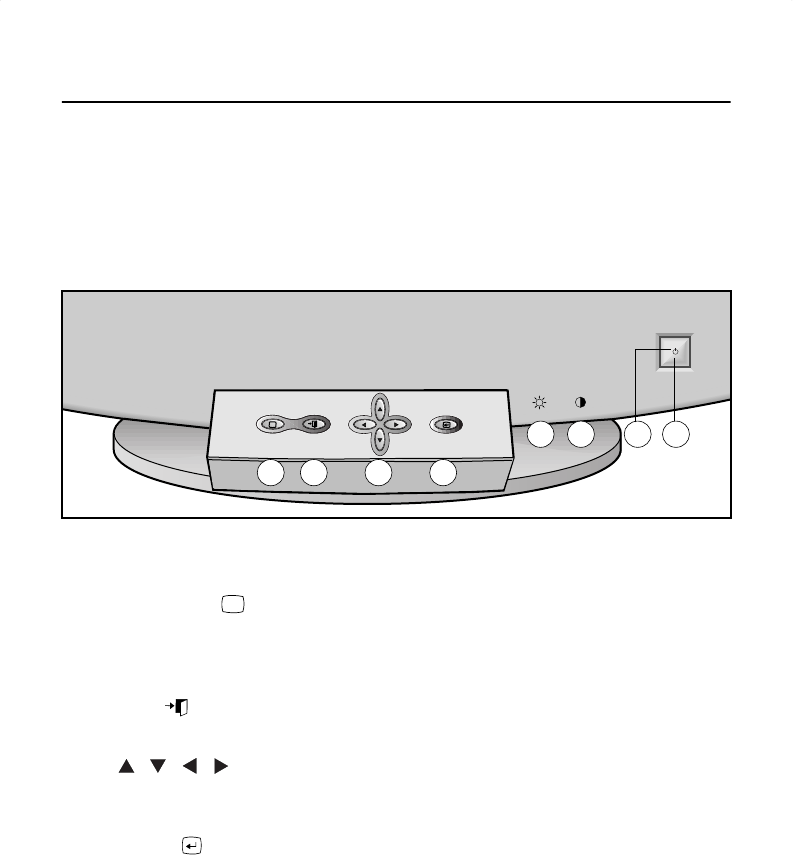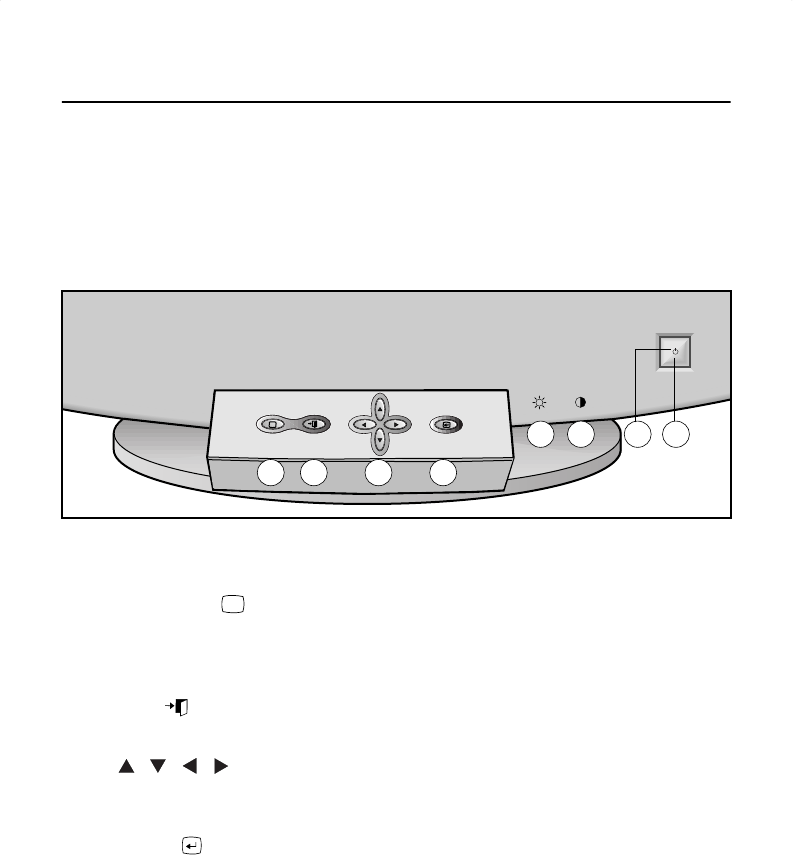
8
User Controls
Your
samsung
SyncMaster
computer monitor allows you to easily adjust the characteristics
of the image being displayed. All of these adjustments are made using the control buttons on
the front of the monitor. These buttons operate the on-screen menu, which shows you the
monitor’s settings and allows you to change those settings.
Figure 3. User control locations
1
Information ( ) button
Use this button to show the horizontal and vertical frequencies and the resolution
received from your computer or video board.
2
EXIT ( ) button
Use this button to Exit the active menu or the OSD.
3
, , , buttons
These buttons allow you to highlight and adjust items in the menu. All menus
automatically save your adjustments 3 seconds after you stop adjusting the setting.
4
MENU ( ) button
Use this button to open the OSD and activate a highlighted menu item.
5
Brightness
This rotary control adjusts the overall brightness of the display image. Rotate the
control to the left to increase the level of brightness, or to the right to decrease the
brightness.
6
Contrast
This rotary control adjusts the monitor’s contrast. Rotate the rotary control to the left
to increase the contrast between dark colors and light colors, or move it to the right to
decrease the contrast.
i
3 4
2
1
5 6 7 8
i
Adjusting Your Monitor
1100pe6.book Page 8 Tuesday, January 4, 2000 1:46 PM