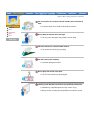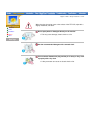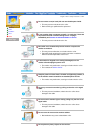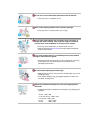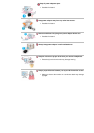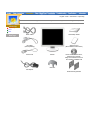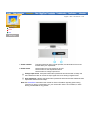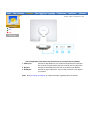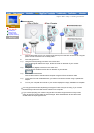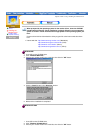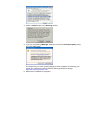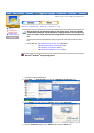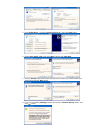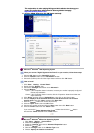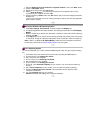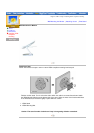English > Main > Setup > Connecting Your Monitor
Connecting
Your Monito
r
Installing the
Monitor Driver
Installing VESA
compliant mounting
Setup-General
1. Connect the power cord for your monitor to the power port on the back of the monitor. Plug the
power cord for the monitor into a nearby outlet.
2. Connecting to the PC.
2-1) Using the D-Sub (Analog) connector on the video card.
Connect the signal cable to the 15-pin, D-Sub connector on the back of your monitor.
2-2) Using the DVI (Digital) connector on the video card.
Connect the DVI Cable to the DVI Port on the back of your Monitor.
2-3) Connected to a Macintosh.
Connect the monitor to the Macintosh computer using the D-Sub connection cable.
2-4) In the case of an old model Macintosh, you need to connect the monitor using a special Mac
adaptor.
3. Turn on your computer and monitor. If your monitor displays an image, installation is complete.
You may get a blank screen depending on the type of video card you are using, if you connect
simultaneously both the D-Sub and DVI cables to one computer.
If you connect properly your monitor using the DVI connector but get a blank or fuzzy screen,
check to see if the monitor status is set to analogue. Press Power Button to have the monitor
double-check the input signal source.