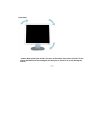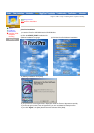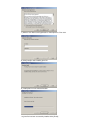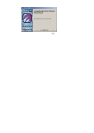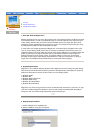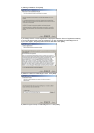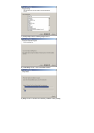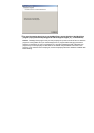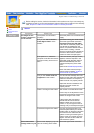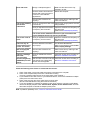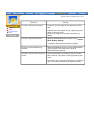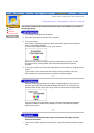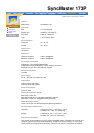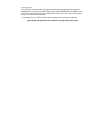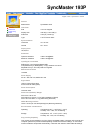English > Main > Troubleshooting > Check List
Check List
Q & A
Self-Test Feature
Check
Before calling for service, check the information in this section to see if you can remedy any
problems yourself. If you do need assistance, please call the phone number on the warranty
card, the phone number on the Information section or contact your dealer.
General
Symptom Check List Solutions
No images on the
screen. I cannot turn
on the monitor.
Is the power cord connected
properly?
Check the power cord connection and
supply.
Can you see "No Connection,
Check Signal Cable" on the
screen?
(Connected using the D-sub cable)
Check the signal cable connection.
(Connected using the DVI cable)
If the cable is connected properly but
you still see the message on the
screen, it is possible that the monitor
mode is set to "Analog." Use the
Source Conversion feature located on
the front of the monitor to have the
monitor re-check the input signal.
If the power is on, reboot the
computer to see the initial screen
(the login screen), which can be
seen.
If the initial screen (the login screen)
appears, boot the computer in the
applicable mode (the safe mode for
Windows ME/2000/XP) and then
change the frequency of the video
card.
(Refer to the Preset Display Modes)
Note: If the initial screen (the login
screen) does not appear, contact a
service center or your dealer.
Can you see "Video mode not
supported" on the screen?
You can see this message when the
signal from the video card exceeds the
maximum resolution and frequency
that the monitor can properly handle.
Adjust the maximum resolution and
frequency that the monitor can
properly handle.
There is no image on the screen. The monitor is in PowerSaver mode.
Press a key on the keyboard or move
the mouse to activate the monitor and
restore the image on the screen.
If the monitor does not respond,
activate the Source Conversion
feature located on the front of the
monitor, or try moving the mouse or
pressing a key on the keyboard again.
Connected using the DVI cable? You may get a blank screen if you
boot the system before you connect
the DVI cable, or disconnect and then
reconnect the DVI cable while the
system is running as certain types of
graphic cards do not send out video
signals. Connect the DVI cable and
then reboot the system.
The screen shows
strange colors or just
Is the screen displaying only one
color as if looking at the screen
Check the signal cable connection.