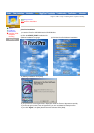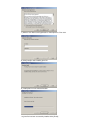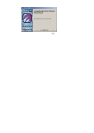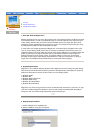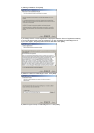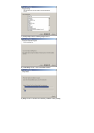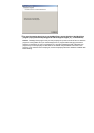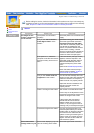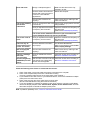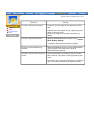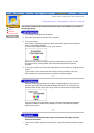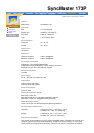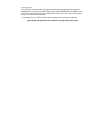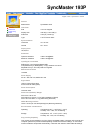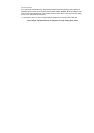black and white. through a cellophane paper? Make sure the video card is fully
inserted in it's slot.
Have the screen colors become
strange after running a program
or due to a crash between
applications?
Reboot the computer.
Has the video card been set
properly?
Set the video card by referring to the
video card manual.
The screen suddenly
has become
unbalanced.
Have you changed the video card
or the driver?
Adjust screen image position and size
using the OSD.
Have you adjusted the resolution
or frequency to the monitor?
Adjust the resolution and frequency at
the video card.
(Refer to the Preset Display Modes).
The screen can be unbalanced due to the cycle of the video card
signals. Readjust Position by referring to the OSD.
The screen is out of
focus.
Have you adjusted the resolution
or frequency on the monitor?
Adjust the resolution and frequency of
the video card.
(Refer to the Preset Display Modes).
There are only 16
colors shown on the
screen. The screen
colors have changed
after changing the
video card.
Have the Windows colors been
set properly?
For Windows ME/2000/XP:
Set the colors properly at the Control
Panel, Display, Settings.
Has the video card been set
properly?
Set the video card by referring to the
video card manual.
There is a message
that reads
"Unrecognized
monitor, Plug & Play
(VESA DDC) monitor
found".
Have you installed the monitor
driver?
Install the monitor driver according to
the Driver Installation Instructions.
See the video card manual to see
if the Plug & Play (VESA DDC)
function can be supported.
Install the monitor driver according to
the Driver Installation Instructions.
Check the following items if there is trouble with the monitor.
1. Check if the power cord and the cable are properly connected to the computer.
2. Check if the computer beeps more than 3 times when booting.
(If it does, request an after-service for the main board of the computer.)
3. If you installed a new video card or if you assembled the PC, check if the installed the adapter
(video) driver and the monitor driver.
4. Check if the scanning ratio of the video screen is set at 75Hz.
(Do not exceed 60Hz when using the maximum resolution.)
5. If you have problems in installing the adapter (video) driver, boot the computer in Safe Mode,
remove the Display Adapter at the "Control Panel, System, Device Administrator" and then
reboot the computer to reinstall the adapter
(
video
)
driver.
Note: If problems repeatedly occur, contact an authorized service center.