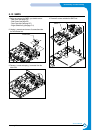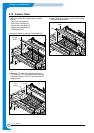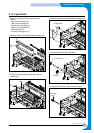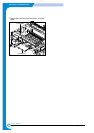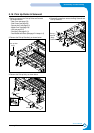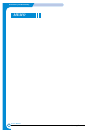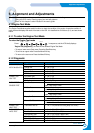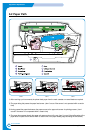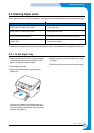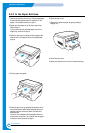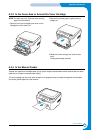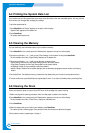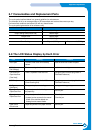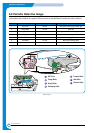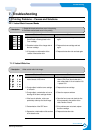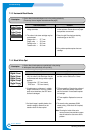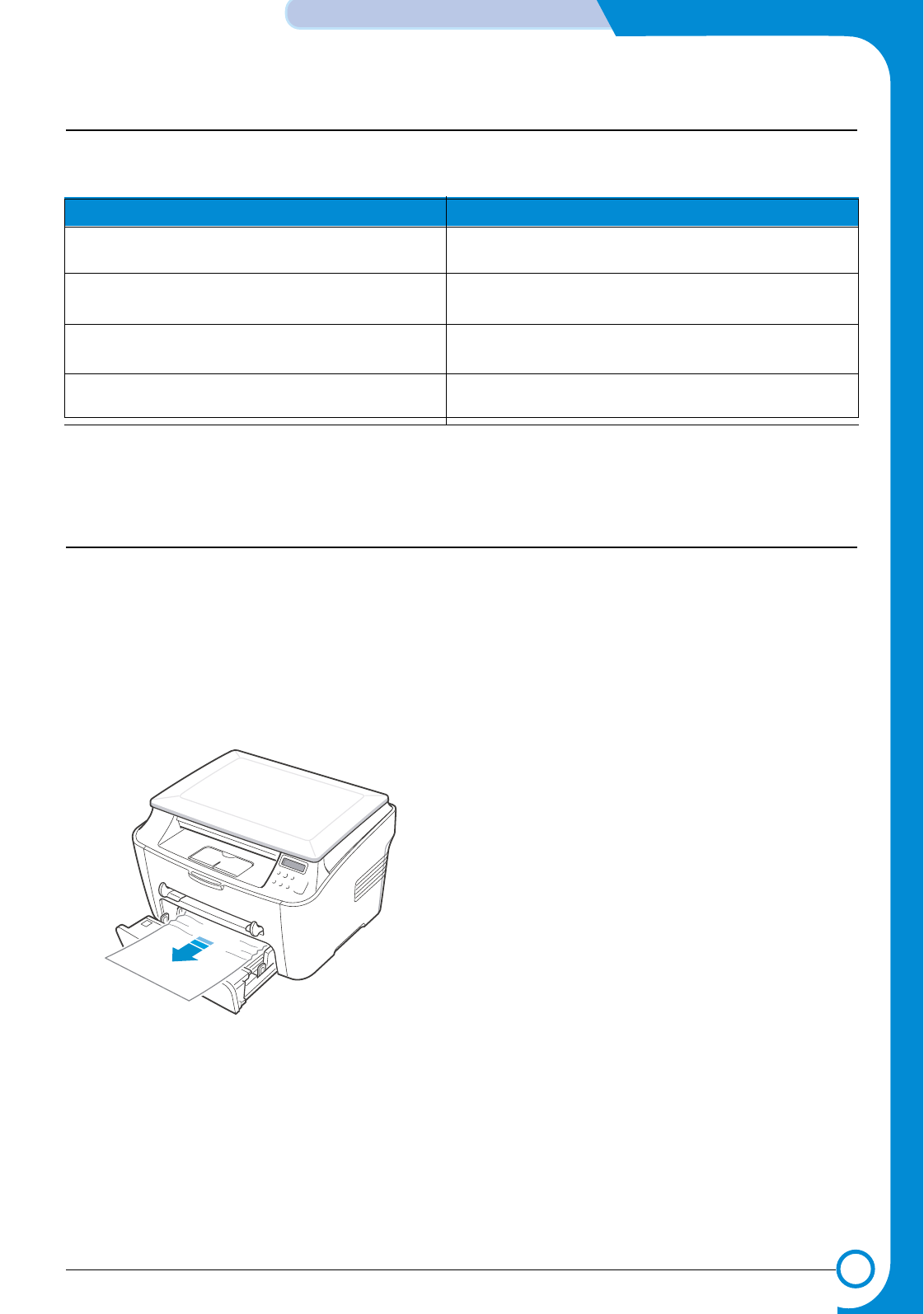
6-3
Samsung Electronics
Alignment & Adjustments
Service
Manual
6.3 Clearing Paper Jams
When a paper jam occurs, "Paper Jam" appears on the display. Refer to the table below to locate and clear the paper jam.
To avoid tearing the paper, pull the jammed paper out gently and slowly. Follow the steps on the next pages to clear the jam.
Message Location of Jam
PAPER JAM 0 OPEN/CLOSE DOOR In the paper tray
PAPER JAM 1 OPEN/CLOSE DOOR In the paper exit area
PAPER JAM 2 CHECK INSIDE In the fuser area or around the toner cartridge
BYPASS JAM In the manual feeder
1 Open and close the front cover. The jammed paper
is automatically ejected from the machine. If the
paper is not ejected continue to step 2.
2 Pull the paper tray open.
3 Remove the jammed paper by gently pulling it
straight out.
If there is any resistance and the paper does not
move when you pull or if you cannot see the paper
in this area, skip to the fuser area around the toner
cartridge. See page 6-5
4 Insert the paper tray into the machine until it snaps
into place.
5 Open and close the front cover to resume printing.
6.3.1 In the Paper Tray