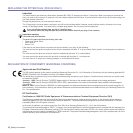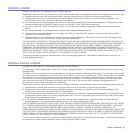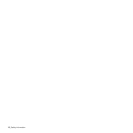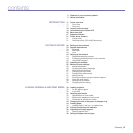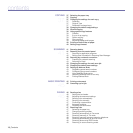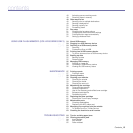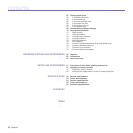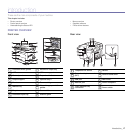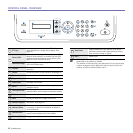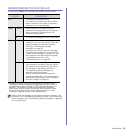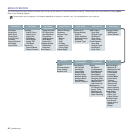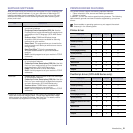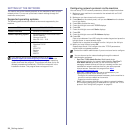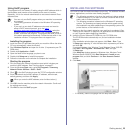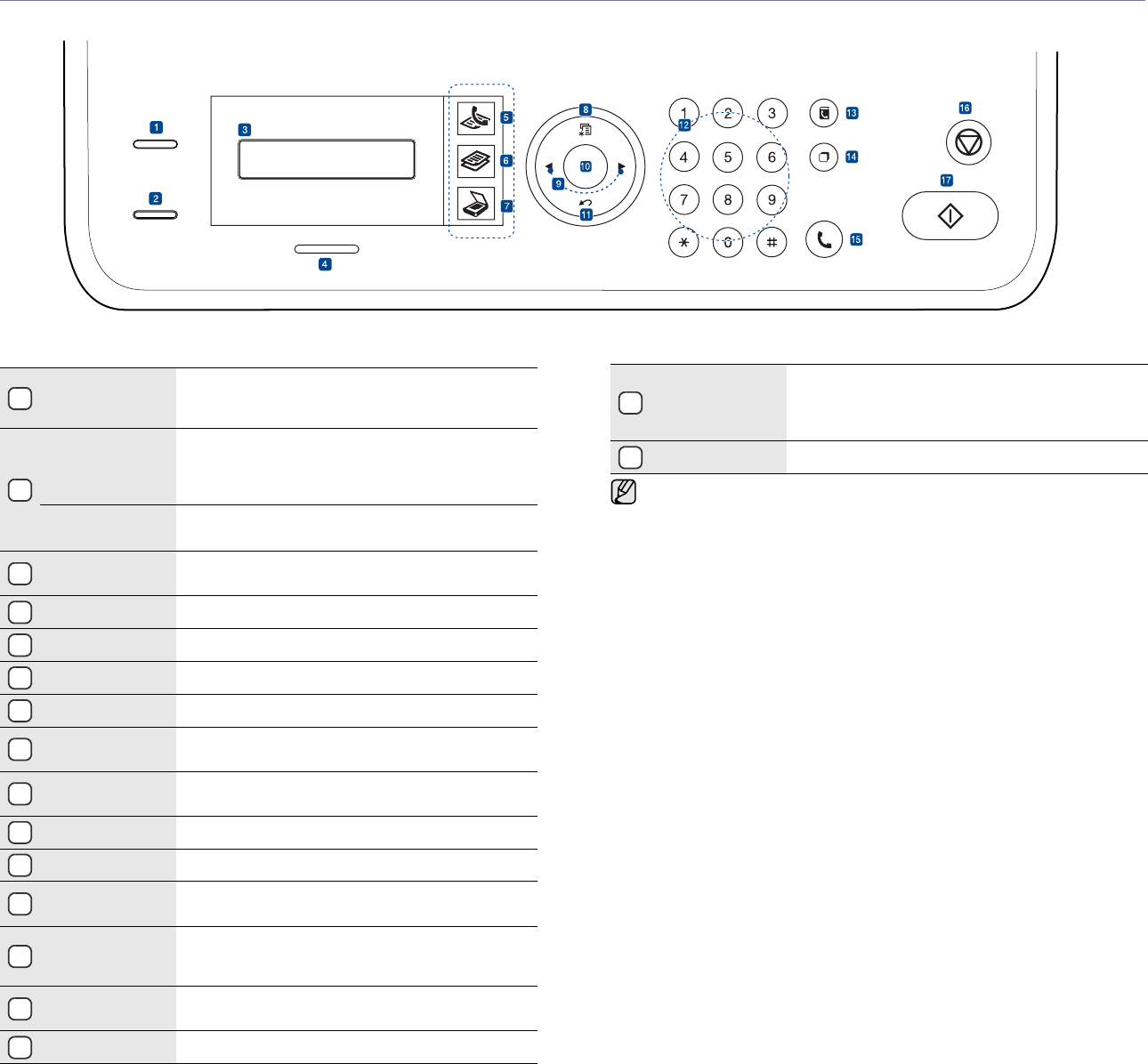
18 _Introduction
CONTROL PANEL OVERVIEW
1
ID Copy
You can copy both sides of the ID Card like a
driver’s license to a single side of paper. See
page 38.
2
Direct USB
Allows you to directly print files stored on a USB
Memory device when it is inserted into the USB
memory port on the front of your machine. See
page 54. (SCX-4x28 Series only)
Reduce/Enlarge
Makes a copy smaller or larger than the original.
(SCX-4x24 Series only)
3
Display
Shows the current status and prompts during an
operation.
4
Status Shows the status of your machine. See page 19.
5
Fax Activates Fax mode.
6
Copy Activates Copy mode.
7
Scan/Email Activates Scan mode.
8
Menu
Enters Menu mode and scrolls through the
available menus.
9
Left/right arrow
Scroll through the options available in the
selected menu, and increase or decrease values.
10
OK Confirms the selection on the screen.
11
Back Sends you back to the upper menu level.
12
Number keypad
Dials a number or enters alphanumeric
characters. See page 28.
13
Address Book
Allows you to store frequently used fax numbers
in memory or search for stored fax numbers or
email addresses.
14
Redial/Pause
In ready mode, redials the last number, or in Edit
mode, inserts a pause into a fax number.
15
On Hook Dial Engages the telephone line.
16
Stop/Clear
Stops an operation at any time. In ready mode,
clears/cancels the copy options, such as the
darkness, the document type setting, the copy
size, and the number of copies.
17
Start Starts a job.
• All illustrations on this user’s guide may differ from your machine
depending on its options or models.
• The surface of the output tray may become hot if you print a large
number of pages at once. Make sure that you do not touch the
surface, and do not allow children near it.