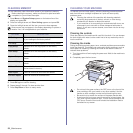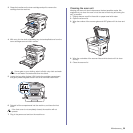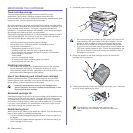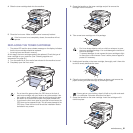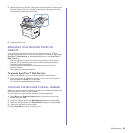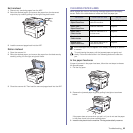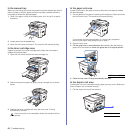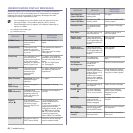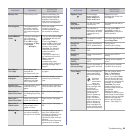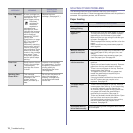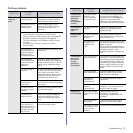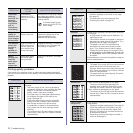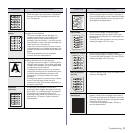66 _Troubleshooting
In the manual tray
When you print using the manual tray and the machine detects that there is
either no paper or that the paper has been improperly loaded, follow the
next steps to release the jammed paper.
1.
Check if the paper is stuck in the feeding area, and if so, pull it out gently
and slowly.
2. Load a paper into the manual tray.
3. Open the front cover and close it. The machine will resume printing.
In the toner cartridge area
If paper is jammed in the toner cartridge area, follow the next steps to
release the jammed paper.
1. Open the front cover and pull the toner cartridge out
2. Remove the jammed paper by gently pulling it straight out as shown
below.
3. Replace the toner cartridge and close the front cover. Printing
automatically resumes.
In the paper exit area
If paper is jammed in the paper exit area, follow the next steps to release
the jammed paper.
1. If a long portion of the paper is visible, pull it straight out. Open and close
the front cover firmly. The machine will resume printing.
If you cannot find the jammed paper, or if there is any resistance
removing the paper, stop pulling and go to step 2.
2. Open the rear cover.
3. Pull the guide rear on each side down and carefully take the jammed
paper out of the machine. Return the guide rear to its original position.
4. Close the rear cover. Printing automatically resumes.
In the duplex unit area
If the duplex unit is not inserted correctly, paper jam may occur. Make sure
that the duplex unit is inserted correctly.
1. Pull the duplex unit out of the machine.
If the front cover is not completely closed, the machine will not
operate.
1 Guide rear
1
duplex unit
1