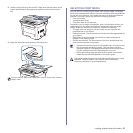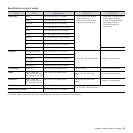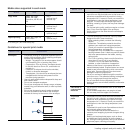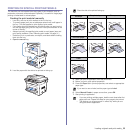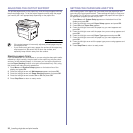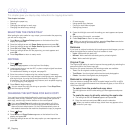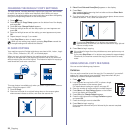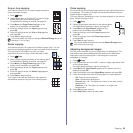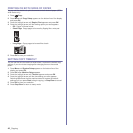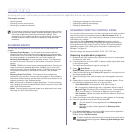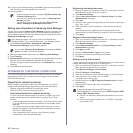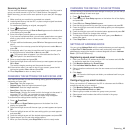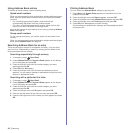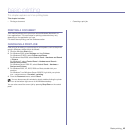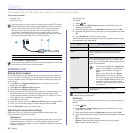Copying_39
2-up or 4-up copying
Your machine can print 2 or 4 original images reduced to
fit onto one sheet of paper.
1. Press Copy.
2. Load originals face up into the ADF, or place a single
original face down on the scanner glass.
For details about loading an original, see page 30.
3. Press Menu until Copy Feature appears on the
bottom line of the display and press OK.
4. Press the left/right arrow until Layout appears and
press OK.
5. Press the left/right arrow until 2-Up or 4-Up appears
and press OK.
6. Press Start to begin copying.
Poster copying
Your machine can print an image onto 9 sheets of paper (3x3). You can
paste the printed pages together to make one poster-sized document.
This copy feature is available only when you place
originals on the scanner glass. Unload the paper in ADF.
1. Press Copy.
2. Place a single original face down on the scanner glass.
For details about loading an original, see page 30.
3. Press Menu until Copy Feature appears on the
bottom line of the display and press OK.
4. Press the left/right arrow until Layout appears and
press OK.
5. Press the left/right arrow until Poster Copy appears
and press OK.
6. Press Start to begin copying.
Your original is divided into 9 portions. Each portion is
scanned and printed one by one in the following order:
Clone copying
Your machine can print multiple image copies from the original document on
a single page. The number of images is automatically determined by the
original image and paper size.
This copy feature is available only when you place originals on the scanner
glass. Unload the paper in ADF.
1. Press Copy.
2. Place a single original face down on the scanner glass.
For details about loading an original, see page 30.
3. Press Menu until Copy Feature appears on the
bottom line of the display and press OK.
4. Press the left/right arrow until Layout appears and
press OK.
5. Press the left/right arrow until Clone Copy appears
and press OK.
6. Press Start to begin copying.
Adjusting background images
You can set the machine to print an image without its background. This
copy feature removes the background color and can be helpful when
copying an original containing color in the background, such as a
newspaper or a catalog.
1. Press Copy.
2. Load originals face up into the ADF, or place a single original face down
on the scanner glass.
For details about loading an original, see page 30.
3. Press Menu until Copy Feature appears on the bottom line of the
display and press OK.
4. Press the left/right arrow until Adjust Bkgd. appears and press OK.
5. Press the left/right arrow until the binding option you want appears.
• Off: Does not use this feature.
•Auto:Optimizes the background.
• Enhance Lev. 1~2: The higher the number is, the more vivid the
background is.
• Erase Lev. 1~4: The higher the number is, the lighter the
background is.
6. Press Start to begin copying.
7. Press Stop/Clear to return to ready mode.
You cannot adjust the copy size using the Reduce/Enlarge button for
making a 2- or 4-up copy.
1 2
1 2
3 4
You cannot adjust the copy size using the Reduce/Enlarge button
while making a clone copy.