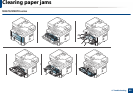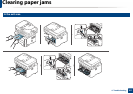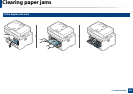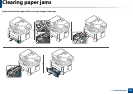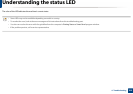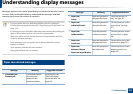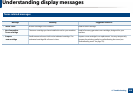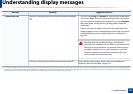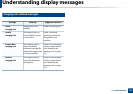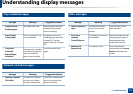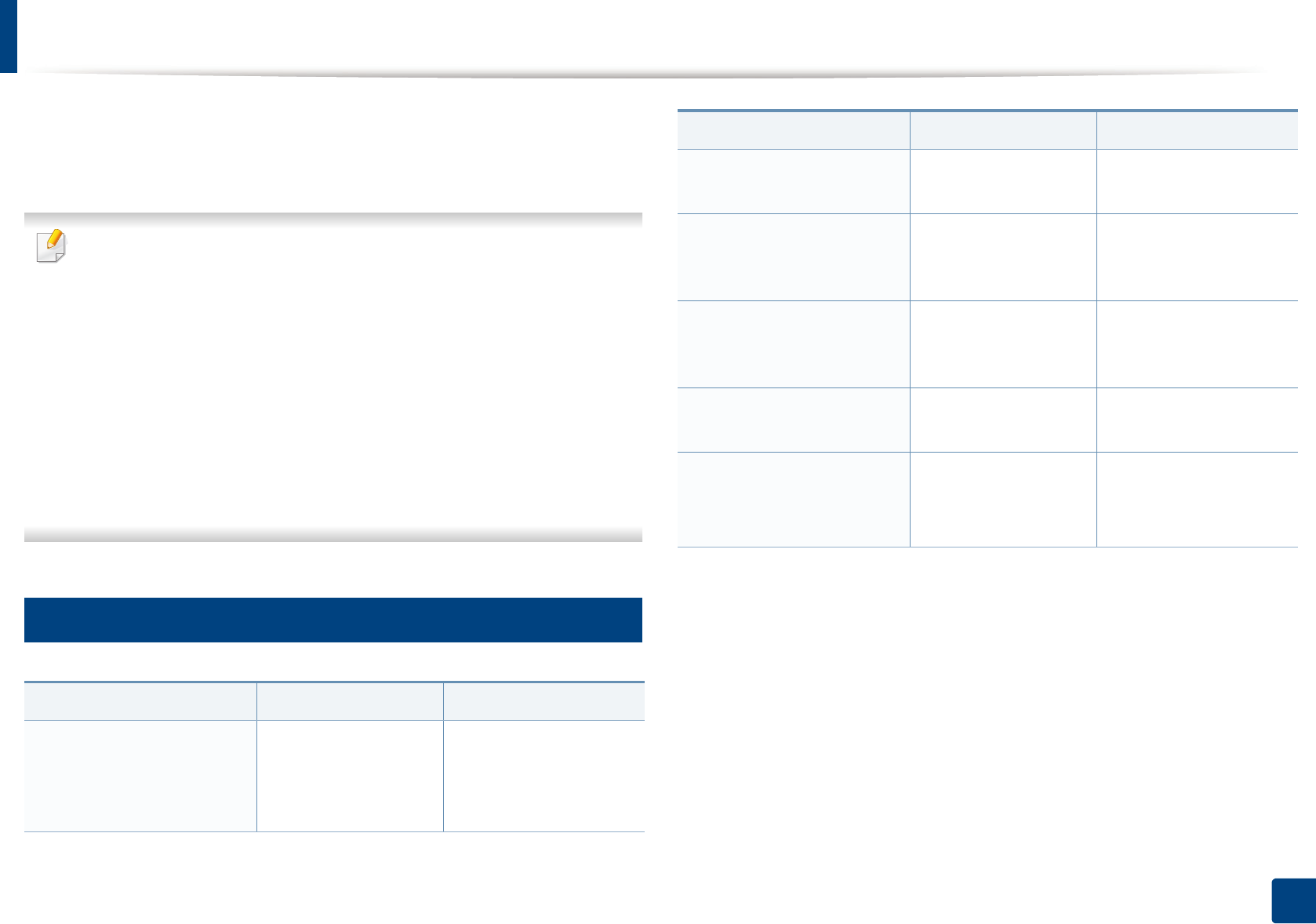
107
4. Troubleshooting
Understanding display messages
Messages appear on the control panel display to indicate the machine’s status
or errors. Refer to the tables below to understand the messages’ and their
meaning, and correct the problem, if necessary.
• You can resolve the error with the guideline from the computer’s
Printing Status program window (see "Using Samsung Printer Status" on
page 130).
• If a message is not in the table, reboot the power and try the printing job
again. If the problem persists, call a service representative.
• When you call for service, provide the service representative with the
contents of display message.
• Some messages may not appear on the display depending on the
options or models.
• [error number] indicates the error number.
• [tray type] indicates the tray number.
9
Paper Jam-related messages
Message Meaning Suggested solutions
• Document jam
Remove jam
The loaded original
document has
jammed in the
document feeder.
Clear the jam (see
"Clearing original
document jams" on
page 93).
• Paper Jam
in tray
Paper has jammed in
the paper feed area.
Clear the jam (see "In
tray" on page 96).
• Paper Jam
in Manual Feeder
Paper has jammed in
the manual feeder.
Clear the jam (see "In the
manual tray" on page
97).
• Paper Jam
inside machine
Paper has jammed
inside the machine.
Clear the jam (see "Inside
the machine" on page
98).
• Paper Jam
in exit area
Paper has jammed in
the paper exit area.
Clear the jam (see "In the
exit area" on page 101).
• Paper Jam
bottom of duplex
• Paper Jam top of duplex
Paper has jammed in
the duplex area.
Clear the jam (see "In the
duplex unit area" on
page 102).
Message Meaning Suggested solutions