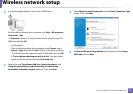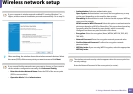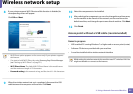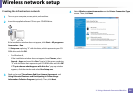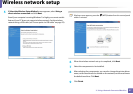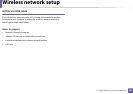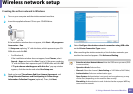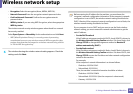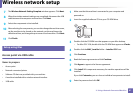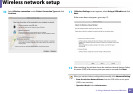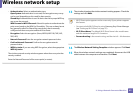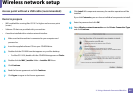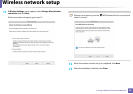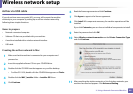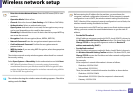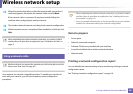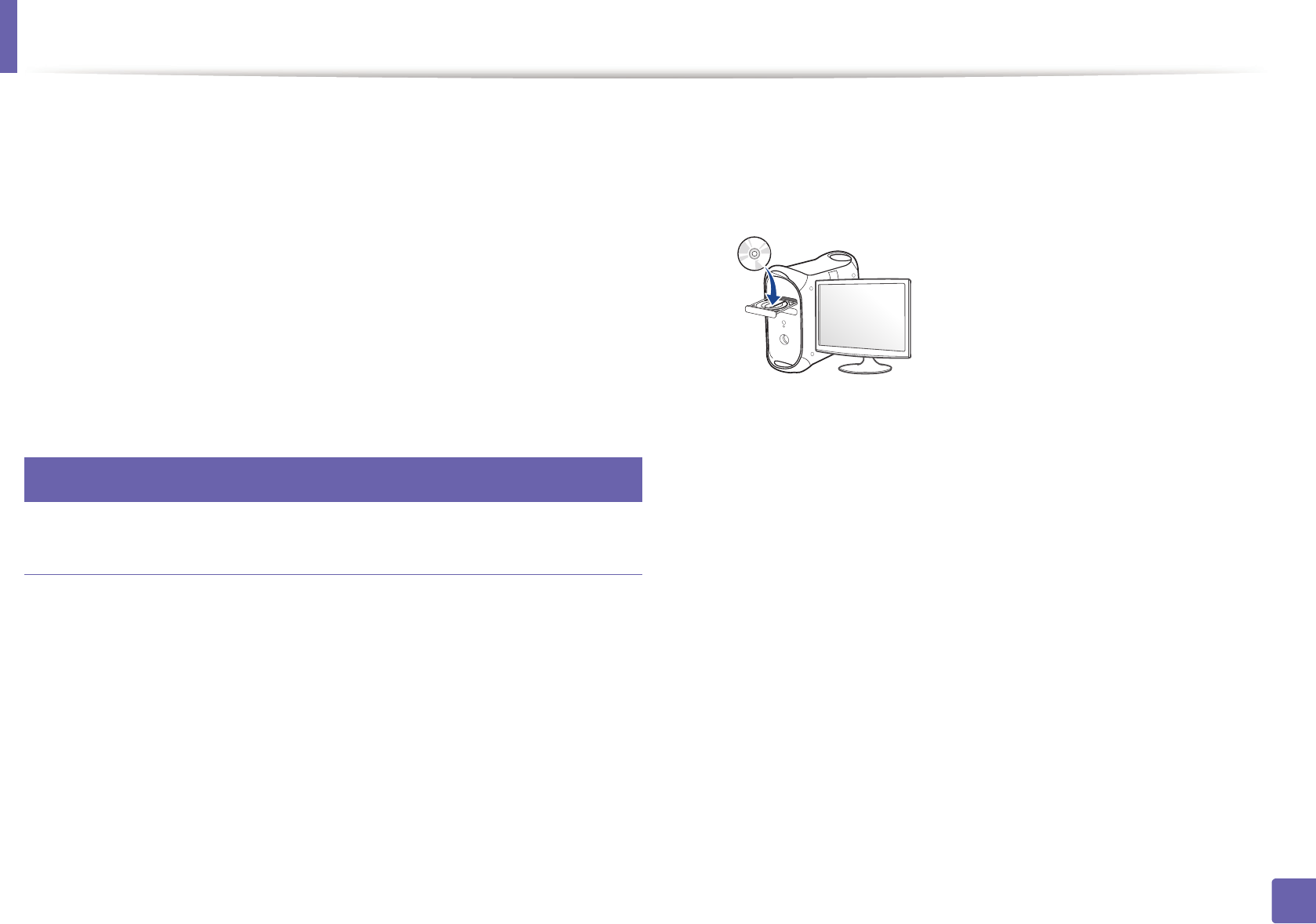
Wireless network setup
41
2. Using a Network-Connected Machine
7
The Wireless Network Setting Complete window appears. Click Next.
8
When the wireless network settings are completed, disconnect the USB
cable between the computer and machine. Click Next.
9
Select the components to be installed.
10
After selecting the components, you can also change the machine name,
set the machine to be shared on the network, set the machine as the
default machine, and change the port name of each machine. Click Next.
11
Click Finish.
17
Setup using Mac
Access point via USB cable
Items to prepare
• Access point
• Network-connected printer
• Software CD that was provided with your machine
• A machine installed with a wireless network interface
• USB cable
1
Make sure that the machine is connected to your computer and
powered on.
2
Insert the supplied software CD into your CD-ROM drive.
3
Double-click the CD-ROM icon that appears on your Mac desktop.
• For Mac OS X 10.8, double-click the CD-ROM that appears on Finder.
4
Double-click the MAC_Installer folder > Installer OS X icon.
5
Click Continue.
6
Read the license agreement and click Continue.
7
Click Agree to agree to the license agreement.
8
Click Install. All components necessary for machine operations will be
installed.
If you click Customize, you can choose individual components to install.
9
Enter the password and click OK.