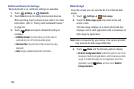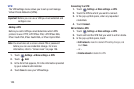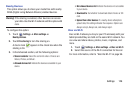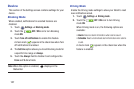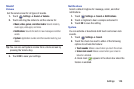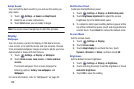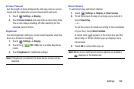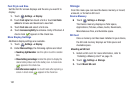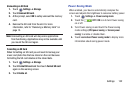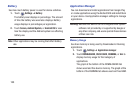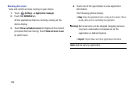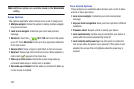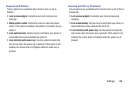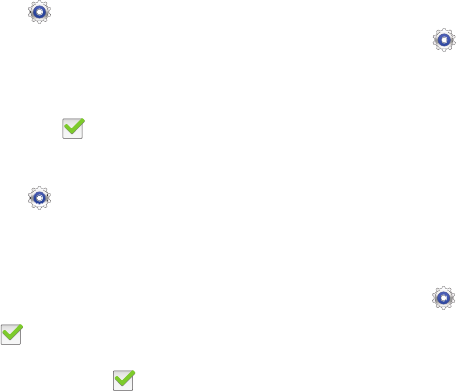
131
Font Style and Size
Set the font for screen displays and the size you want it to
display.
1. Touch
Settings
➔
Display
.
2. Touch
Font style
then touch a font or touch
Get fonts
online
to browse and download a new font.
3. Touch
Font size
and select a font size.
4. Touch
Increase legibility
to enhance clarity of the text. A
check mark
appears in the check box.
More Display Settings
Additional display settings are available.
1. Touch
Settings
➔
Display
.
2. Under
More settings
, the following options are listed:
• Touch key light duration
: Use this option to set the duration
time.
• Show battery percentage
: Enable this option to display the
device battery status next to the battery icon. A check mark
appears in the check box.
• Edit after screen capture
: Go to edit mode after capturing a
screen. A check mark appears in the check box.
Storage
From this menu you can view the device memory or mount,
unmount, or format an SD card.
Device Memory
Ⅲ
Touch
Settings
➔
Storage
.
The Device memory displays as Total space,
Applications, Pictures, videos, Audio, Downloads,
Miscellaneous files, and Available space.
SD Card
Once a memory card has been installed in your device,
the SD card memory displays as Total space and
Available space.
Mounting an SD Card
1. Install an SD card. For more information, refer to
“Installing a Memory Card” on page 15.
2. Touch
Settings
➔
Storage
.
3. Touch
Mount SD card
.