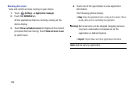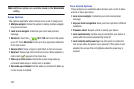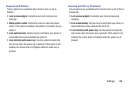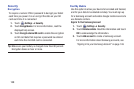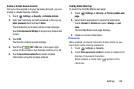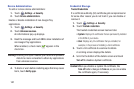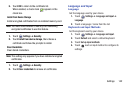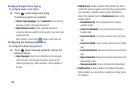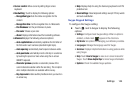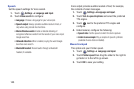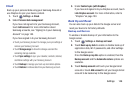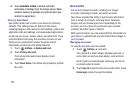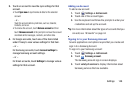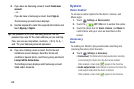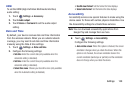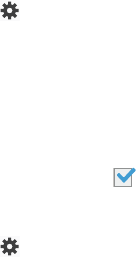
143
Configure Google Voice Typing
To configure Google voice typing:
Ⅲ
Touch next to Google voice typing.
The following options are available:
• Choose input languages
: Touch
Automatic
to use the local
language or select a language from the list.
• Block offensive words
: Enable or disable blocking of
recognized offensive words from the results of your voice-input
Google searches.
When enabled, a check mark appears in the check box.
Configuring the Samsung Keyboard
To configure the Samsung keyboard:
Ⅲ
Touch next to Samsung keyboard to display the
following options:
• Input languages
: Used to set a default text entry language.
Touch this field, scroll through the options, and touch the
desired input language. When activated, a check appears in
the box.
• Predictive text
: Enable or disable XT9 predictive text. When
enabled the system suggests words matching your text entries,
and, optionally, completes common words automatically.
When XT9 is enabled, touch the
Predictive text
field to set the
following options:
–
Personalized data
: Enter personalized data to improve
prediction results.
–
Learn from Facebook
: Log in to let your device learn your
Facebook style.
–
Learn from Gmail
: Log in to let your device learn your Gmail
style.
–
Learn from Twitter
: Log in to let your device learn your Twitter
style.
–
Learn from Contacts
: Allow your device to learn your Contacts
style.
–
Clear remote data
: Delete your anonymous data stored on the
personalization server.
–
Clear personal data
: Remove all personalized data entered.
•SwiftKey Flow
: Enable or disable the SwiftKey Flow feature.
When enabled, you can enter text by sliding your finger across
the keyboard.