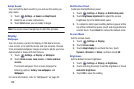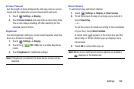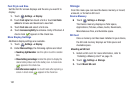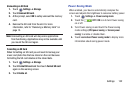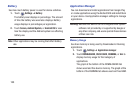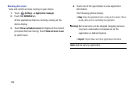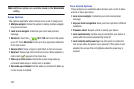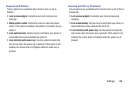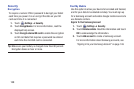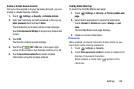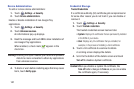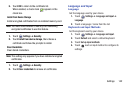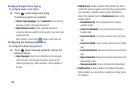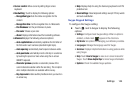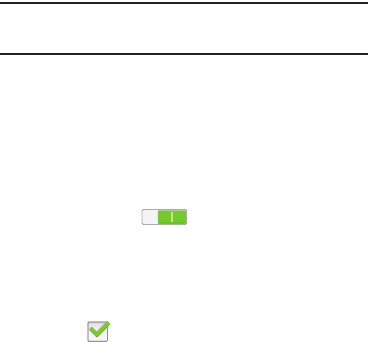
137
Note:
Additional options are available based on the
Screen lock
setting.
Swipe Options
The options available when Screen lock is set to Swipe are:
•
Multiple widgets
: Enable this option to display multiple widgets
on your lock screen.
•
Lock screen widgets
: Customize your clock and personal
message.
•
Shortcuts
: Touch
the
OFF / ON
icon to turn this option
on or off. Touch
Shortcuts
to add up to four application shortcuts
to the lock screen.
•
Unlock effect
: Show a ripple or light effect on the lock screen.
•
Help text
: Display help text on the lock screen. When enabled, a
check mark appears in the check box.
•
Wake up in lock screen
: Unlock the screen using wake-up
command when swipe or motion lock is enabled.
•
Set wake-up command
: Set the wake-up command if Wake up
in lock screen is enabled.
Face Unlock Options
These options are available when Screen lock is set to Face
unlock or Face and voice:
•
Lock screen widgets
: Customize your clock and personal
message.
•
Improve facial recognition
: Have your face captured in different
conditions.
•
Presence check
: Require a blink to unlock your device.
•
Lock automatically
: Set how long to wait before your device is
locked after the screen automatically turns off.
•
Lock instantly with power key
: Use this option to enable the
lock screen when the power key is pressed. If this option is not
enabled, the screen dims or brightens when the power key is
pressed.