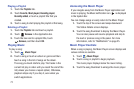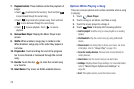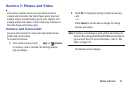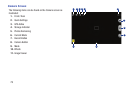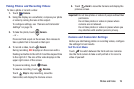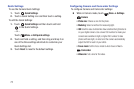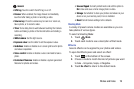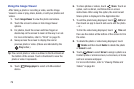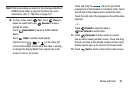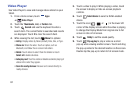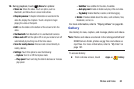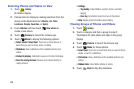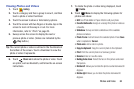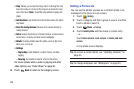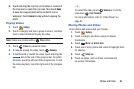79
Using the Image Viewer
After taking a photo or recording a video, use the Image
Viewer to view or play, share, delete, or edit your photos and
videos.
1. Touch
Image Viewer
to view the photo and videos.
2. Touch the screen to show or hide Image Viewer
options.
3. For photos, touch the screen with two fingers or
double-tap on the screen to zoom all the way in or out.
For more information, refer to “Pinch” on page 25.
4. Sweep across the screen to display the next or
previous photo or video. (Videos are indicated by the
Play
button.)
Tip:
The current photo or video is outlined in the thumbnails at
the bottom of the screen. Touch a thumbnail to view the
photo or video it represents.
5. Touch
Change player
to select a DLNA-enabled
device.
6. To share photos or videos, touch
Share
. Touch an
option, such as Email, and follow the on-screen
instructions. After using this option, the most recent
Share option is displayed in the Application Bar.
7. To edit the photo being displayed, touch
Edit
and
then touch an app to launch and use to edit the photo.
– or –
To trim the video being displayed, touch
Trim
and
then use the sliders at the bottom of the screen to trim
the video.
8. To delete the photo or video being displayed, touch
Delete
and then touch
Delete
to delete the photo
or
Cancel
to exit.
9. Touch
Menu
to select
Set as
to assign a photo as a
Contact photo or a Home screen, Lock screen, or Home
and lock screens wallpaper.
For more information, refer to “Viewing Photos and
Videos” on page 84.