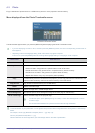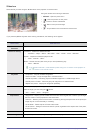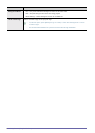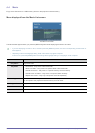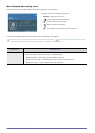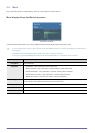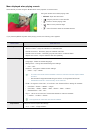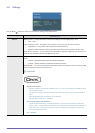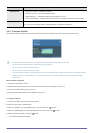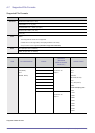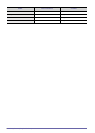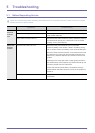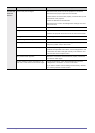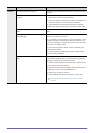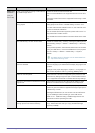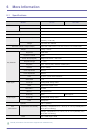Media Play Function (Only for SP-F10M) 4-6
4-6-1. Firmware Update
Download the latest firmware version from the Samsung Electronics website (http://www.samsung.com) and install.
• As data saved in the internal memory can be deleted during an update, always back up your data.
• Do not remove the external memory (USB) device during the update.
• Do not operate any buttons during the update.
• Do not turn the projector off during the update.
• Once the update is complete, turn the projector off, remove the external memory (USB) device and turn the projector on again.
• Select <Settings>→<Update/Reset>→<Product Information> and see if the software version has been updated
successfully.
Before Software Upgrade!
1. Prepare a USB memory device.
2. Download the latest firmware version from the Samsung Electronics website onto your PC.
3. Connect the USB memory device to the PC.
4. Copy the downloaded software to the USB memory device.
To upgrade software
1. Connect the USB memory device to the projector.
2. Open the main page of <Media Play>.
3. Move to <Settings> using the [▲/▼] buttons, and then press the [ ] button.
4. Move to <Update/Reset> using the [▲/▼] buttons, and then press the [ ] button.
5. Select <Firmware Update> using the [ ] button.
• The update will start automatically.
Update/Reset
• <Firmware Update> : Update the firmware.
Please see the '4-6-1 Firmware Update' section.
• <Reset Settings> : Initialize the settings customized by the user
• <Product Information> :
Display
the firmware version and copyright information of the projector.
Safely Remove USB
Remove your USB device safely.
If the <You can remove the USB.> message appears, remove the USB device.
MENU ITEM
DESCRIPTION