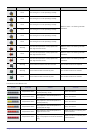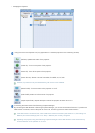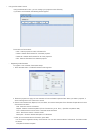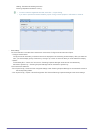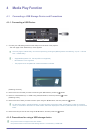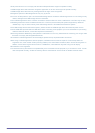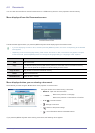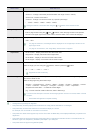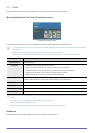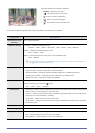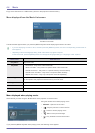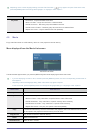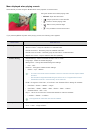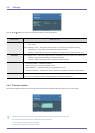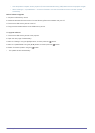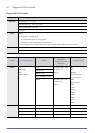Media Play Function 4-3
4-3 Photo
Enjoy a slideshow of photos saved on a USB memory device or in the projector's internal memory.
Menu displayed from the Photo Thumbnails screen
The Menu below appears when you press the [MEDIA.P] while displaying the Photo Thumbnails screen.
• If you are displaying a screen or item, and then press the [MEDIA.P] button, the menu corresponding to that screen or
item appears.
• Depending on the current language setting, folder or file names may appear corrupted.
If that is the case, press the [MENU] button and change the language setting in <Language> under <Option>.
To use this function in your presentation, convert general word processor files to image files before saving them to a USB storage
device.
For example, convert .ppt (Microsoft Powerpoint) files to
→
.jpg /.bmp /.gif
Convert .pdf (Adobe Acrobat) files to
→
.jpg
Caution: Make sure to save image files to your USB storage device in the order of presentation.
Slideshow
Select the file you want using the ▲/▼ buttons on the projector or remote control.
The Photo Thumbnails screen.
MENU ITEM DESCRIPTION
Start Slideshow
Start a slideshow.
Play Mode • <All Photos>: Play photos in order of file name.
• <Photo in Folder>: Play photos in a specific folder in order of file name.
• <Shuffle All Photos>: Play photos found in a specific memory device randomly.
• <Shuffle Photo in Folder>: Play photos in a specific folder randomly.
• <Repeat One Photo>: Play only one specific photo repeatedly.
Copy
If a USB memory device is connected to the projector, you can copy files from the USB device to the
projector's internal memory and from the internal memory to the USB device.
Copy All Files
Copy all files to internal memory or to a USB device.
Delete Deletes a selected image.
Delete All Files Deletes all image files in a USB storage device.
Set as Background
Set a specific picture as the background image of the main page of <Media Play>.