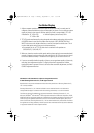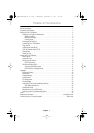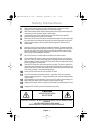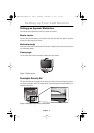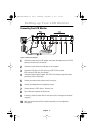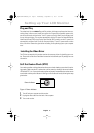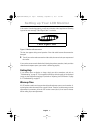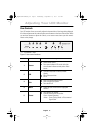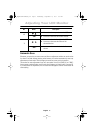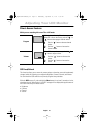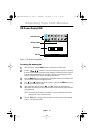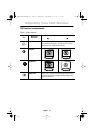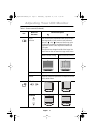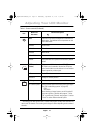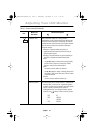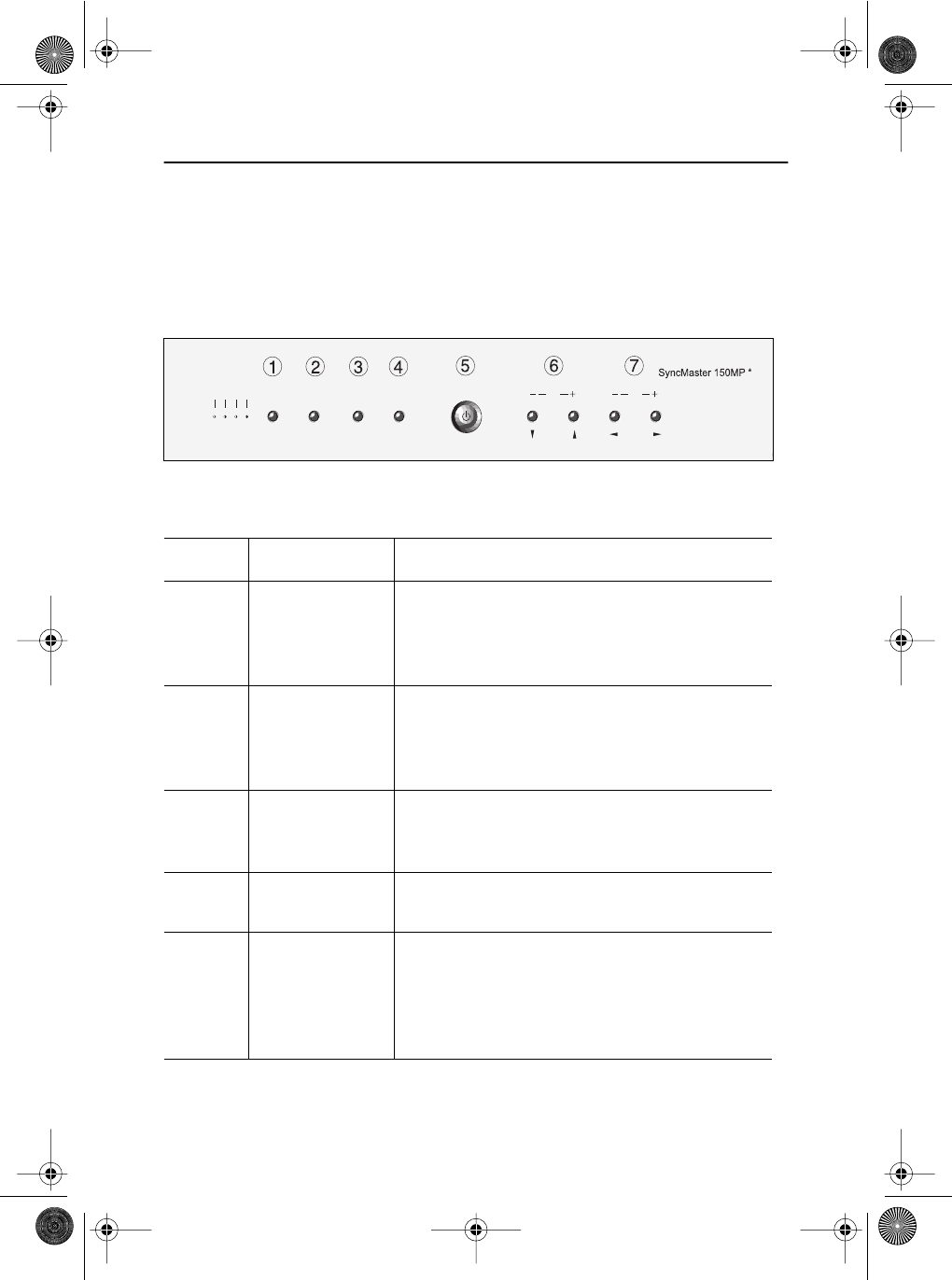
English 8
Adjusting Your LCD Monitor
User Controls
Your LCD monitor allows you to easily adjust the characteristics of the image being displayed.
All of these adjustments are made using the control buttons on the front of the monitor. While
you use these buttons to adjust the controls, an on-screen menu shows you their numeric
values as they change.
* 17" : SyncMaster 170MP
Figure 6. User control locations
No. Name Description
1 Source
■
Selects Video source.
■
Four source indicator LEDs on the left of the
control button indicate currently active Video
source.
2 PIP
■
Activates PIP(Picture-in-Picture) window
directly.
■
PIP to Fullscreen video.
■
PIP off.
3
Exit
■
Exits from menus and sub-menus.
■
Exits from the OSD system.
■
Turns the PIP off.
4 Menu
■
Opens the OSD and selects the highlighted
function.
5 Power
■
Turns ON/OFF the monitor.
■
Indicates the status of the monitor.
-Green : Normal Operation.
-Amber : Power Saving Mode or Disconnected
Signal Cable.
CHMenuExitPIP
Source
TVV2V1PC
VOL
4_E150MP170MPbody.fm Page 8 Wednesday, September 19, 2001 2:54 PM