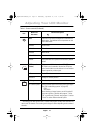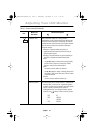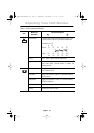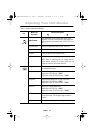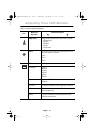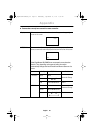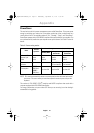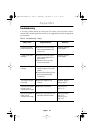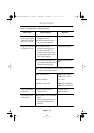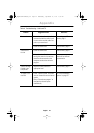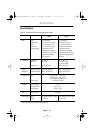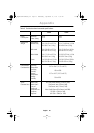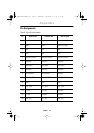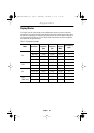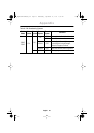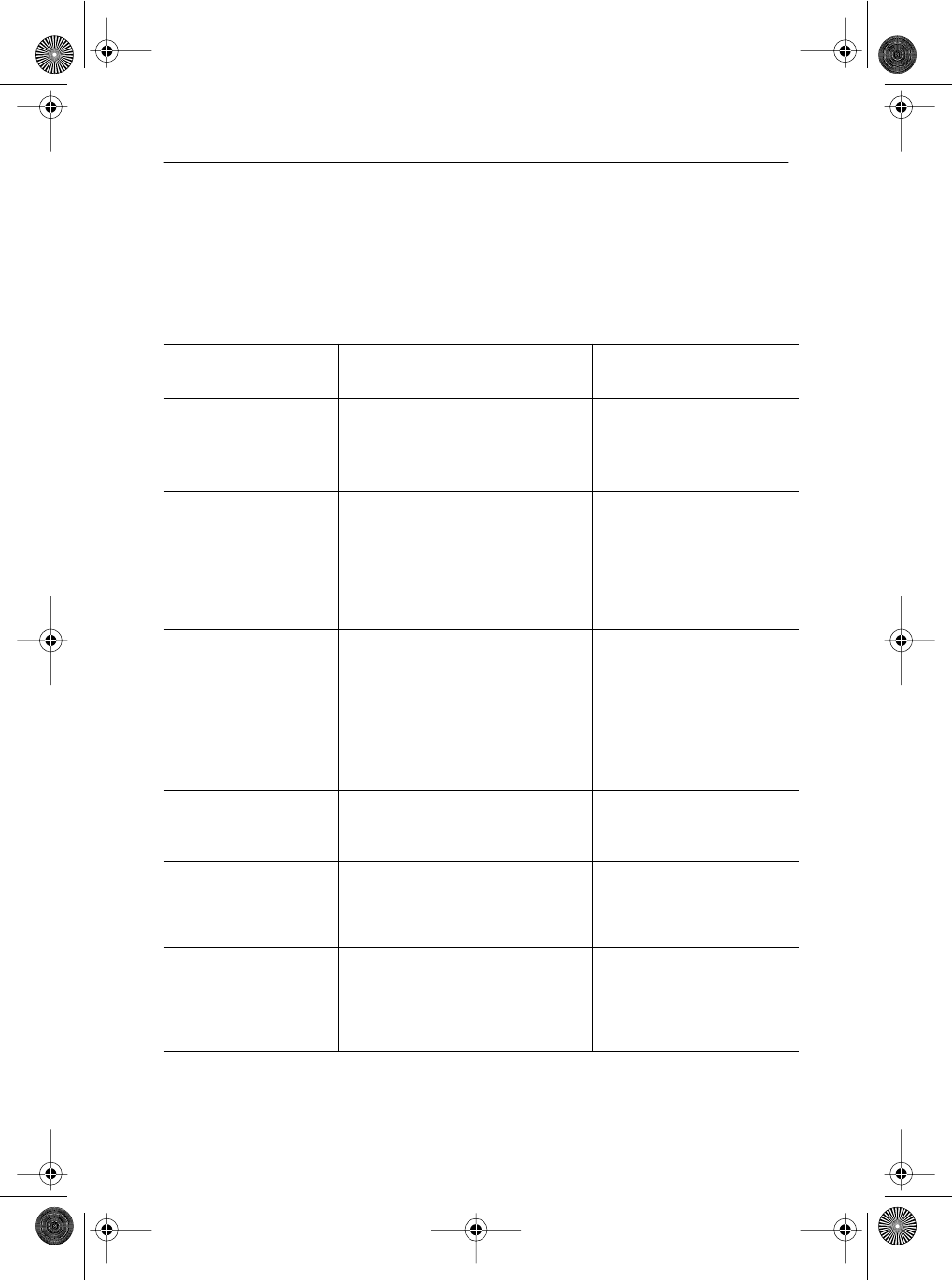
English 22
Appendix
Troubleshooting
If you have a problem setting up or using your LCD monitor, you may be able to solve it
yourself. Before contacting customer service, try the suggested actions that are appropriate
to your problem.
Table 3. Troubleshooting – Image
What you see... Suggested Actions Reference
Screen is blank and
power indicator is off
■
Ensure that the power cord is
firmly connected and the LCD
monitor is on.
Connecting your LCD
monitor, page 5.
“ Check Signal Cable”
message
■
Ensure that the signal cable is
firmly connected to the PC or
video sources.
■
Ensure that the PC or video
sources are turned on.
Connecting your LCD
monitor, page 5.
“Sync. Out of Range”
message
■
Check the maximum resolution
and the frequency of the video
adaptor.
■
Compare these values with the
data in the Display Modes
Timing Chart.
Display Modes, page 28.
The image is too light
or too dark
■
Adjust the Brightness and
Contrast.
Brightness, page 12.
Contrast, page 12.
Horizontal bars appear
to flicker, jitter or
shimmer on the image
■
Adjust the Fine function. Image Lock, Fine,
page 12 ~13.
Vertical bars appear to
flicker, jitter or
shimmer on the image.
■
Adjust the Coarse function and
then adjust the Fine function.
Image Lock, Coarse,
page 12~13.
Image Lock, Fine,
page 12~13.
4_E150MP170MPbody.fm Page 22 Wednesday, September 19, 2001 2:54 PM