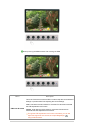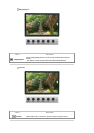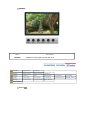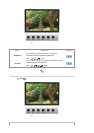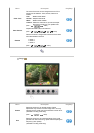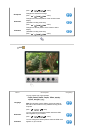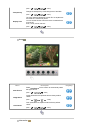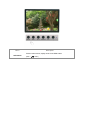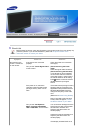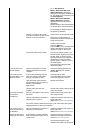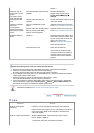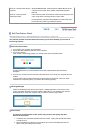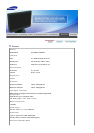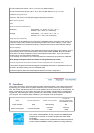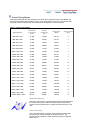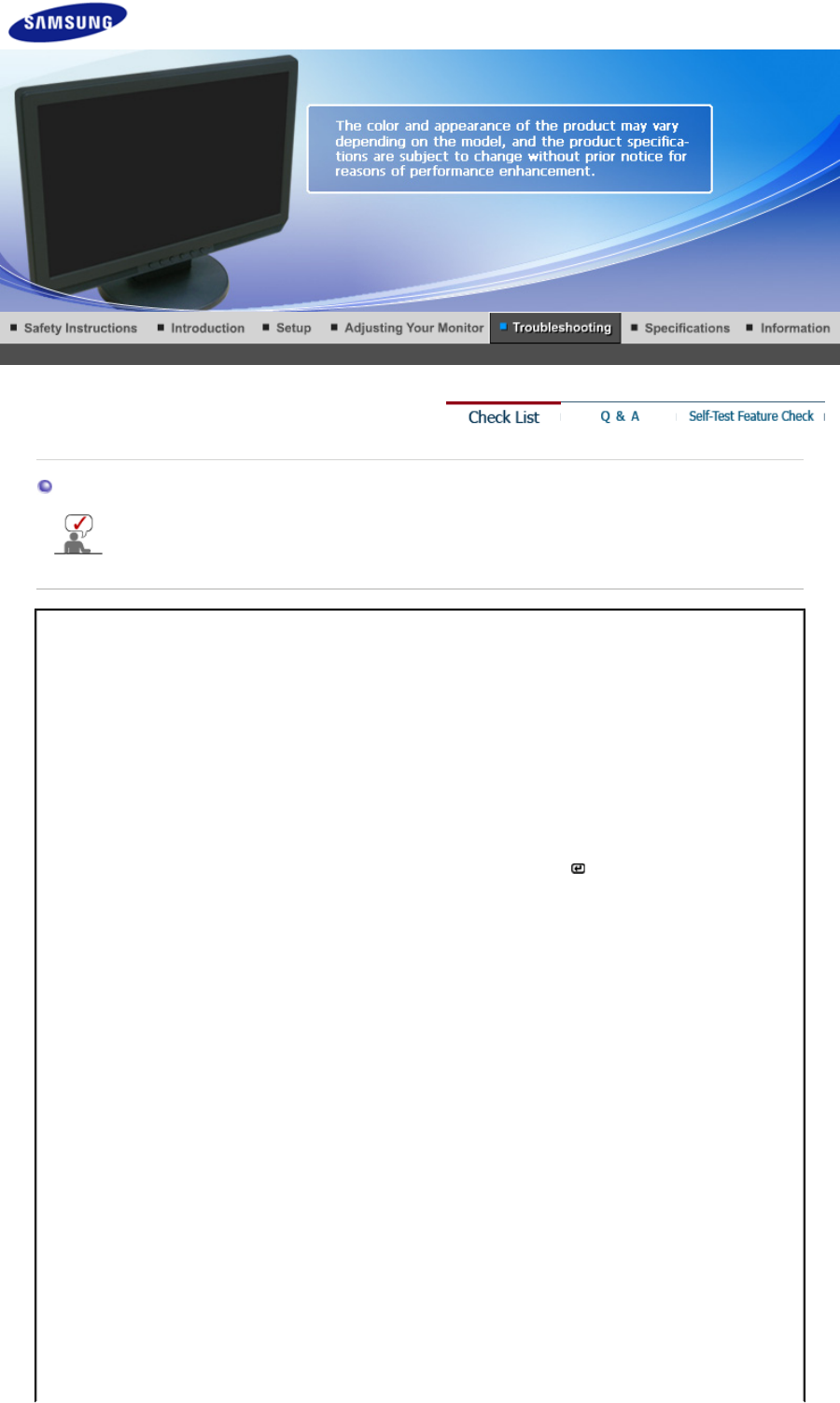
Check List
Before calling for service, check the information in this section to see if you can remedy any
problems yourself. If you do need assistance, please call the phone number on the
Information section or contact your dealer.
Symptom Check List Solutions
No images on the
screen. I cannot turn
on the monitor.
Is the power cord connected
properly?
Check the power cord connection
and supply.
Can you see
"Check Signal Cable"
on the screen?
(Connected using the D-sub
cable)
Check the signal cable connection.
(Connected using the DVI cable)
If you still see an (error) message
on the screen when the monitor is
connected properly, check to see if
the monitor status is set to analog.
Press button to have the monitor
double-check the input signal
source.
If the power is on, reboot the
computer to see the initial screen
(the login screen), which can be
seen.
If the initial screen (the login screen)
appears, boot the computer in the
applicable mode (the safe mode for
Windows ME/XP/2000) and then
change the frequency of the video
card.
(Refer to the Preset Timing Modes)
Note: If the initial screen (the login
screen) does not appear, contact
the Service Center or your dealer.
Can you see
"Not Optimum
Mode","Recommended Mode
1680 x 1050 60Hz"
on the screen?
You can see this message when the
signal from the video card exceeds
the maximum resolution and
frequency that the monitor can
handle properly.
Adjust the maximum resolution and
frequency that the monitor can
handle properly.
If the display exceeds SXGA or 75