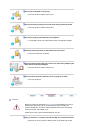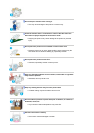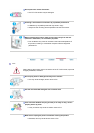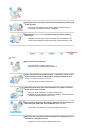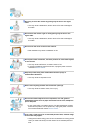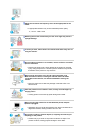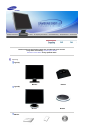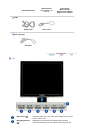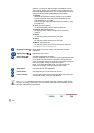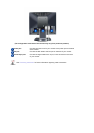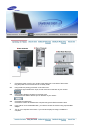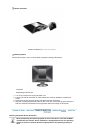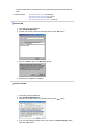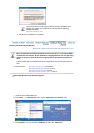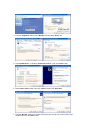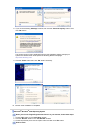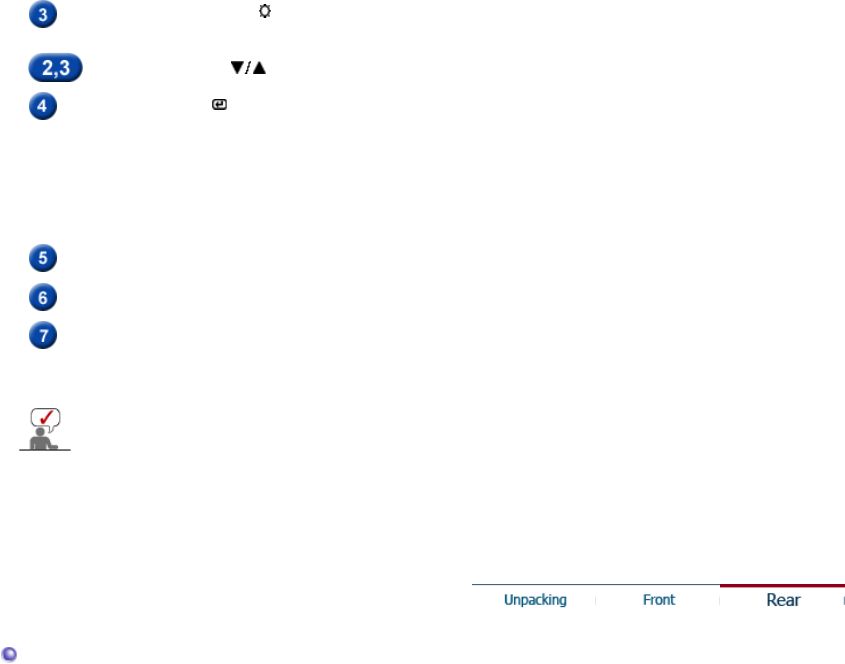
watching. Currently six different modes are available: Custom,
Text, Internet, Game, Sport and Movie. Each mode has its own
pre-configured brightness value. You can easily select one of six
settings by simply pressing MagicBright control buttons.
1) Custom
Although the values are carefully chosen by our engineers,
the pre-configured values may not be comfortable to your
eyes depending on your taste.
If this is the case, adjust the brightness and contrast by using
the OSD menu.
2) Text
: Normal brightness
For documentations or works involving heavy text.
3) Internet
: Medium brightness
For working with a mixture of images such as text and
graphics.
4) Game
For watching motion pictures such as a game.
5) Sport
For watching motion pictures such as a sport.
6) Movie
: High brightness
For watching motion pictures such as a DVD or Video CD.
>>Click here to see an animation clip
Brightness button [ ]
When OSD is not on the screen, push the button to adjust
brightness.
Adjust buttons [ ]
Adjust items in the menu.
Enter button [ ] /
Source button
Activates a highlighted menu item. /
Push the 'SOURCE', then selects the video signal while the OSD
is off. (When the source button is pressed to change the input
mode, a message appears in the center of the screen displaying
the current mode -- analog or digital input signal.)
Note : If you select the digital mode, you must connect your
monitor to the graphic card's port using the DVI cable.
Auto button
Use this button for auto adjustment.
Power button
Use this button for turn the monitor on and off.
Power indicator
This light glows green during normal operation, and blinks green
once as the monitor saves your adjustments.
See PowerSaver described in the manual for further information regarding power saving
functions. For energy conservation, turn your monitor OFF when it is not needed, or when
leaving it unattended for long periods.
Rear