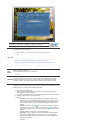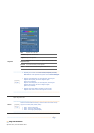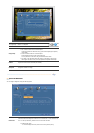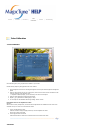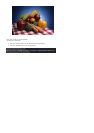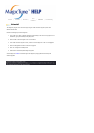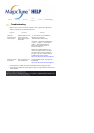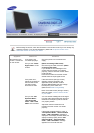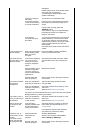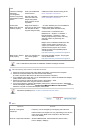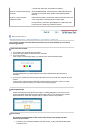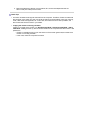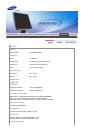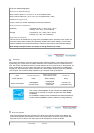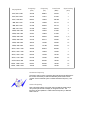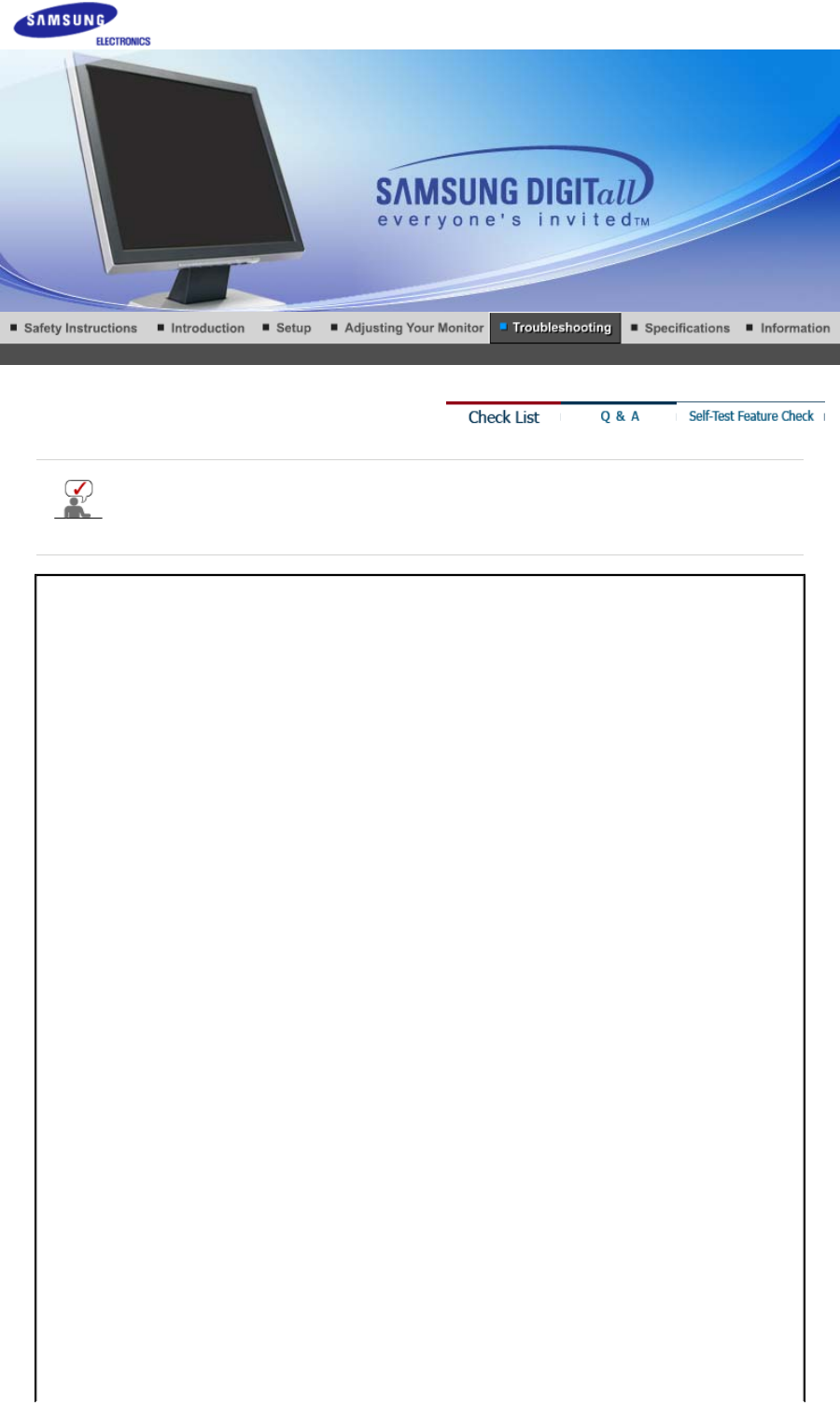
Before calling for service, check the information in this section to see if you can remedy any
problems yourself. If you do need assistance, please call the phone number on the
Information section or contact your dealer.
Symptom Check List Solutions
No images on the
screen. I cannot turn
on the monitor.
Is the power cord
connected properly?
Check the power cord connection and
supply.
Can you see
"Check
Signal Cable"
on the
screen?
(When connecting D-Sub cable)
Check the signal cable connection.
(When
connecting DVI cabel)
If you still see an error message on the
screen when the monitor is connected
properly, check to see if the monitor status
is set to analog.
Press Source button to have the monitor
double-check the input signal source.
If the power is on,
reboot the computer to
see the initial screen
(the login screen),
which can be seen.
If the initial screen (the login screen)
appears, boot the computer in the
applicable mode (the safe mode for
Windows ME/XP/2000) and then change
the frequency of the video card.
(Refer to the Preset Timing Modes)
Note: If the initial screen (the login screen)
does not appear, contact a service center
or your dealer.
Can you see
"Not
Optimum Mode",
"Recommended
mode : 1280 x 1024
60Hz"
on the screen?
You can see this message when the signal
from the video card exceeds the maximum
resolution and frequency that the monitor
can properly handle.
Adjust the maximum resolution and
frequency that the monitor can handle
properly.
If the display exceeds SXGA or 75Hz, a
"Not Optimum Mode", "Recommended
mode : 1280 x 1024 60Hz"
message is
displayed. If the display exceeds 85Hz, the
display will work properly but the
"Not
Optimum Mode", "Recommended
mode : 1280 x 1024 60Hz"
message
appears for one minute and then