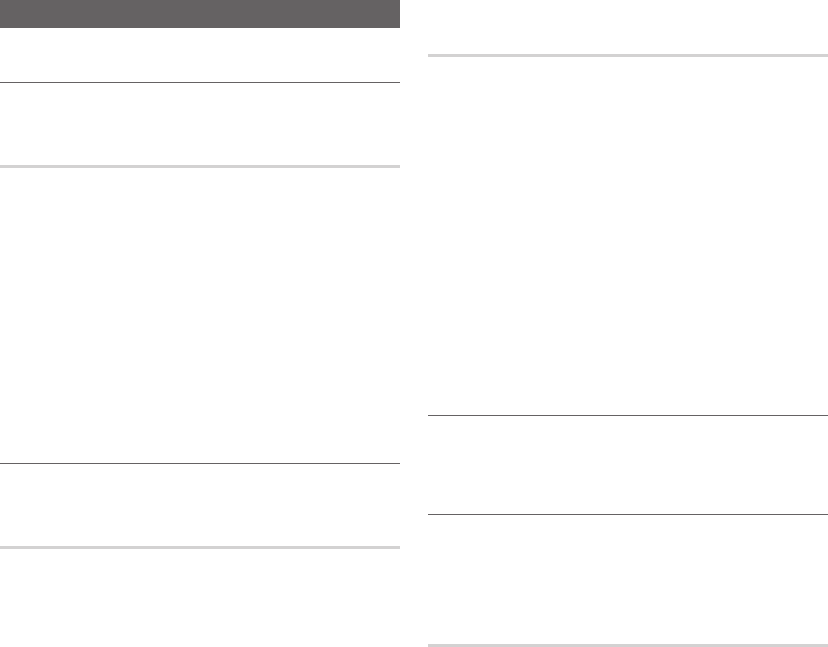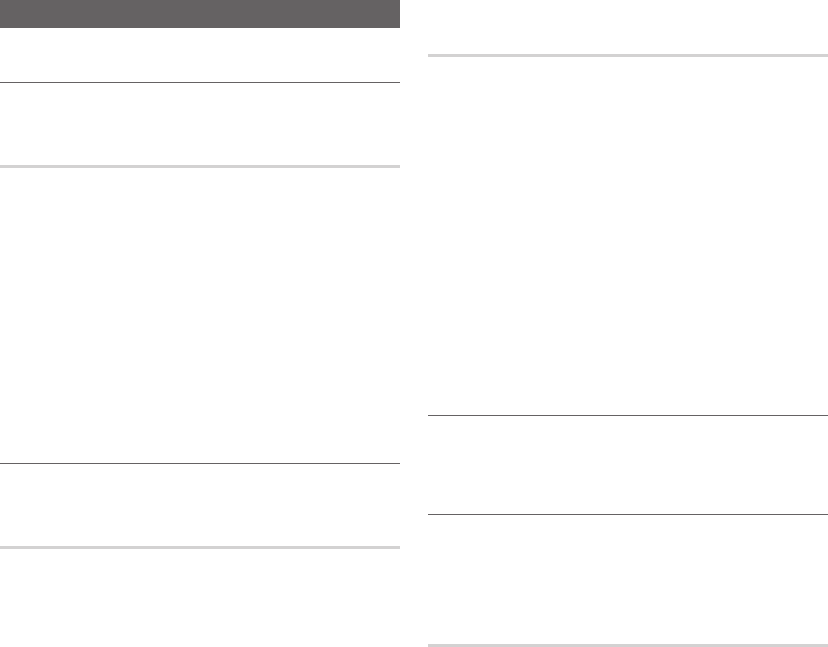
24
English
Basic Features
Picture Menu
¦ Changing the Preset Picture Mode
MENU
m
→ Picture → Mode → ENTER
E
Mode
t
Picture modes apply preset adjustments to the picture.
Select a mode using the up and down arrow keys, and then
press the ENTER
E
button.
✎
When connecting a PC, you can only make changes to
the Entertain or Standard.
■ Dynamic: Suitable for a bright room.
■ Standard: Suitable for a normal environment.
■ Movie: Suitable for watching movies in a dark room.
■ Entertain: Suitable for watching movies and games.
✎
It is only available in PC mode.
¦ Adjusting Picture Settings
MENU
m
→ Picture → ENTER
E
Samsung MagicAngle
(It's only available in TC350/TC550.)
This feature allows you to see optimal screen quality
according to your viewing position. When viewing the screen
at an angle from below, above or the side of the product,
by setting the appropriate mode for each position you can
obtain a similar picture quality as viewing the screen directly
from the front.
■ Off: Select when viewing from the front position.
■ Lean Back Mode: Select when viewing from a slightly
lower position.
■ Standing Mode: Select when viewing from the upper
position.
■ Mode (1-10): Determines the amount of adjustment.
Numbers closer to 10 are best for lower viewing
positions.
✎
When Samsung MagicAngle is set to Lean back
mode or Standing Mode, Gamma is not available.
Backlight / Contrast / Brightness /
Sharpness / Color / Tint (G/R)
MENU
m
→ Picture → ENTER
E
Your television has several setting options for picture quality
control.
✎
NOTE
x
When you make changes to Backlight, Contrast,
Brightness or Sharpness the OSD will be adjusted
accordingly.
x
When connecting a PC, you can only make
changes to Backlight, Contrast, Brightness and
Sharpness.
x
Settings can be adjusted and stored for each
external device connected to the TV.
x
Lowering picture brightness reduces power
consumption.
¦ Response Time
Accelerate the panel response rate to make video appear
more vivid and nature.
¦ Auto Adjustment
t
Frequency values/position and fine tune are adjusted
automatically.
✎
It’s only available in PC mode.
Screen
You can increase the picture quality by adjusting the
frequency and performing fine-tuning
✎
It’s only available in PC mode.
■ Coarse: Adjusts the frequency when vertical noise
appears on the screen (0-100).
■ Fine: Adjusts the screen to be clearer (0-100).
■ PC Position: Optimizes the horizontal and vertical
picture position of the TV.
■ Image Reset: Resets the PC settings to the default
values.