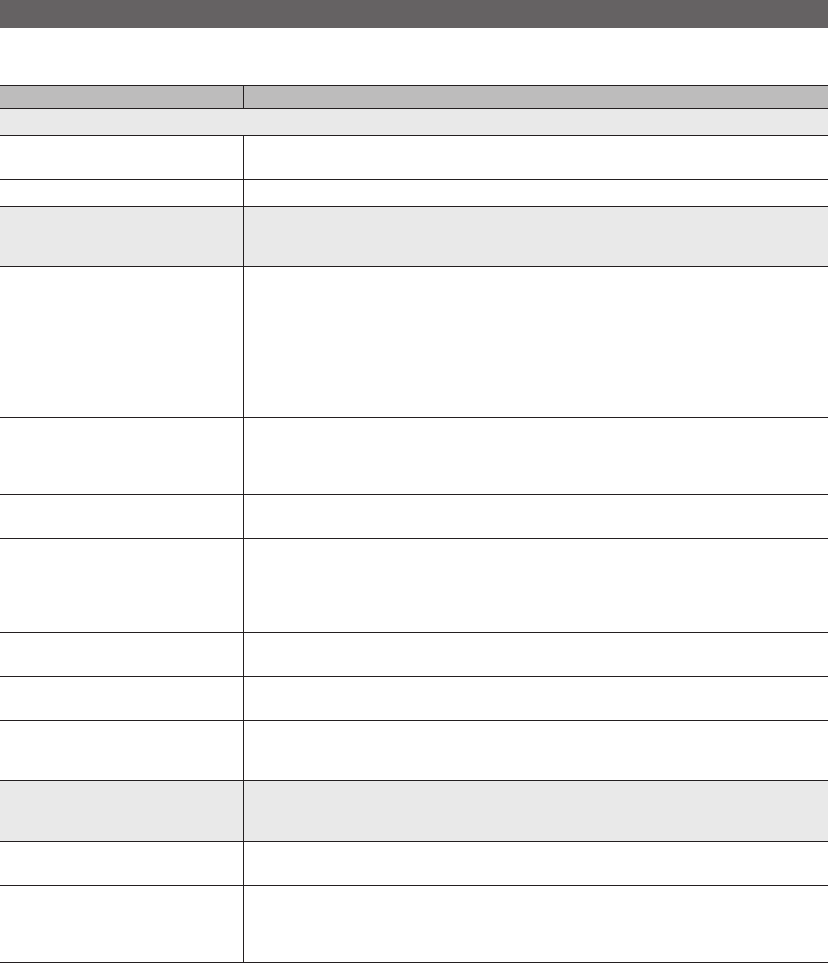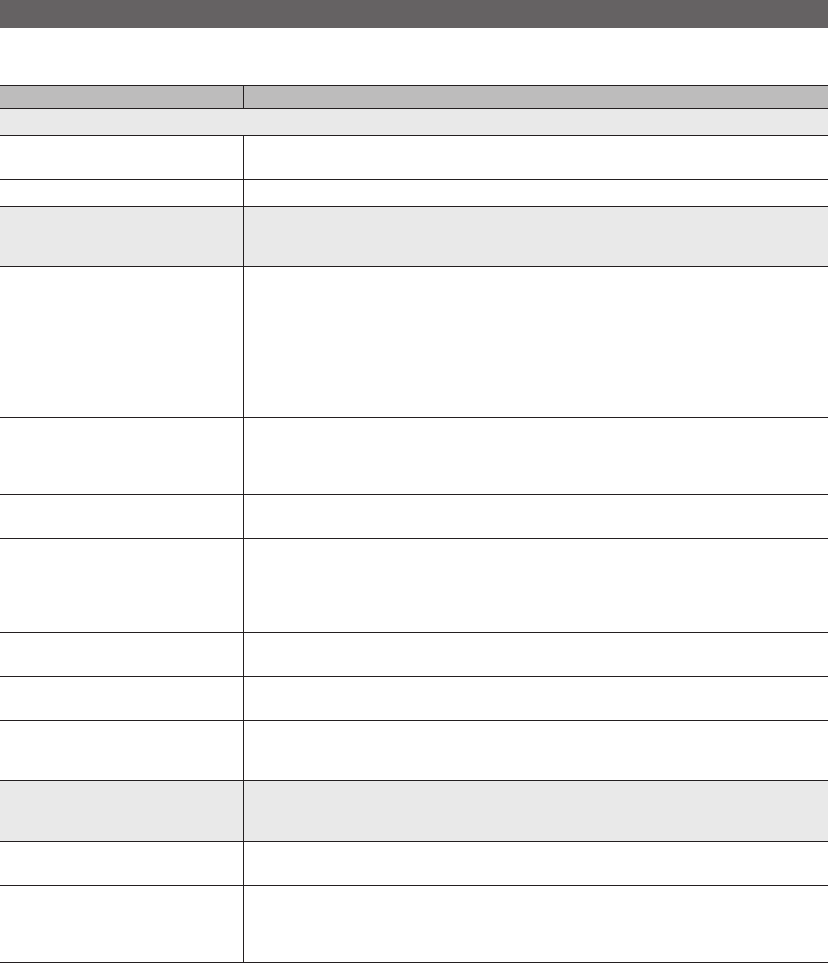
41
English
Other Information
Troubleshooting
If the TV seems to have a problem, first review this list of possible problems and solution. If none of the troubleshooting tips
apply, visit www.samsung.com/support or call Samsung customer Service at 1-800-SAMSUNG(1-800-726-7864).
Issues Solutions and Explanations
PC Connection
A Mode Not Supported message
appears.
• Set your PC’s output resolution so it matches the resolutions supported by the TV (p. 19 ~ 20).
The video is OK but there is no audio. • If you are using an HDMI connection, check the audio output setting on your PC.
Poor picture First of all, please perform the Picture Test and confirm that your TV is properly displaying the test image.
(go to MENU - Support - Self Diagnosis - Picture Test) (p. 32)
If the test image is properly displayed, the poor picture may be caused by the source or signal.
The TV image does not look as good as it
did in the store.
• If you have an analog cable/satellite box, upgrade to an HD digital set top box. Use HDMI or
Component cables to deliver HD (high definition) picture quality.
• Cable/Satellite subscribers: Try HD stations from the channel line up.
• Antenna connection: Try HD stations after performing Auto program.
✎
Many HD channels are up scaled from SD(Standard Definition) contents.
• Adjust the Cable/Sat box video output resolution to 1080i or 720p.
• Make sure you are watching the TV at the minimum recommended distance based on the size and
definition of the signal.
The picture is distorted: macro block error,
small block, dots, pixelization.
• Compression of video contents may cause picture distortion, especially in fast moving pictures such
as sports and action movies.
• Low signal level can cause picture distortion. This is not a TV problem.
• Mobile phones used close to the TV (within 3.3ft) may cause noise in picture on analog and digital TV.
Color is wrong or missing. • If you’re using Component connection, make sure the component cables are connected to the
correct jacks. Incorrect or loose connections may cause color problems or a blank screen.
There is poor color or brightness. • Adjust the Picture options in the TV menu. (go to Picture mode / Color / Brightness / Sharpness)
(p. 24)
• Adjust Energy Saving option in the TV menu. (go to MENU – Setup) (p. 31)
• Try resetting the picture to view the default picture settings. (go to MENU - Picture - Reset Picture)
(p. 26)
There is a dotted line on the edge of the
screen.
• If the picture size is set to Screen Fit, change it to 16:9 (p. 25).
• Change cable/satellite box resolution.
The picture is black and white. • If you are using an AV composite input, connect the video cable (yellow) to the Green jack of
component input on the TV.
When changing channels, the picture
freezes or is distorted or delayed.
• If connected to a cable box, please try to reset it. (reconnect the AC cord and wait until the cable box
reboots. It may take up to 20 minutes)
• Set the output resolution of the cable box to 1080i or 720p.
Sound Problem First of all, please perform the Sound Test to confirm that your TV audio is properly operating.
(go to MENU - Support - Self Diagnosis - Sound Test) (p. 32)
If the audio is OK, the sound problem may caused by the source or signal.
There is no sound or the sound is too low
at maximum volume.
• Please check the volume of the device (Cable/Sat Box, DVD, Blu-ray etc) connected to your TV.
The speakers are making an inappropriate
noise.
• Check cable connections. Make sure a video cable is not connected to an audio input.
• For antenna or Cable connections, check the signal strength. Low signal level may cause sound
distortion.
• Perform the Sound Test as explained above.