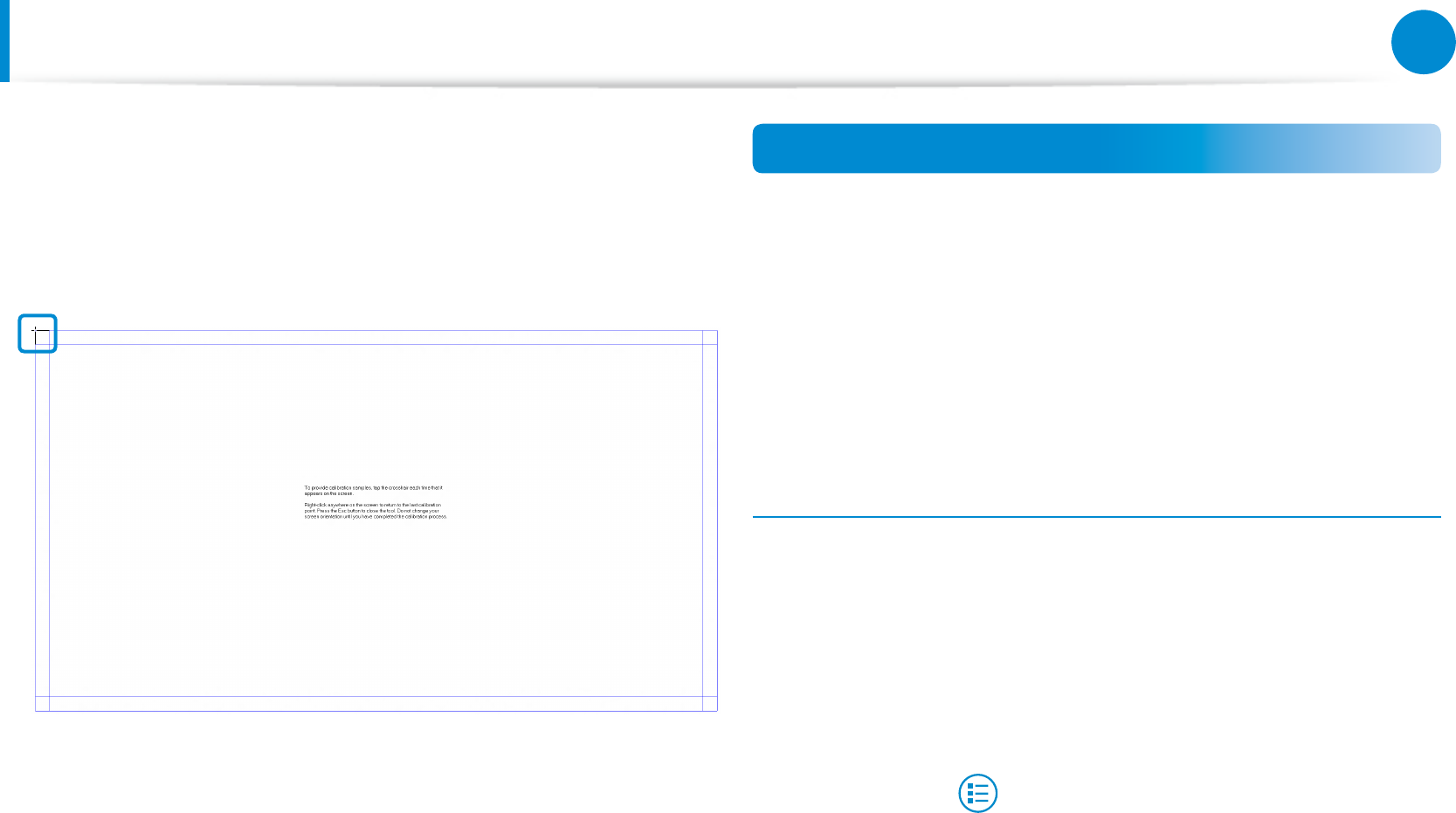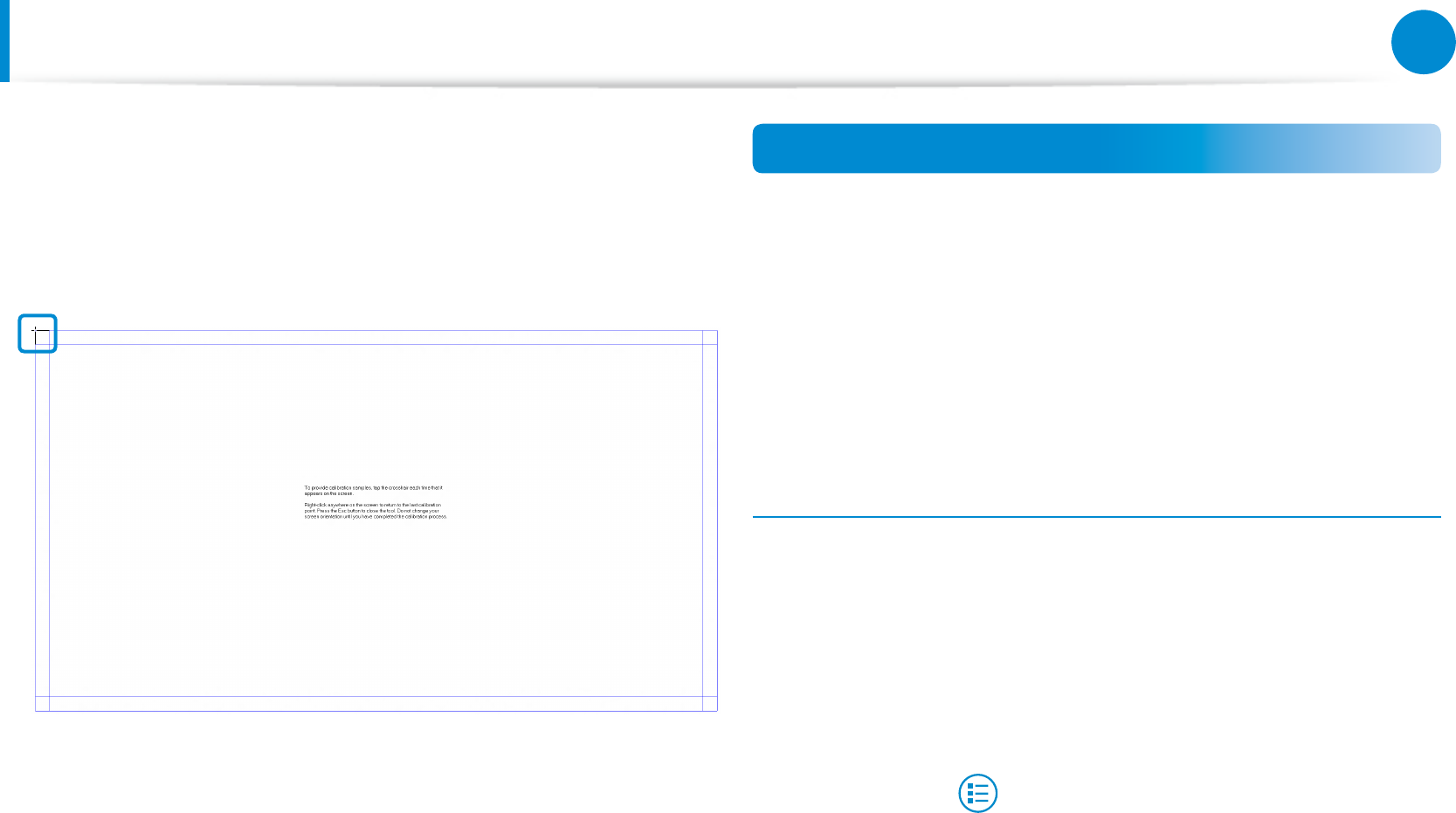
49
Chapter 3.
Using the computer
Using the Touch Screen
2
Select the screen type to calibrate. If the Calibration screen
appears, touch the point represented by the “+” mark and
then remove your nger.
The “+” mark appears sequentially from the top left to the
bottom right of the screen.
3
When the Do you want to save the calibration data?
window appears, click Yes.
The touch screen input points are calibrated.
Entering Characters
You can enter characters using the keyboard and the Tablet PC
Input Panel.
Entering characters may dier depending on the operating system
and is not supported by some operating systems.
If you are using your computer for a long period of time, it is
recommended using the keyboard.
Entering characters is explained using an example with notepad.
Using the Tablet PC Input Panel
The Tablet PC Input Panel is an onscreen keyboard provided by
Windows.
Follow the descriptions and illustrations on how to use the touch
keyboard and handwriting mode.
1
In the Start screen, slightly drag the top edge of the screen
toward the center.
Press All Apps > Notepad.
2
Put your hand on the Notepad screen to display the cursor.