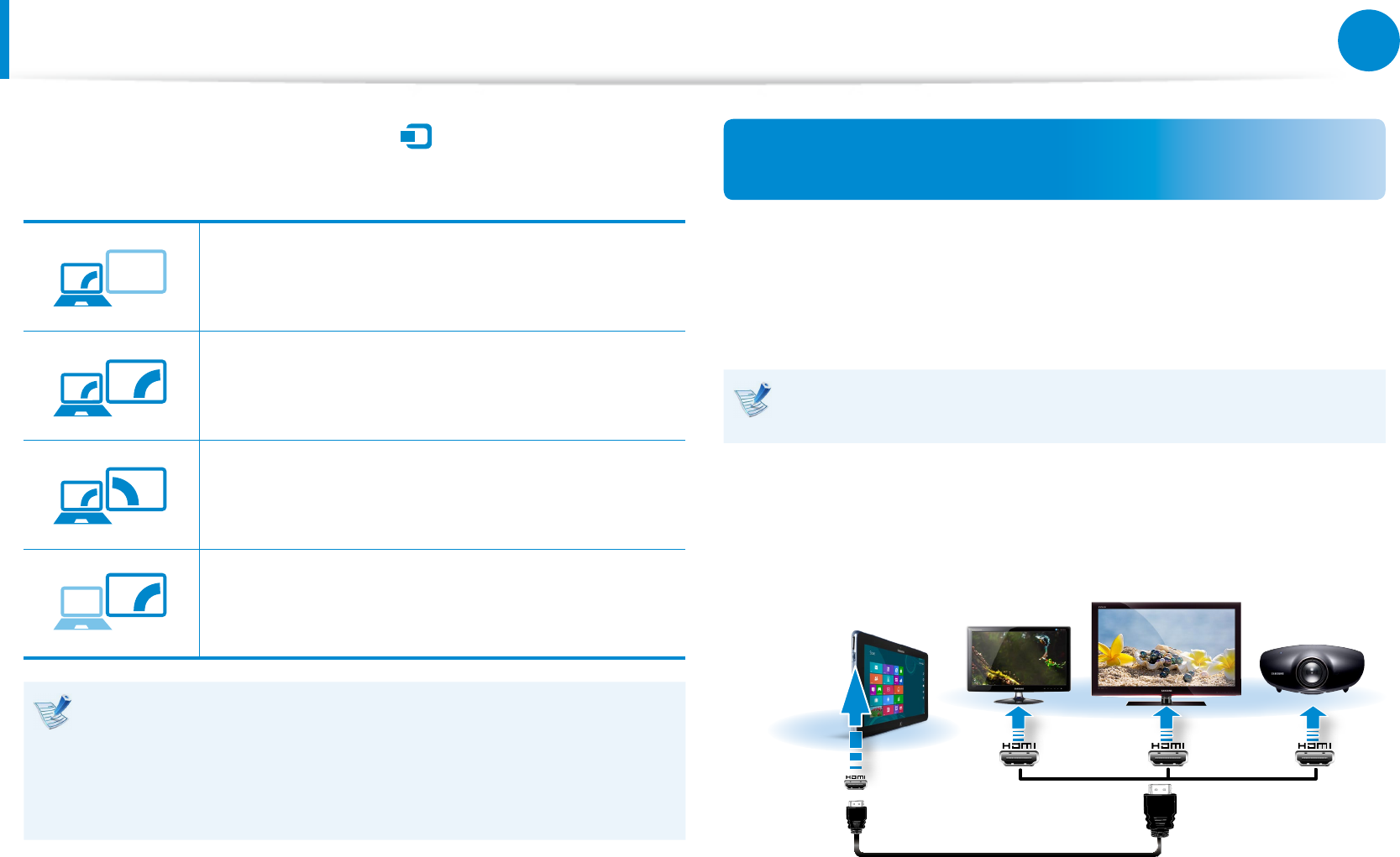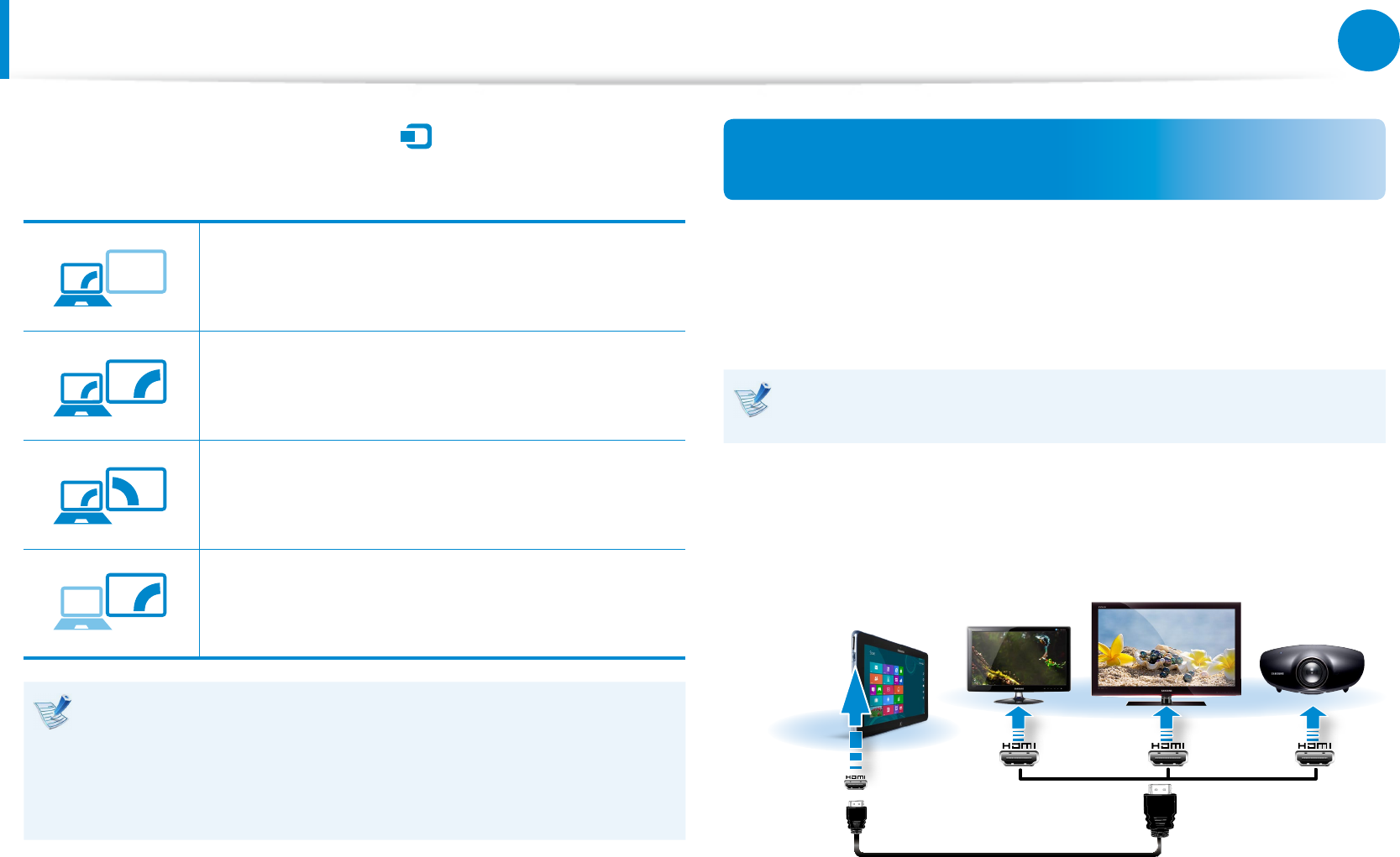
55
Chapter 3.
Using the computer
3
Select Charms menu > Devices
> Second Screen.
Select a desired monitor mode.
PC screen only
The contents are only displayed on the PC
monitor (current device).
Duplicate
The contents of the current device are displayed
on the external device as well.
Extend
The screen of the current device is expanded to
the external device.
Second screen only
The contents are displayed only on the screen of
the external device.
Alternatively, to set up dual view:
Open the Display Settings window in the Control Panel,
select Monitor 2 and select the Expand to t to this
monitor checkbox to set dual view. For more detailed
information, refer to the Windows online help.
Connecting through the Micro HDMI port
(Optional)
By connecting the computer to a TV with a HDMI port, you can
enjoy both a high visual quality and a high sound quality.
After connecting a TV through HDMI, you have to congure the
screen and sound.
You have to additionally purchase the HDMI to micro HDMI
cable.
1
Connect the HDMI to micro HDMI cable to the HDMI port of
the TV.
External
Monitor
TV
Projector
HDMI to
micro HDMI
Connecting an External Display Device