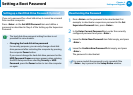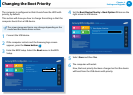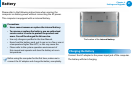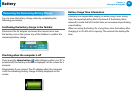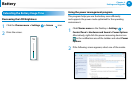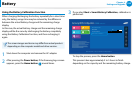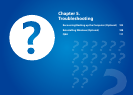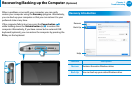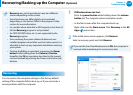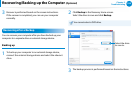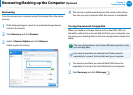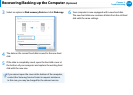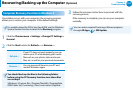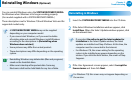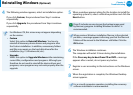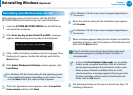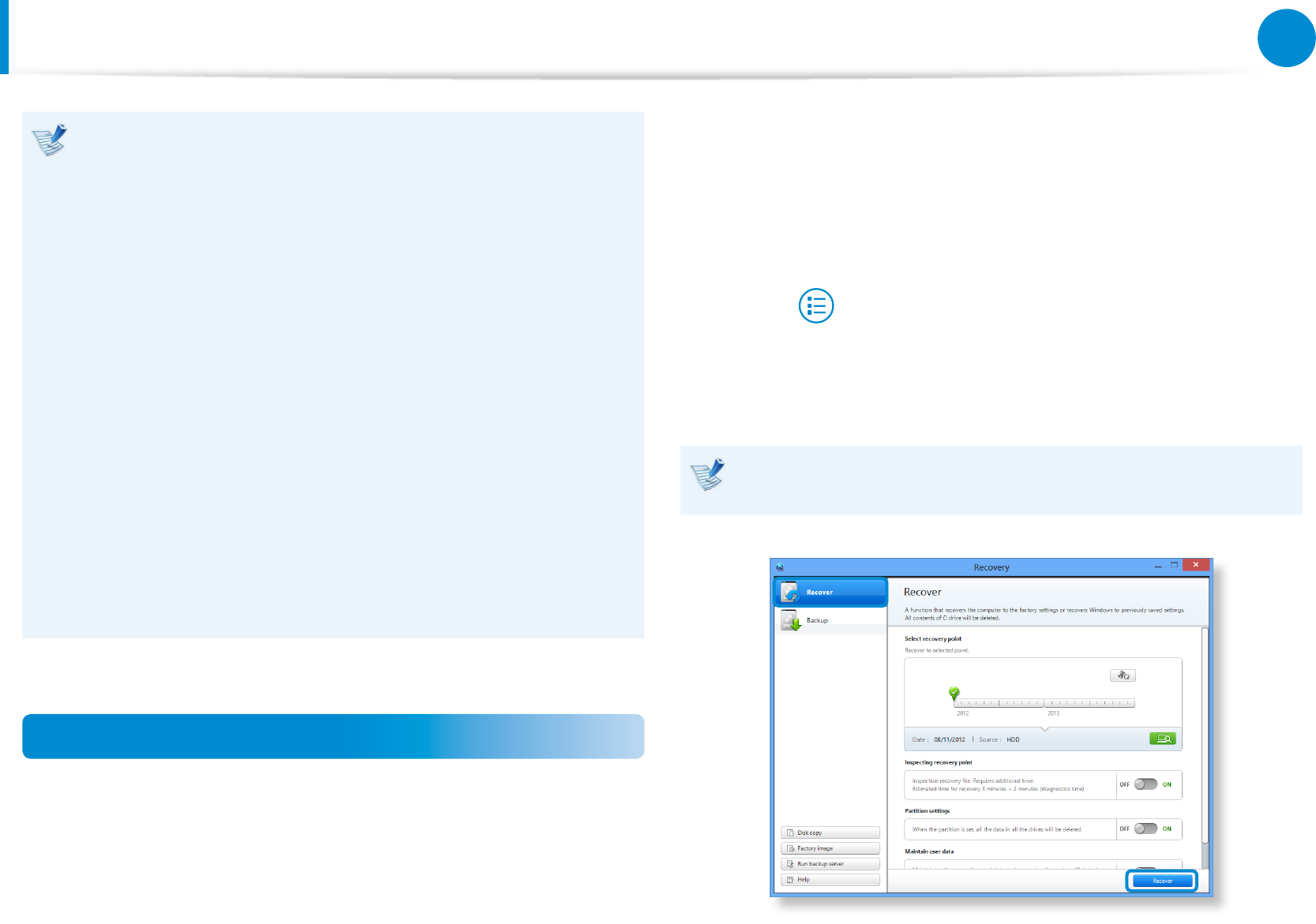
102
103
Chapter 5.
Troubleshooting
Recovery• may not be provided or may be a dierent
version depending on the model.
Some functions may dier slightly or be excluded •
depending on the version. Refer to the program's Help
section for more information.
For models whose hard disk or SSD capacity is less than 64 •
GB, the Recovery program is not provided.
An ODD (CD/DVD drive, etc.) is not supported by the •
Recovery program.
Since restoring the system deletes all data and user-•
installed programs saved after your last restore point, it is
advisable to back up any important data before restoring
your system.
Pressing the • F4 key is equivalent to pressing the Power
button while holding down the Volume (+) button.
Hereafter, the F4 key operation described in this manual
can be simulated by pressing the Power and Volume (Up)
buttons.
Recovering
You can restore the computer settings to the factory default
settings if the computer fails to boot up, or if you encounter a
serious problem with the computer.
1
- If Windows does not start
Press the power button while holding down the volume
button (+). The computer enters restoration mode.
- In the Start screen after the computer boots up
Right-click over the Start screen. Click Recovery in the All
Apps
menu item.
2
If the initial menu screen appears, click Recover.
Select a recovery point and click Recover.
If you set the User Data Maintenance to ON, the computer is
restored while maintaining the current user data.
Recovering/Backing up the Computer
(Optional)