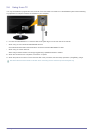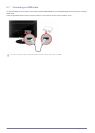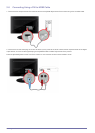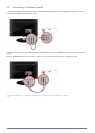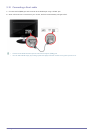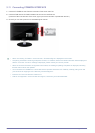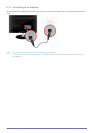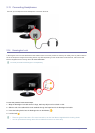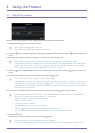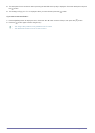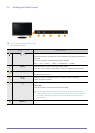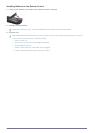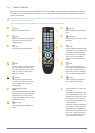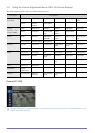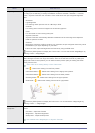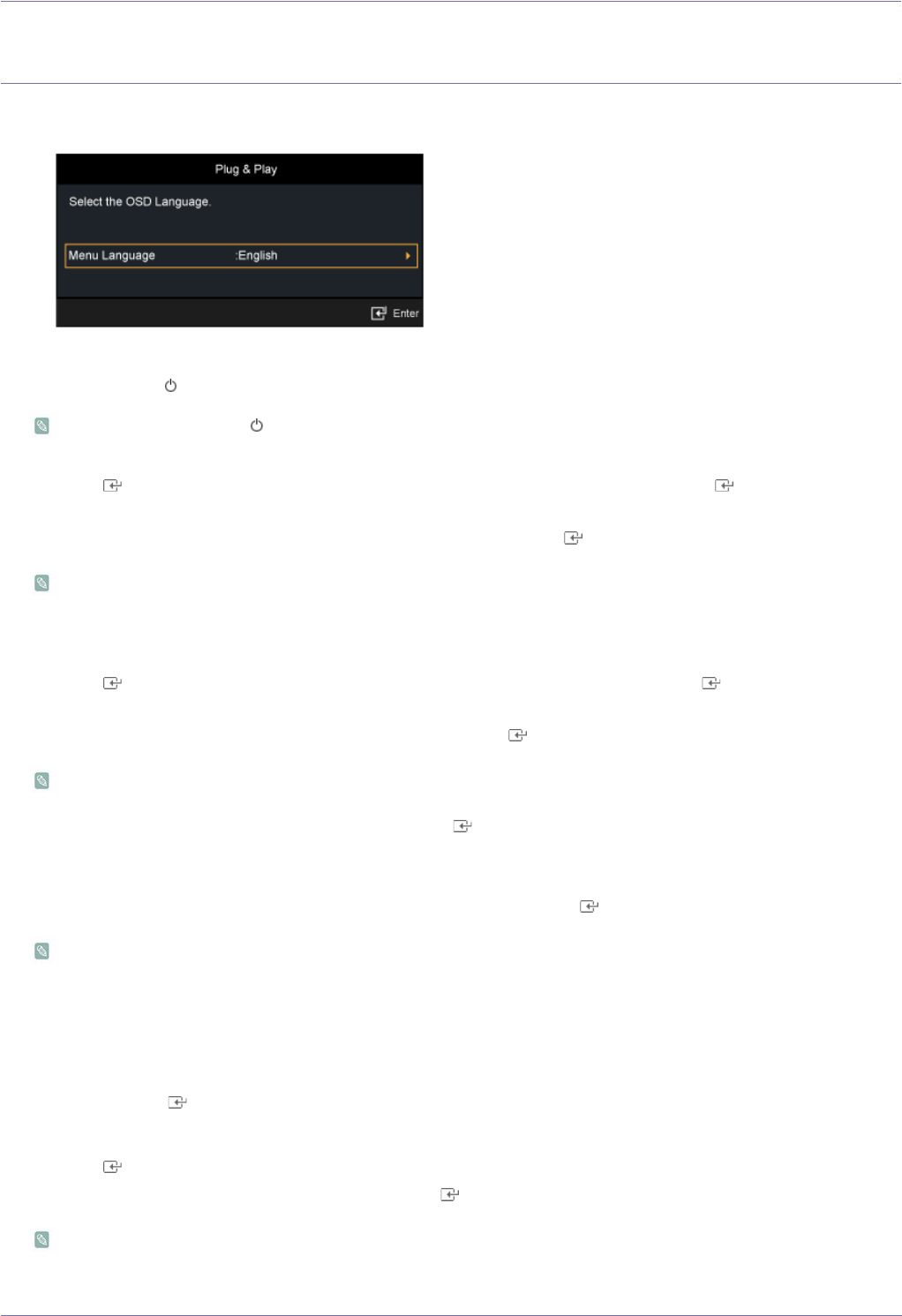
Using the Product 3-1
3 Using the Product
3-1 Plug & Play Feature
When the TV is initially powered on, basic settings proceed automatically and subsequently.
1. Press the [POWER ] button on the remote control.
• You can also use the [ ] button on the TV.
• The message <Select the OSD Language.> is displayed.
2. Press the [ ] button. Select the appropriate language by pressing the ▲ or ▼ button. Press the [ ] button to confirm your
choice.
3. Press the ◄ or ► button to select <Store Demo> or <Home Use>, then the [ ] button.I
• We recommend setting the TV to <Home Use> mode for the best picture in your home environment.
• <Store Demo> mode is only intended for use in retail environments. If the unit is accidentally set to <Store Demo>
mode and you want to return to <Home Use> (Standard): Press the volume button on the TV. When the volume
OSD is displayed, press and hold the [MENU] button on the TV for 5 seconds.
4. Press the [ ] button. Select the appropriate country by pressing the ▲ or ▼ button. Press the [ ] button to confirm your
choice.
5. Press the ▲ or ▼ button to select <Air> or <Cable>, then press the [ ] button.
• <Air>: <Air> antenna signal. / <Cable>: <Cable> antenna signal.
• In Cable mode, you can select the correct signal source among <Digital & Analogue>, <Digital>, and <Analogue> by
pressing the ▲, ▼, ◄ or ► button, then press the [ ] button. If you have Digital cable, select the cable system
signal source for both Analogue and Digital. Contact your local cable company to identify the type of cable system
that exists in your particular area.
6. Press the ▲ or ▼ button to select the channel source to memorise. Press the [ ] button to select <Start>.
• When setting the antenna source to <Cable>, a step appears allowing you to set a value for the digital channel
search. For more information, refer to <Channel> → <Auto Store>.
• <Digital & Analogue>: Digital and Analogue channels.
• <Digital>: Digital channels.
• <Analogue>: Analogue channels.
• The channel search will start and end automatically.
• Press the [ ] button at any time to interrupt the memorisation process.
• After all the available channels are stored, the message Set the <Clock Mode> is displayed.
7. Press the [ ] button.
Press the ▲ or ▼ button to select <Auto>, then Press the [ ] button.
• If you select <Manual>, <Set current date and time> is displayed.
• If you have received a digital signal, the time will be set automatically. If not, select <Manual> to set the clock.