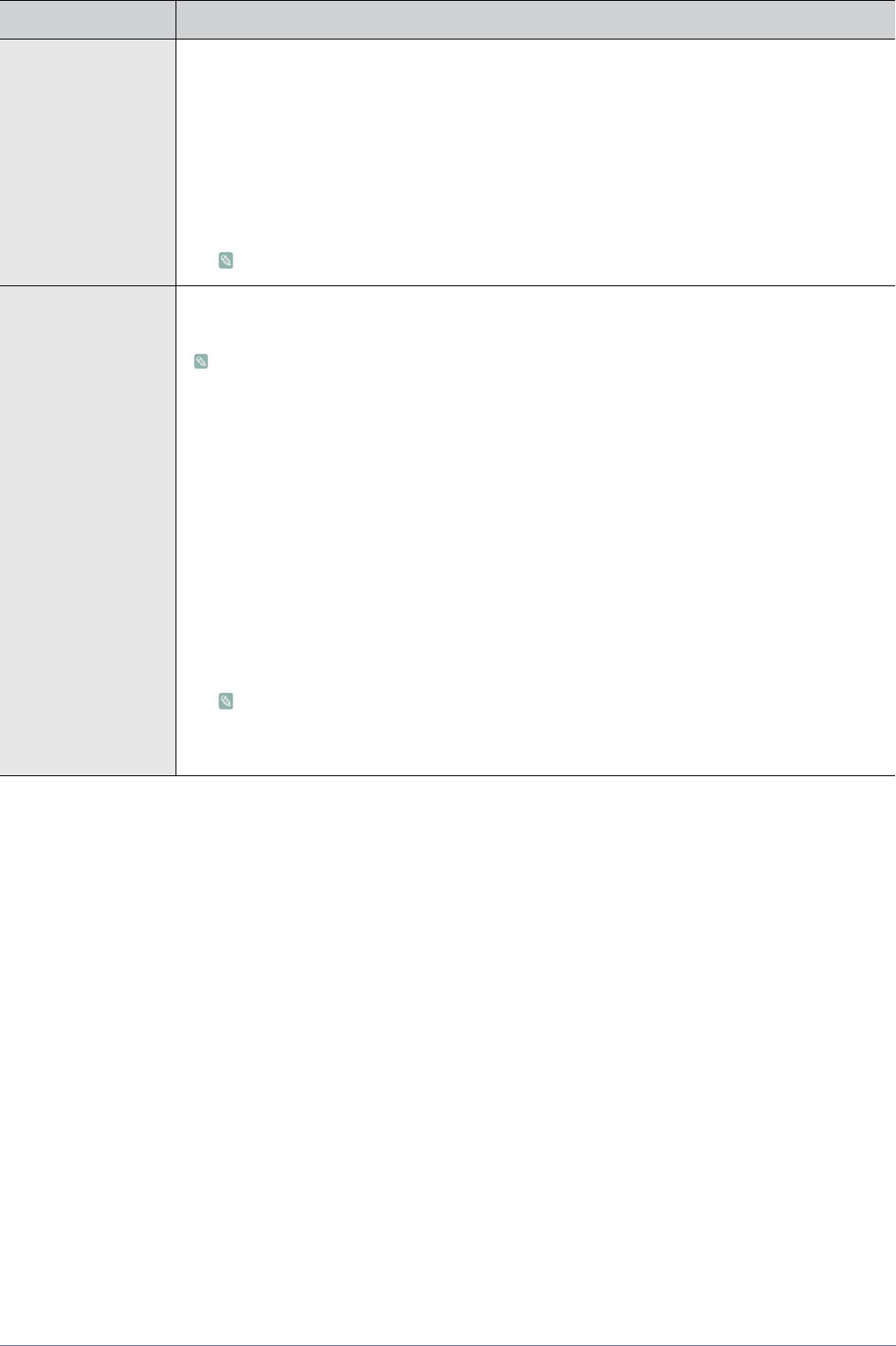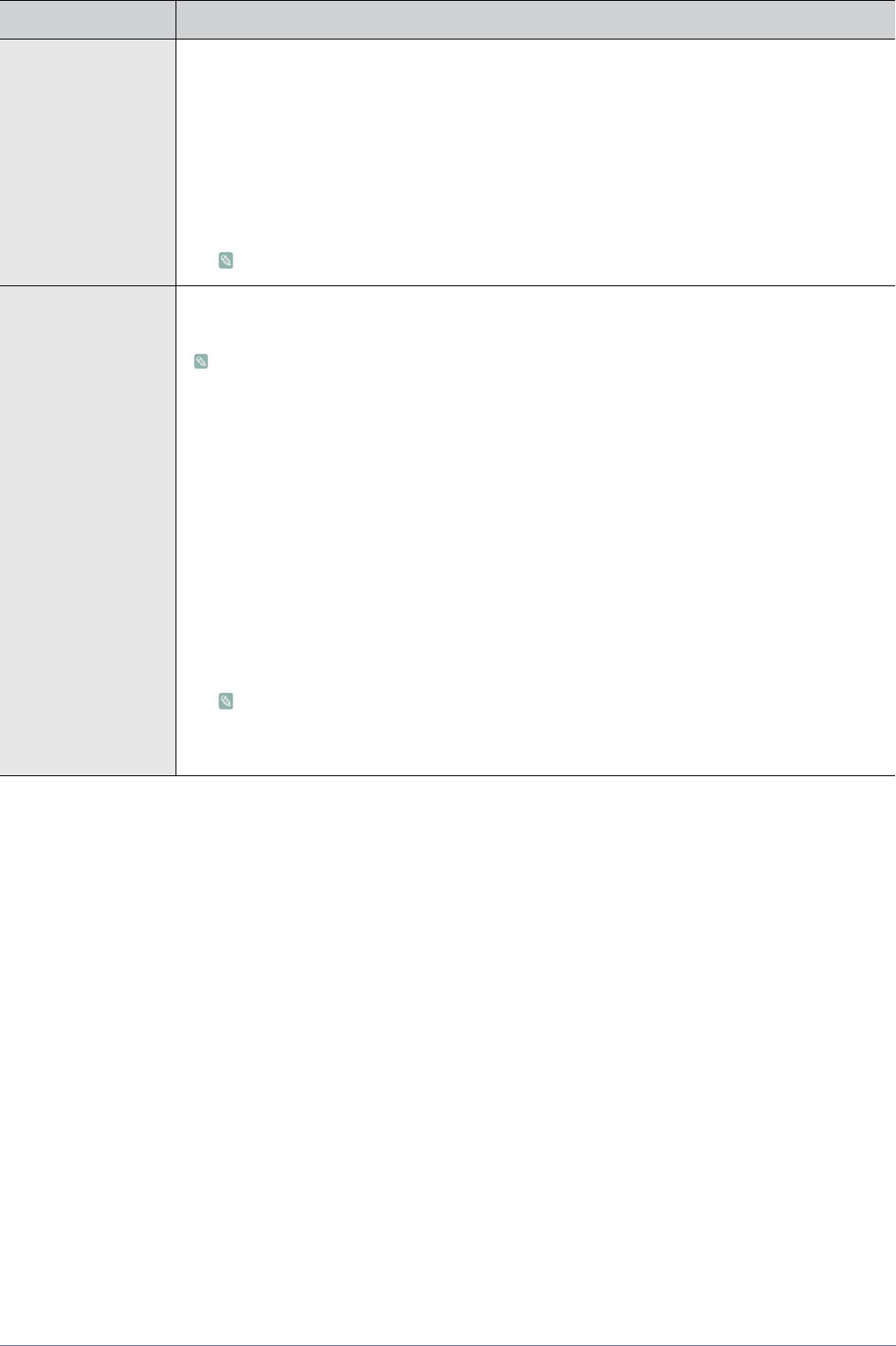
Using the Product 3-5
Backlight / Contrast /
Brightness / Sharp-
ness / Colour / Tint (G/
R)
Your product has several setting options that allow you to control the picture quality.
• <Backlight > - Adjusts the brightness of LCD back light.
• <Contrast> - Adjusts the contrast level of the picture.
• <Brightness> - Adjusts the brightness level of the picture.
• <Sharpness> - Adjusts the edge definition of the picture.
• <Colour> - Adjusts colour saturation of the picture.
• <Tint (G/R)> - Adjusts the colour tint of the picture.
It is activated when the signal is NTSC.
Advanced Settings Samsung‘s new TVs allow you to make even more precise picture settings than previous models.
See below to adjust detailed picture settings.
<Advanced Settings> is available in <Standard> or <Movie> mode.
• <Black Tone> - You can select the level on the screen to adjust the screen depth.
• <Off> - <Dark> - <Darker> - <Darkest>
• <Dynamic Contrast> -You can adjust the screen contrast so that the optimal contrast is provided.
• <Off> - <Low> - <Medium> - <High>
• <Gamma> - You can adjust the Primary colour (Red, Green, Blue) Intensity.
• <Colour Space> - <Colour Space> is a colour matrix composed of red, green and blue colours.
Select your favourite <Colour Space> to experience the most natural colour.
• <Auto> - <Native>
• <White Balance> - You can adjust the colour temperature for more natural picture colours.
• <R-Offset> - <G-Offset> - <B-Offset> - <R-Gain> - <G-Gain> -<B-Gain> - <Reset>
• <Flesh Tone> - You can emphasize the pink <Flesh Tone> in the picture.
Changing the adjustment value will refresh the adjusted screen.
• <Edge Enhancement> - You can emphasize object boundaries in the picture.
• <Off> - <On>
MENU DESCRIPTION