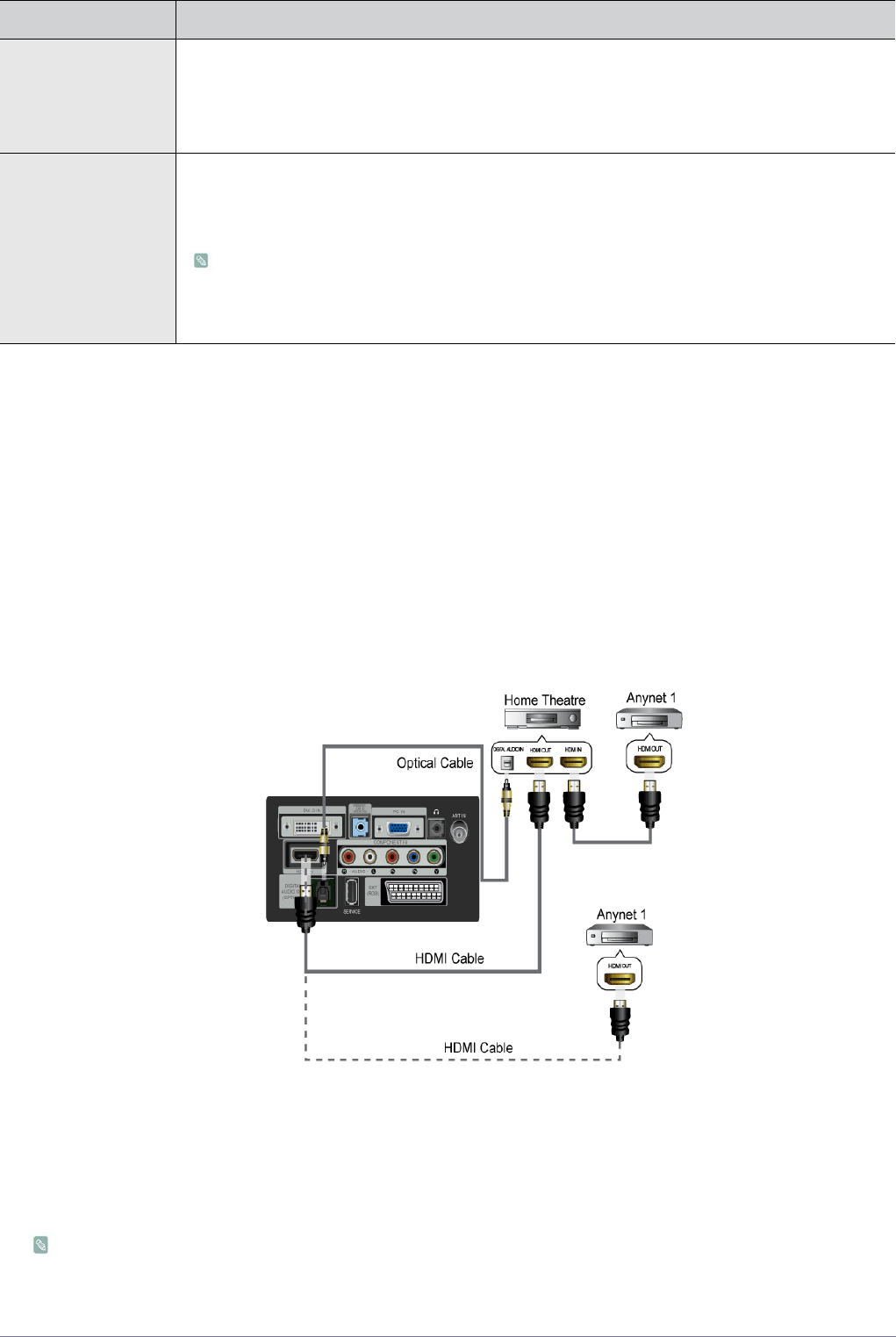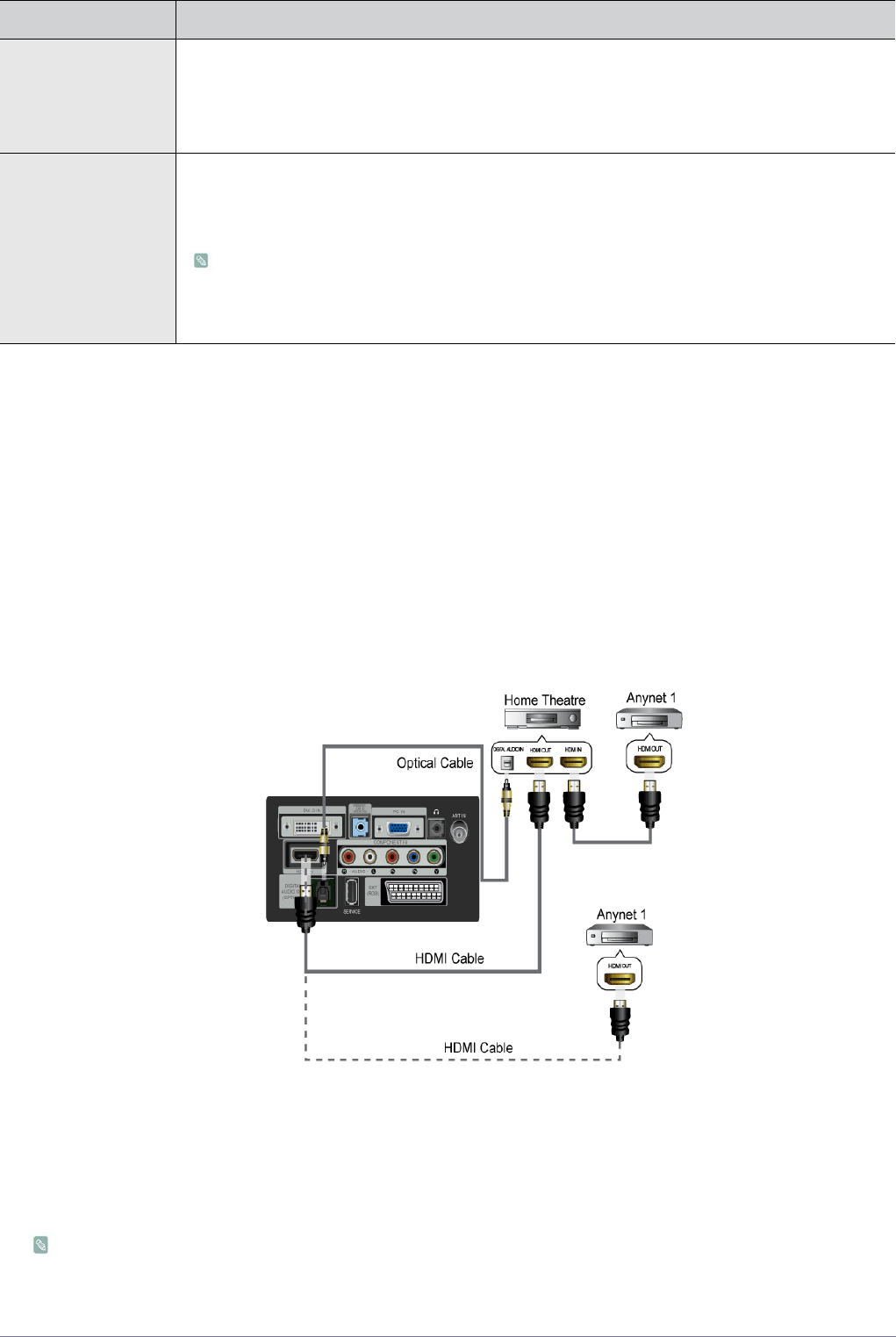
Using the Product 3-5
Application
Anynet+ (HDMI-CEC)
What is <Anynet+>?
<Anynet+> is a function that enables you to control all connected Samsung devices that
support <Anynet+> with your Samsung TV‘s remote. The <Anynet+ > system can be used only
with Samsung devices that have the <Anynet+> feature. To be sure your Samsung device
has this feature, check if there is an <Anynet+> logo on it.
Connecting Anynet+ Devices
1. Connect the [HDMI IN] jack on the TV and the HDMI OUT jack of the corresponding <Anynet+> device using an HDMI
cable.
2. Connect the [HDMI IN] jack of the home theatre and the HDMI OUT jack of the corresponding <Anynet+> device using an
HDMI cable.
Connect the Optical cable between the [DIGITAL AUDIO OUT (OPTICAL)] jack on your TV and the Digital Audio Input
on the Home Theatre.
When following the connection above, the Optical jack only outputs 2 channel audio. You will only hear sound from the
MENU DESCRIPTION
Source List Use to select <PC>, <TV> or an external input source connected to the Monitor.Use to select the
screen of your choice.
You can use the [SOURCE] button on the remote control.
• <PC> - <TV> - <Ext.> - <DVI> - <Component> - <HDMI>
Edit Name Name the input device connected to the input jacks to make your input source selection easier.
• <VCR> - <DVD> - <Cable STB> - <Satellite STB> - <PVR STB> - <AV Receiver> - <Game> -
<Camcorder> - <PC> - <DVI PC> - <DVI> - <TV> - <IPTV> - <Blu-ray> - <HD DVD> - <DMA>
When a PC with a resolution of 1920 x 1080@60Hz is connected to the [HDMI IN] port, you
should set the <HDMI> mode to <DVI PC> in the <Edit Name> of the <Input> mode. In this
case, a separate sound connection is required.