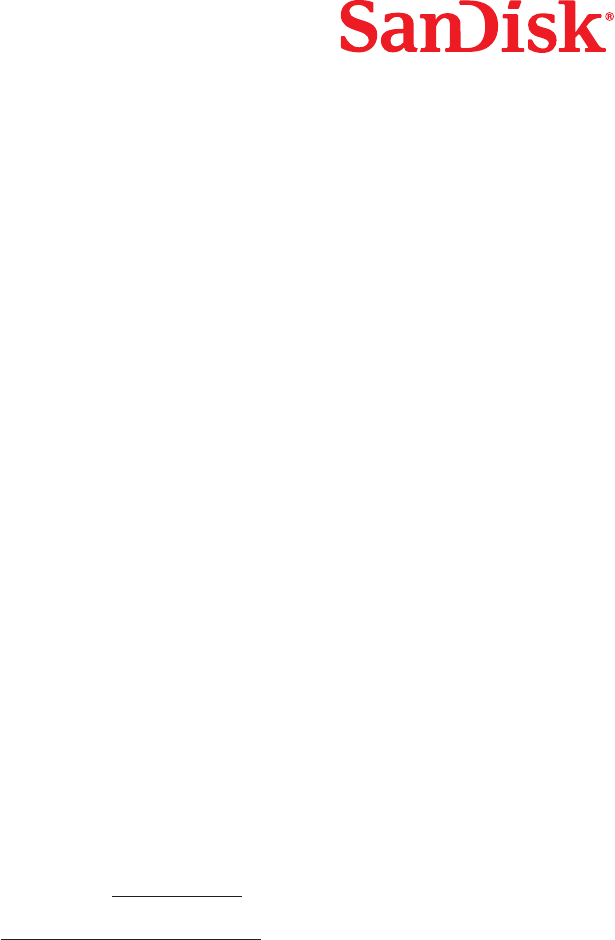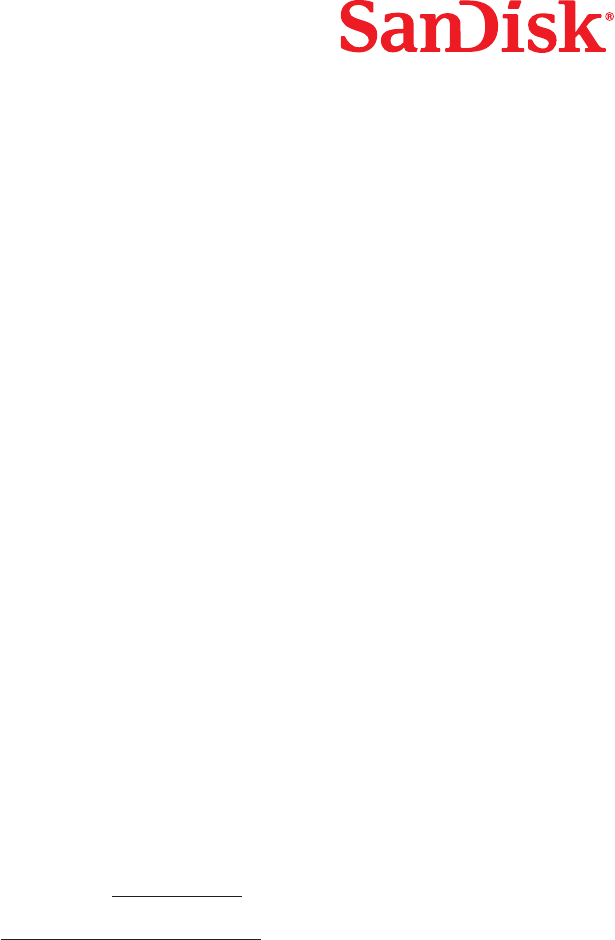
RemovingCard
To remove the card in Windows:
1. Double click on the icon “My Computer”.
2. Right-click on the corresponding ImageMate Reader/Writer drive icon.
3. Select Eject (this is not needed for Windows XP and Vista).
4. Pull the card out of the slot.
To remove the card on a Macintosh:
1. Drag the “untitled” icon into the Trash.
2. Pull the card out of the slot.
Disconnecting
You don’t need to shut down your computer to disconnect the ImageMate Reader/Writer, but you should NEVER remove the device
from the USB port without first reading the steps below.
If a drive window is open or the ImageMate Reader/Writer is active, close any associated windows before attempting to remove
the ImageMate.
Windows
Use the hotplug icon in the notification area of the taskbar to safely stop the device before unplugging it. The notification area is on
the right side of the taskbar where you usually see the time displayed.
These steps are not required for Windows XP and Vista:
1. In the notification area, right-click on the hotplug icon.
2. Select the device you want to unplug then click STOP.
3. When Windows notifies you that it is safe to do so, unplug the ImageMate Reader/Writer from your computer.
Macintosh
1. Drag the ImageMate Reader/Writer “untitled” icon into the Trash.
2. Unplug the device.
Troubleshooting
For questions on error messages, please check our knowledgebase at kb.sandisk.com.
For technical support and warranty service, please go to www.sandisk.com/techsupport to find a number in your area.