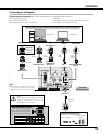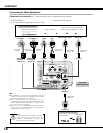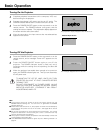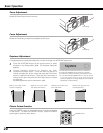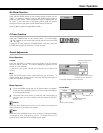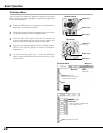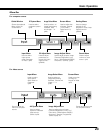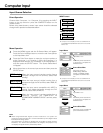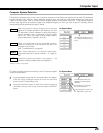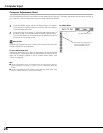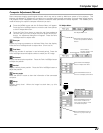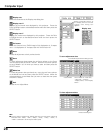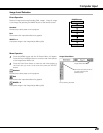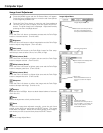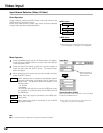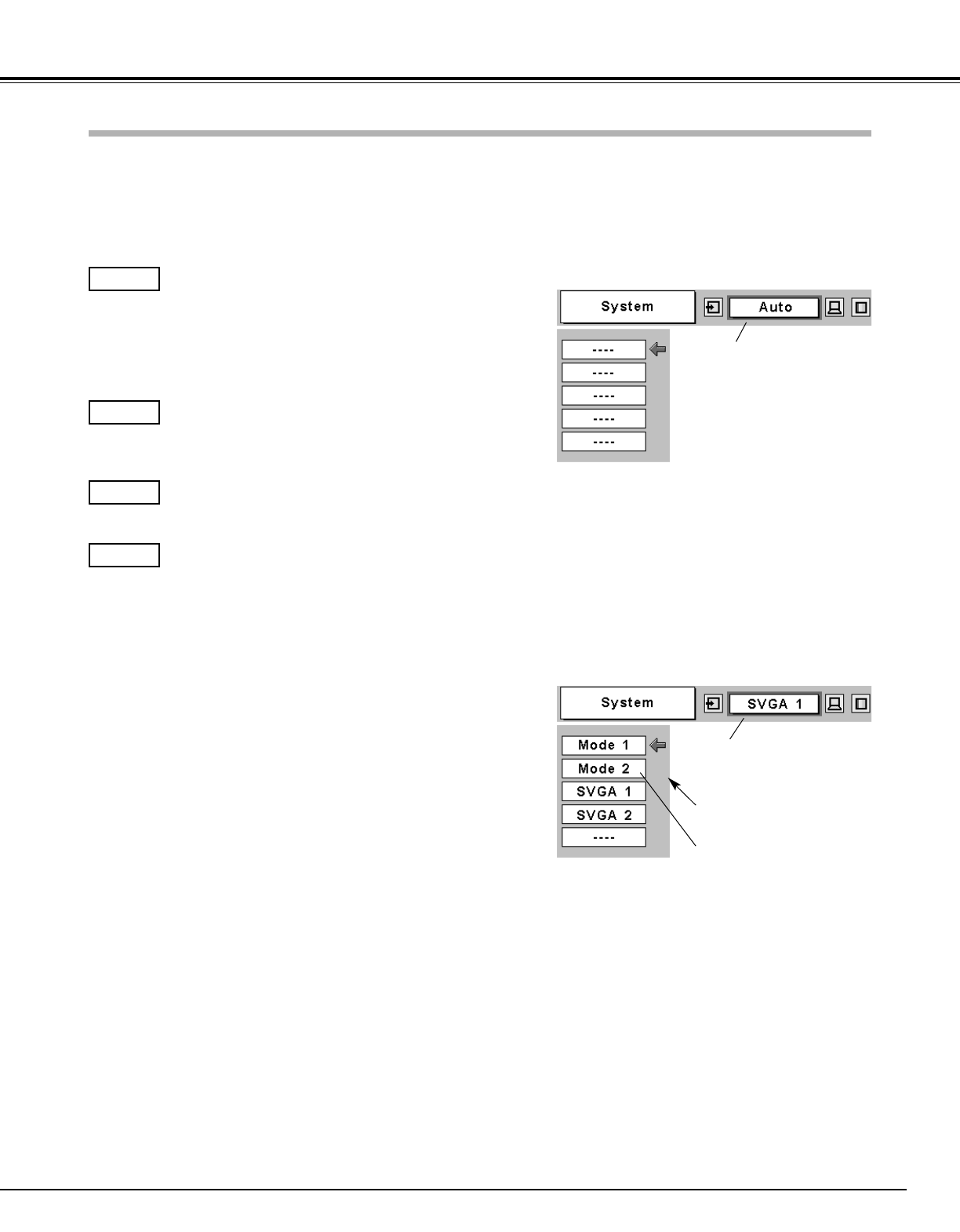
25
Computer Input
This projector can detect most of the current computer systems with the Multi-scan system and the Auto PC adjustment
function provided in the projector. When selecting computer input, the projector automatically displays the most proper
image for the input signal. One of the following four displays appears on the system menu icon. If the projector does not
tune the input signal and the projected image is not displayed properly, or when you wish to adjust it manually, perform
manual adjustment as described on page 27 and 28.
When the projector cannot recognize the connected
signal as PC system provided in this projector, the Auto
PC Adjustment function operates to adjust the projector
and the message “Auto” is displayed in the PC System
Menu icon. When the image is not provided properly,
manual adjustment is required. (p27, 28)
There is no signal input from the connected computer.
Check the connection of the computer and see if the
projector is set correctly.
(See “Troubleshooting” on page 45.)
Auto
– – – –
The Auto PC Adjustment func-
tion operates to adjust the pro-
jector.
PC System Menu
The PC System Menu icon
displays the system being
selected.
The systems on this dialog
box can be selected.
Press the MENU button and the On-Screen Menu will appear.
Press the Point Left/Right buttons to move the red frame
pointer to the PC System Menu icon.
Press the Point Down button to move the red arrow pointer to
the system that you want to set, and then press the
SELECT
button.
1
2
PC System Menu
Custom Mode (1~5) set in the
PC Adjust Menu. (p27, 28)
PC system can also be selected manually if some PC systems appear
on the On-Screen Menu.
User preset adjustment in Computer Adjustment.
Adjustment data can be stored in Mode 1 - 5. (page 27,
28.)
Mode 1
Computer systems provided in the projector. The
projector chooses a proper system and displays it.
SVGA 1
*Mode 1 and SVGA 1 are examples.
Computer System Selection