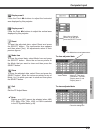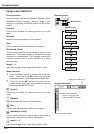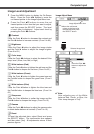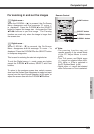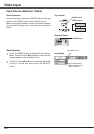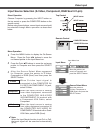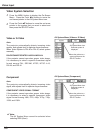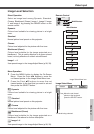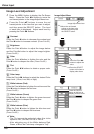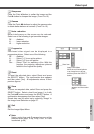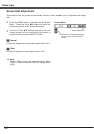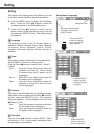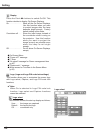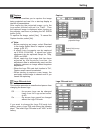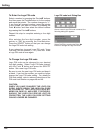Video Input
37
Select an image level among Dynamic, Standard,
Cinema, Blackboard (Green), Image 1, Image 2, Image
3, and Image 4 by pressing the IMAGE button on the
remote control.
Normal picture level preset on this projector.
Picture level adjusted for the picture with fine tone.
Standard
Cinema
Image 1 ~ 4
Image Level Selection
Direct Operation
Blackboard (Green)
Picture level suitable for the image projected on a
blackboard. This is mainly effective on a green colored
board, not truly effective on a black colored board.
Picture level suitable for viewing picture in a bright
room.
Dynamic
User preset image in the Image Adjust Menu (p.38, 39).
Press the MENU button to display the On-Screen
Menu. Press the Point 7 8 buttons to move the
red framed pointer to the Image Select Menu icon.
Press the Point ed buttons to move the red
framed pointer to the level that you want to set and
then press the SELECT button.
Menu Operation
1
2
Normal picture level preset on this projector.
Standard
Picture level adjusted for the picture with fine tone.
Cinema
Picture level suitable for the image projected on a
blackboard. See above for further description.
Blackboard (Green)
User preset image in the Image Adjust Menu (p.38, 39).
Image 1~4
Picture level suitable for viewing picture in a bright
room.
Dynamic
IMAGE button
Image 4
Blackboard (Green)
Remote Control
IMAGE button
Dynamic
Standard
Cinema
Image 1
Image 2
Image 3
The level being selected.
Image Select Menu
Image Select Menu icon
Move the red framed
pointer to the level and
press the SELECT button.
Video Input