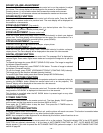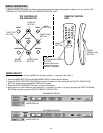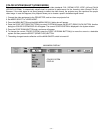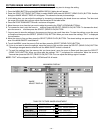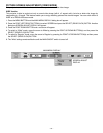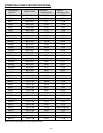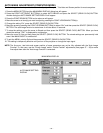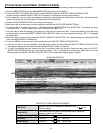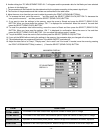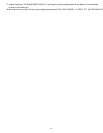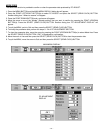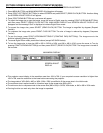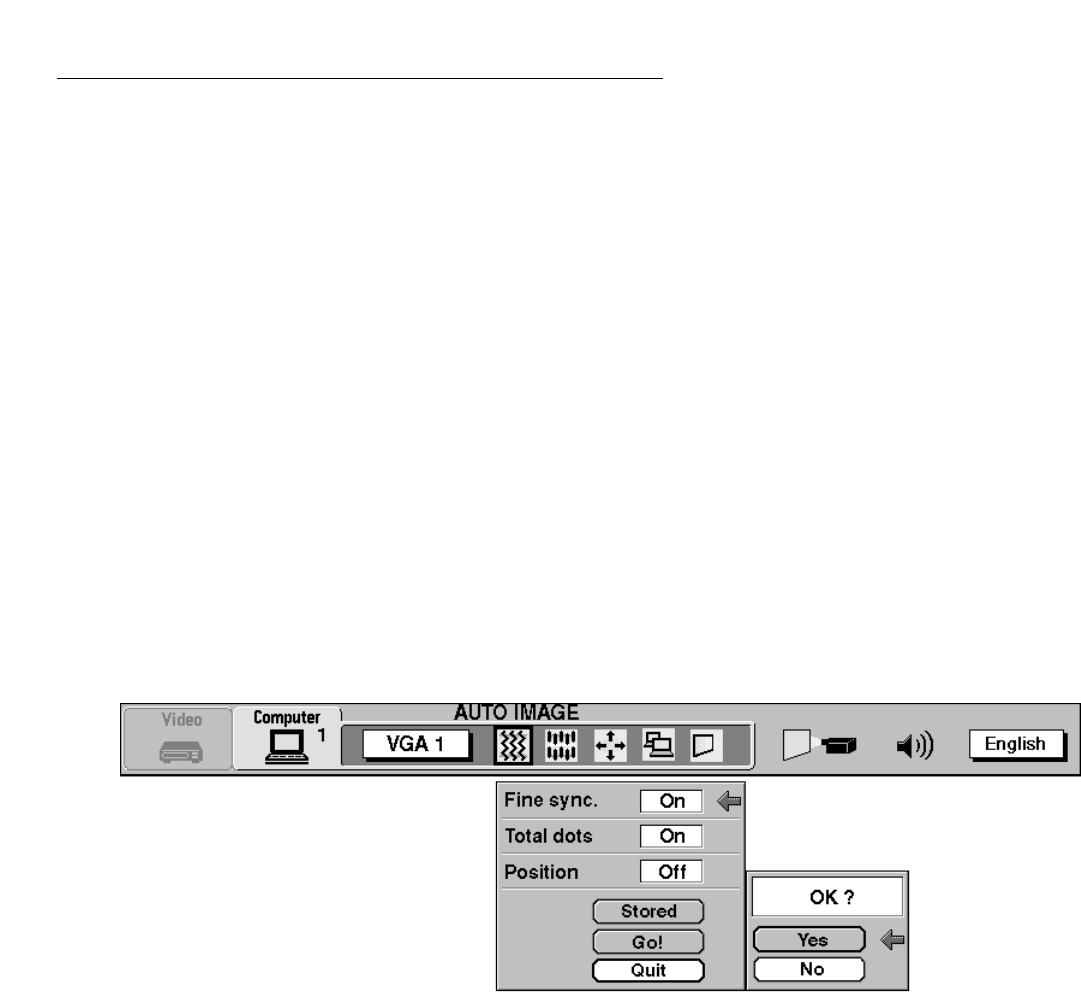
– 36 –
AUTO IMAGE ADJUSTMENT (COMPUTER MODE)
The Auto image function is provided to automatically adjust Fine sync., Total dots and Screen position for most computers.
1. Press the MENU BUTTON and the MAIN MENU DISPLAY dialog box will appear.
2. Press the POINT LEFT/RIGHT BUTTON(s) to select AUTO IMAGE and press the SELECT (REAR CLICK) BUTTON.
Another dialog box AUTO IMAGE SETTING DISPLAY will appear.
3. Press the POINT DOWN BUTTON and a red arrow will appear.
4. Move the arrow to an item(s) you want to adjust by pressing the POINT UP/DOWN BUTTON(s).
5. Change the setting “On”, press the SELECT (REAR CLICK) BUTTON.
6. Move the arrow by pressing the POINT UP/DOWN BUTTON(s) to select “Go!” and then press the SELECT (REAR CLICK)
BUTTON. The auto image function is started now. It will take about 10 seconds.
7. To store the settings, move the arrow to Stored and then press the SELECT (REAR CLICK) BUTTON. When you have
stored the settings, “OK?” is displayed for confirmation.
8. Move the arrow to Yes and then press the SELECT (REAR CLICK) BUTTON. The stored settings are permanently held
even if the MAIN ON/OFF is switched off.
9. To quit the MENU, point to Quit and then press the SELECT (REAR CLICK) BUTTON.
10. This setting is temporarily effective until you turn off the projector or change the input signal.
NOTE: The fine sync., total dots and screen position of some computers may not be fully adjusted with the “Auto Image
Function”. In that case, use the “Picture Image” and/or “Picture Position” adjustments (see pages 37 ~ 38) to make
fine-adjust them after the “Auto Image Function” is executed.
MAIN MENU DISPLAY
AUTO IMAGE SETTING
DISPLAY