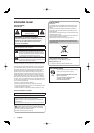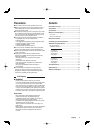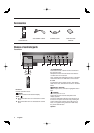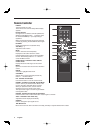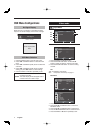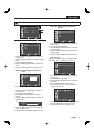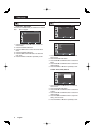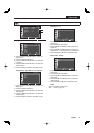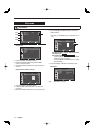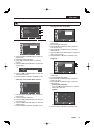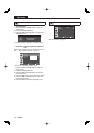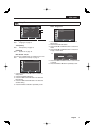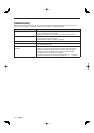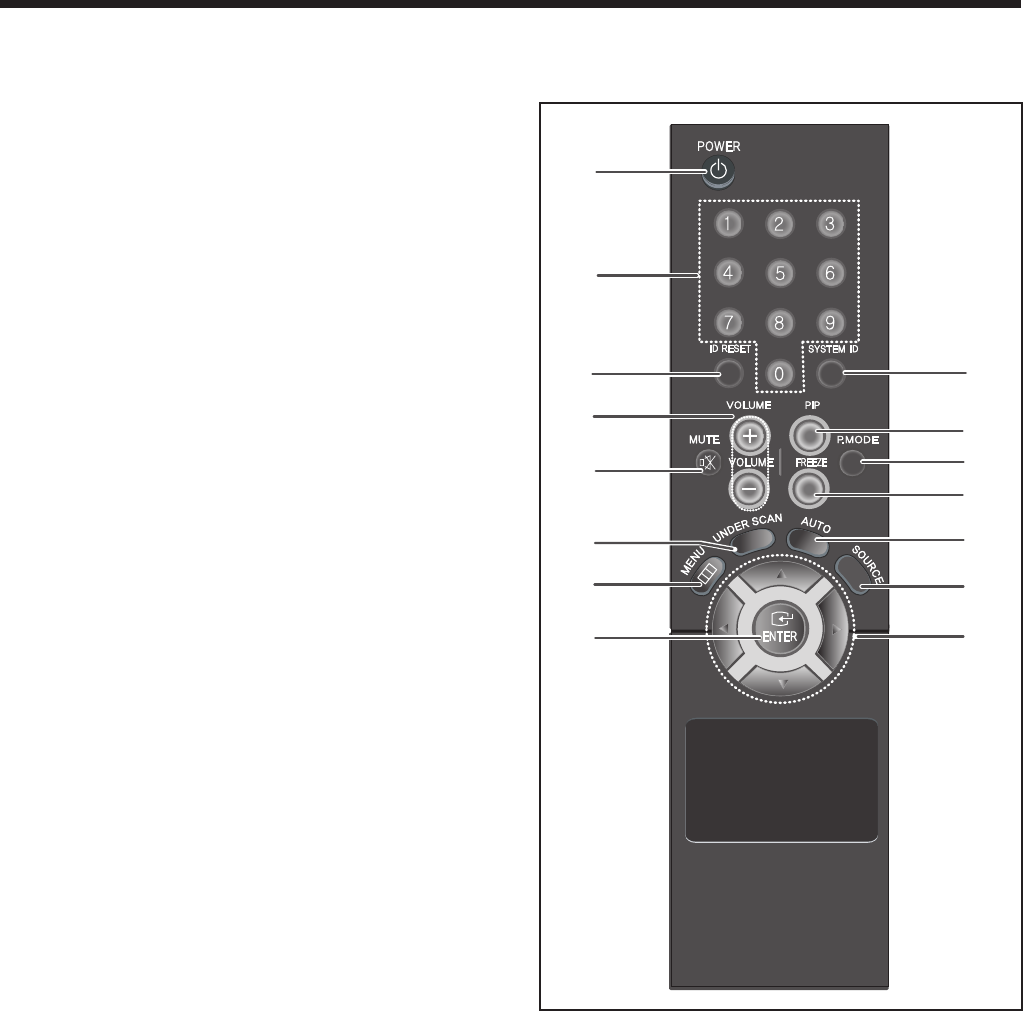
5 English
Remote Controller
POWER
Turns the Power On or Off.
There will be a few seconds delay before display
appears.
Number buttons
Changes the ID for remote controller (Remote ID).
While the SYSTEM ID button is pressed, enter
the desired NUMBER(0 – 9) corresponding to
System ID.
Make sure that the Remote ID has been changed
correctly by pressing the SYSTEM ID button again.
ID RESET
Resets the Remote ID to 01(default value).
VOLUME (+, -)
Adjusts the audio volume.
MUTE
Press to mute the sound temporarily.
Displayed on the bottom left of the screen.
Press the MUTE button again to cancel the Mute
function. Alternatively press the - or + button to
cancel the Mute function.
UNDER SCAN - Available in Video A/B and
S-Video mode
Displays the entire video signal on the screen.
MENU
Open the on-screen menu and exit from the menu
screen.
ENTER
Activates a highlighted menu item.
SYSTEM ID
Sets the ID for remote controller (Remote ID).
Refer to “ Number buttons”.
PIP - Available in VGA Mode
Push the PIP button to turn PIP screen On/Off.
P.MODE - Available in Video A/B, S-Video Mode
Press to select a pre-defi ned Picture Mode of the
monitor. (Dynamic, Standard, Movie, Custom)
When you press this button, current mode is
displayed on the lower center of the screen.
Then push button again to circle through available
reconfi gured modes.
FREEZE - Available in Video A/B, S-Video Mode
Press the button once to freeze the screen. Press it again to unfreeze.
AUTO - Available In VGA mode Only
Adjusts the screen display automatically.
SOURCE
Press to change the input signal source.
/
buttons
Moves from one menu item to another horizontally, vertically or adjusts selected menu values.