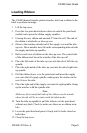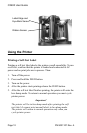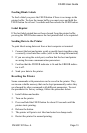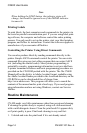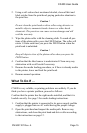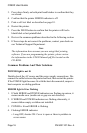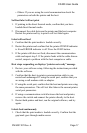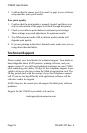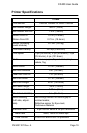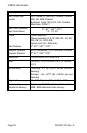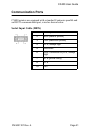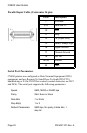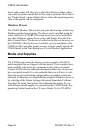CX400 User Guide
Page 24 PN 9001107 Rev. A
lower right corner will take you to the Select Printer window where
you select the printer model that will be used to print the label. Select-
ing “Printer Setup” opens a Printer Driver where the operating param-
eters of the printer can be configured.
Windows Drivers
The CX400 Windows Drivers lets you print labels using virtually any
Windows application program. The driver can be installed using the
Label Gallery Free START.EXE setup wizard or can be loaded like
any other Windows printer driver using Add Printer from the Win-
dows Control Panel. The driver is located in the Drivers directory on
the CD-ROM. After the driver is installed, you can send data to the
CX400 just like any other printer on your system: simply specify the
CX400 model in the Print dialog box of your Windows application..
Media and Supplies
The CX400 comes from the factory set up to operate with SATO
media supplies that are shipped with the printer. These supplies have
been carefully selected to give optimum results with your printer.
Contact SATO sales for ordering information.Other may or may not
give acceptable results. It is also probable that you will have to cali-
brate the sensors and heating settings before acceptable results are
obtained. Calibration is accomplished by using the Windows driver or
by selecting of the Printer Settings/Advanced/Immediate/Calibrate
from the File menu. Instructions for calibrating the printer for use
with different media supplies is contained in the CX400 Printer Pro-
gramming Guide found on the CX series Ready-To-Go CD-ROM.