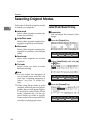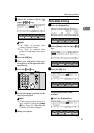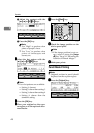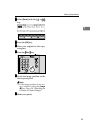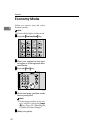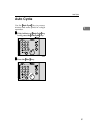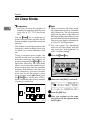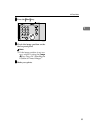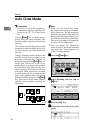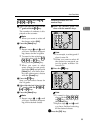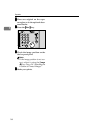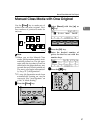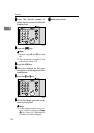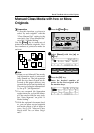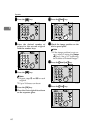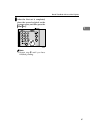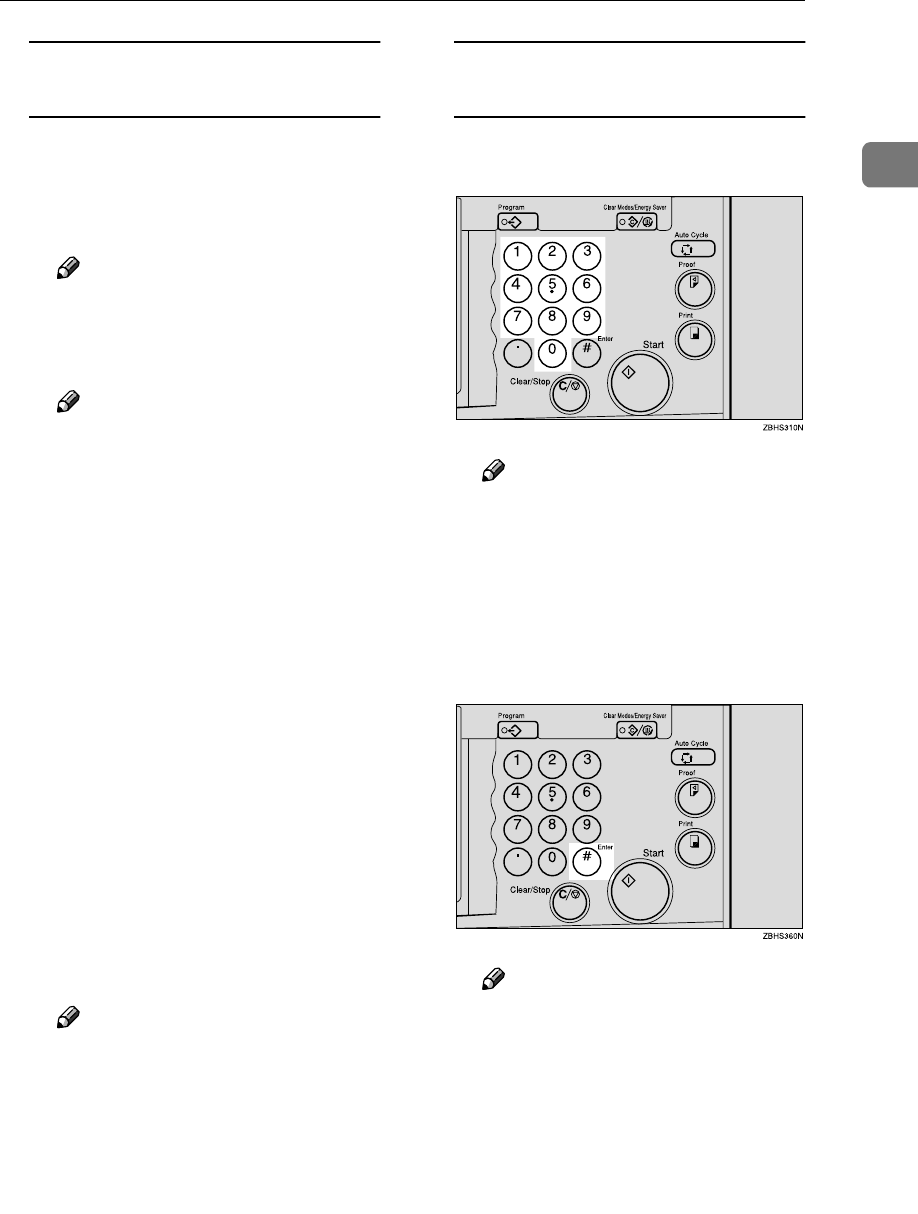
Auto Class Mode
55
1
Selecting classes with the {
{{
{~
~~
~}
}}
},
{
{{
{}
}}
}}
}}
}, {
{{
{|
||
|}
}}
}, or {
{{
{{
{{
{}
}}
} key
A Select the desired class for the
1
st
grade with the {
{{
{}
}}
}}
}}
} key.
The number of students is dis-
played on the counter.
Note
❒ When you want to select all
the classes, select [ALL].
B Press the [Select] key.
Note
❒ Repeat steps A and B until
you have finished designat-
ing classes for the 1st grade.
❒ To cancel a class selection, se-
lect that class with the {
{{
{~
~~
~}
}}
},
{
{{
{}
}}
}}
}}
}, {
{{
{|
||
|}
}}
}, or {
{{
{{
{{
{}
}}
} key, and
then press the [Cancel] key.
❒ When you want to select
many classes for one grade,
first select [ALL] and press the
[Select] key, and then dese-
lect the unnecessary classes
with the [Cancel] key.
C Press the {
{{
{{
{{
{}
}}
} key.
Now you can select classes for
the 2
nd
grade.
D Select the desired class for the
2
nd
grade with the {
{{
{~
~~
~}
}}
}, {
{{
{}
}}
}}
}}
},
{
{{
{|
||
|}
}}
}, or {
{{
{{
{{
{}
}}
} key.
E Press the [Select] key.
Note
❒ Repeat steps C to E until
you have finished designat-
ing all the desired classes.
Selecting classes with the
number keys
A Enter the desired grade and
class with the number keys.
Note
❒ For example, to select grade 2
class 4, enter 24.
❒ When you want to select all
the classes for one grade, en-
ter the grade number fol-
lowed by 0.
B Press the {
{{
{q
qq
q}
}}
} key.
Note
❒ To cancel a class, select that
class with the {
{{
{~
~~
~}
}}
}, {
{{
{}
}}
}}
}}
}, {
{{
{|
||
|}
}}
},
or {
{{
{{
{{
{}
}}
} key, and then press
the [Cancel] key.
❒ Repeat steps A and B until
you have finished selecting
all the desired classes.
E
EE
E
Press the [OK] key.