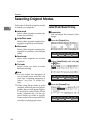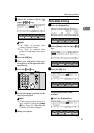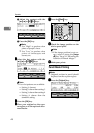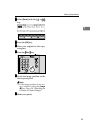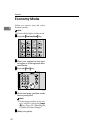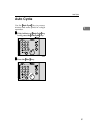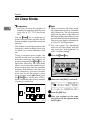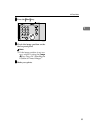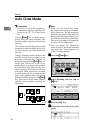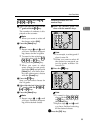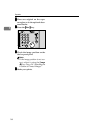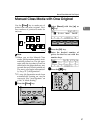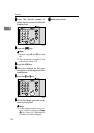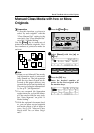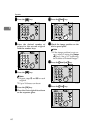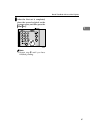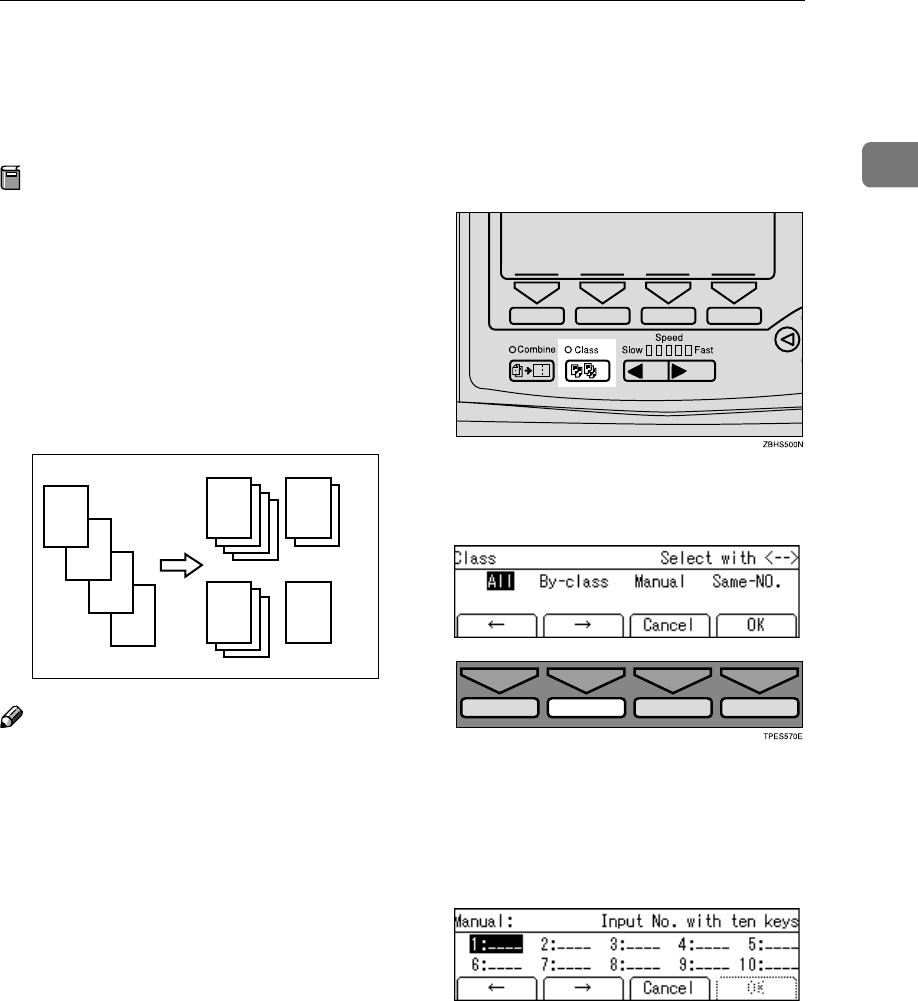
Manual Class Mode with two or More Originals
59
1
Manual Class Mode with two or More
Originals
Preparation
To use this function, you have to
select “by each original” with the
“Class Manual Set” setting in the
user tools. See “Class Manual Set”
on p.146 “4. Mode Setting”.
Use the {
{{
{Class}
}}
} key to make sets of
prints from different originals. Vari-
ous numbers of prints are made for
each set.
Note
❒ When you set Manual Class mode,
Job Separation mode is automati-
cally turned on. The job separator
pulls the top sheet of each set de-
livered to the paper delivery tray
to mark the end of each printed set.
The next cycle begins automatical-
ly. See p.79 “Job Separation”.
❒ You can suspend Job Separation
mode whenever you set the Manu-
al Class mode with the user tools.
See “Auto Separate” on p.146 “4.
Mode Setting”.
❒ With the optional document feed-
er, you can place several originals
and make prints of all of them at
once. See p.130 “Manual Class
Mode with Two or More Origi-
nals”.
A
AA
A
Press the {
{{
{Class}
}}
} key.
B
BB
B
Select [Manual] with the [→
→→
→] or
{
{{
{}
}}
}}
}}
} key.
C
CC
C
Press the [OK] key.
D
DD
D
Enter the desired number of
prints for the first original with
the number keys.
D
C
B
GRCLAS1E
A
A
B
C D