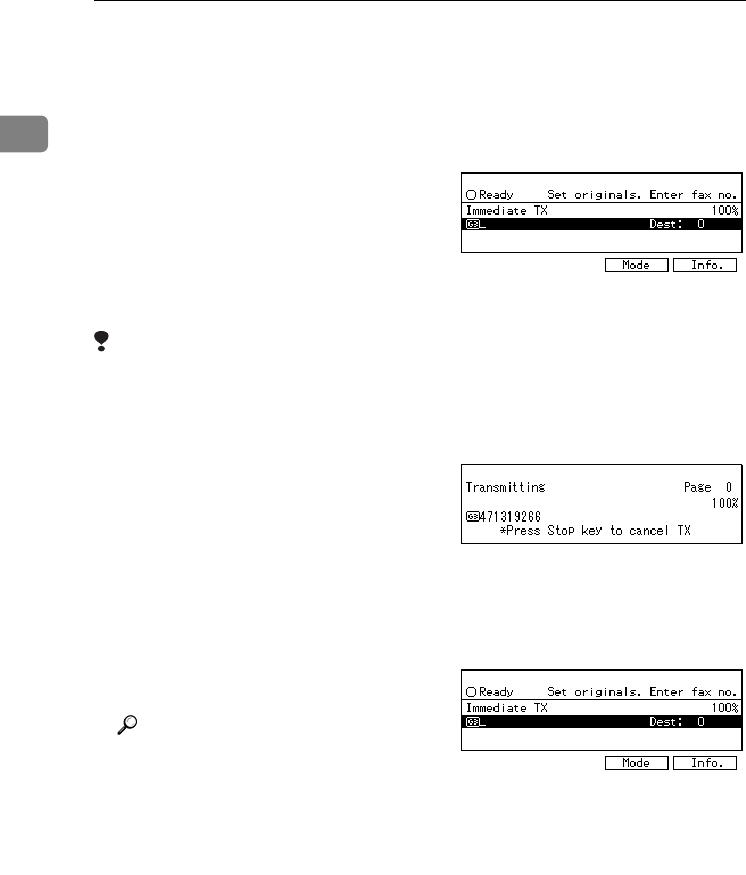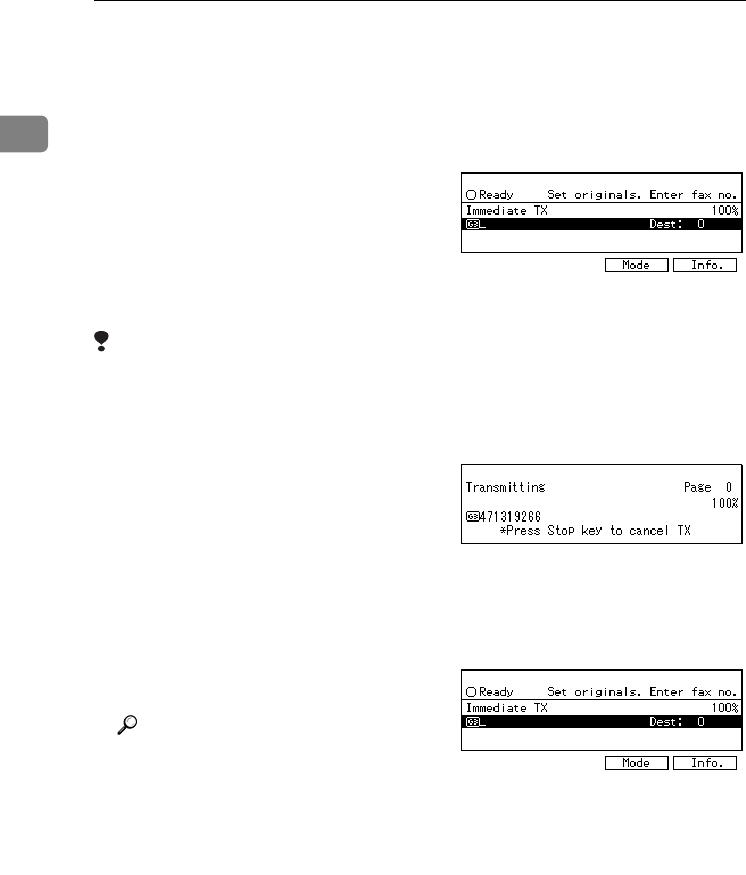
Transmission Features
6
1
Manual Dial
The external telephone is required.
Pick up the handset of the external
telephone and dial. When the line is
connected and you hear a high-
pitched tone, press the {Start} key to
send your fax message. If, on the oth-
er hand, you hear a voice at the other
end, continue your conversation as
you would normally over the tele-
phone.
Limitation
❒ Manual Dial does not work with
ISDN lines.
❒ The result of the transmission with
manual dial is not mentioned in
the Transmission Result Report
(Immediate Transmission).
❒ At the Economy Transmission
mode have been just changed to
night, there is no sounds for a peri-
od of 4 seconds (Max) when you
pick up the handset. You can oper-
ate the machine after hearing a
tone.
A
Set your original and select any
scan settings you require.
Reference
See Chapter2, “Setting Origi-
nals” in the Basic Features man-
ual.
See Chapter2, “Scan Settings” in
the Basic Features manual.
B
Pick up the external telephone.
You will hear a tone.
C
Dial.
If you make a mistake, replace the
external telephone and try again
from step B.
D
When the line is connected and
you hear a high-pitched tone,
press the {
{{
{Start}
}}
} key to send your
fax message.
E
Replace the handset of the exter-
nal telephone.
After transmission the machine
will return to standby mode.
Us35-1.tif
Us37-2.tif
Us35-1.tif