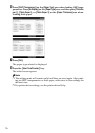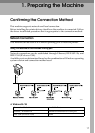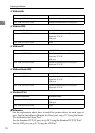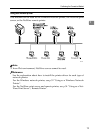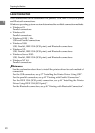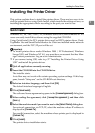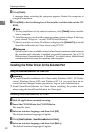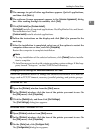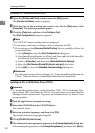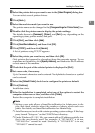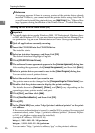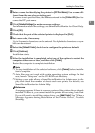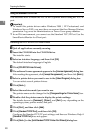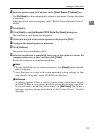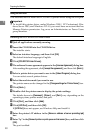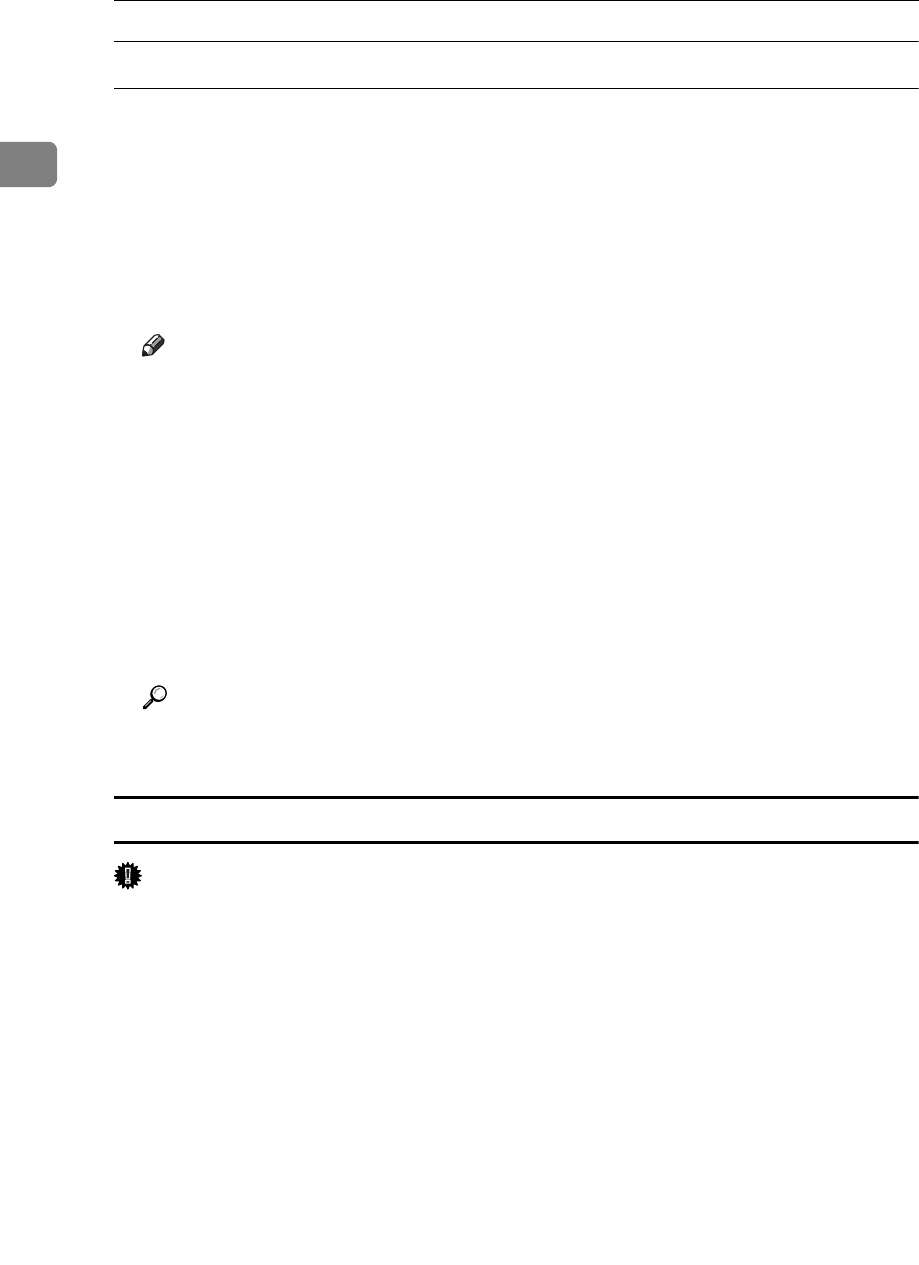
Preparing the Machine
24
1
Windows XP, Windows Server 2003:
A Open the [Printers and Faxes] window from the [Start] menu.
The [Printers and Faxes] window appears.
B Click the icon of the machine you want to use. On the [File] menu, click
[Properties]. The printer properties appear.
C Click the [Ports] tab, and then click [Configure Port].
The [Port Configuration] dialog box appears.
Note
❒ For TCP/IP, timeout setting can be configured.
❒ User, proxy, and timeout settings can be configured for IPP.
❒ If no settings on the [Recovery/Parallel Printing] tab are available, follow the
procedure below.
A Click [Cancel] to close the [Port Configuration:] dialog box.
B Start SmartDeviceMonitor for Client, and then right-click the SmartDe-
viceMonitor for Client icon on the tasktray.
C Point to [Properties], and then click [Extended Features Settings].
D Select the [Set Recovery/Parallel Printing for each port] check box.
E Click [OK] to close the [Extended Features Settings] dialog box.
Reference
For information about these settings, see “Using SmartDeviceMonitor for
Client”, Network Guide, or SmartDeviceMonitor for Client Help.
Installing the PCL or RPCS Printer Driver (TCP/IP)
Important
❒ To install this printer driver under Windows 2000 / XP Professional, Win-
dows Server 2003, and Windows NT 4.0, you must have an account that has
Manage Printers permission. Log on as an Administrators or Power Users
group member.
A Quit all applications currently running.
B Insert the CD-ROM into the CD-ROM drive.
The installer starts.
C Select an interface language, and then click [OK].
The default interface language is English.
D Click [PCL/RPCS Printer Drivers].
E The software license agreement appears in the [License Agreement] dialog box.
After reading the agreement, click [I accept the agreement.], and then click [Next >].