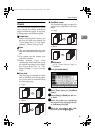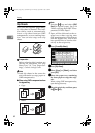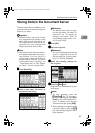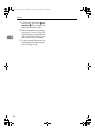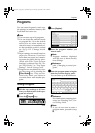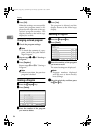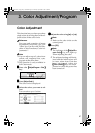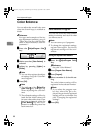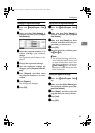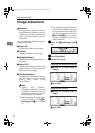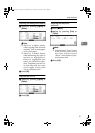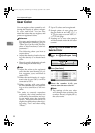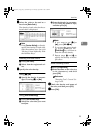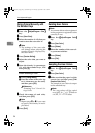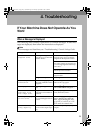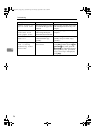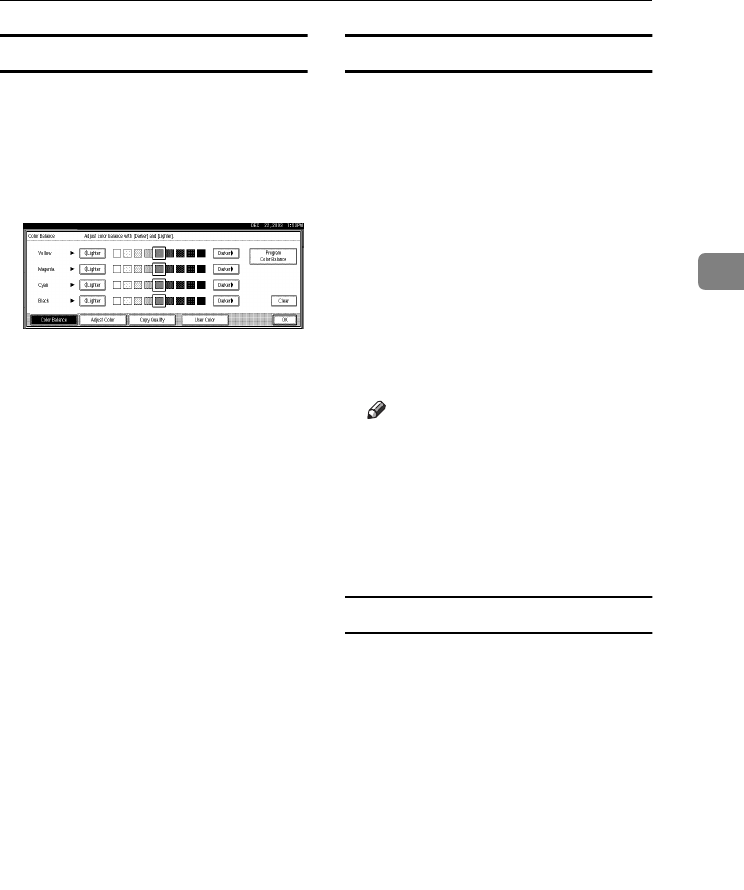
Color Balance
89
3
Changing the registered settings
A
AA
A
Press the {
{{
{Adjust/Program Color}
}}
}
key.
B
BB
B
Make sure that [
Color Balance
] is
selected, and then press [Program
Color Balance
].
C
CC
C
Select the program number (1–3)
whose settings you want to
change.
The registered color balance is dis-
played.
D
DD
D
Change the registered settings.
E
EE
E
After the registered settings are
changed, press [Program Color Bal-
ance].
F
FF
F
Press [Program], and then select
the program number to be over-
written.
G
GG
G
Press [
Register
].
The settings are changed.
H
HH
H
Press [OK].
Copying with the registered settings
A
AA
A
Press the {
{{
{Adjust/Program Color}
}}
}
key.
B
BB
B
Make sure that [
Color Balance
] is
selected, and then press [Program
Color Balance
].
C
CC
C
Make sure that [Recall] has been
selected, and then select the pro-
gram that you want to use.
D
DD
D
Press [OK].
E
EE
E
Place the originals, and then press
the {
{{
{Start}
}}
} key.
Note
❒ The adjusted settings will be de-
leted and the initial values will
be reset when either Auto Clear
has been performed, when the
{
{{
{Clear Modes}
}}
} key has been
pressed or when the power has
been turned off.
Deleting the registered settings
A
AA
A
Press the {
{{
{Adjust/Program Color}
}}
}
key.
B
BB
B
Make sure that [Color Balance] has
been selected, and then press [
Pro-
gram Color Balance
].
C
CC
C
Press [Delete], and then select the
program that you want to delete.
D
DD
D
Press [Yes].
E
EE
E
Press [OK].
0827JupiterC1_Copy_EN_F1_FM.book Page 89 Thursday, September 4, 2003 5:06 PM