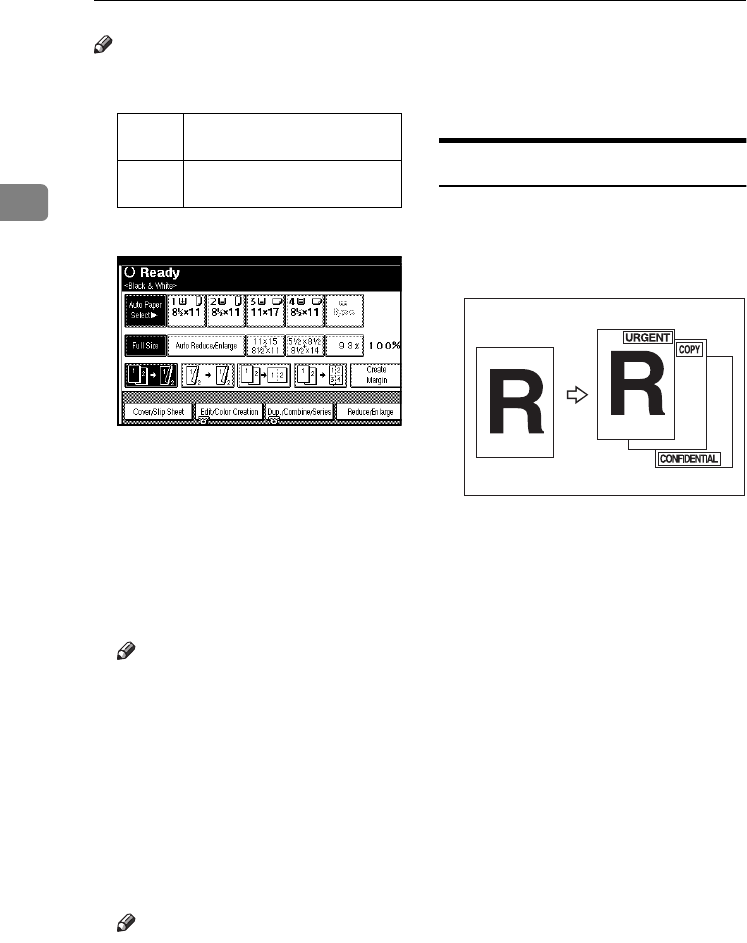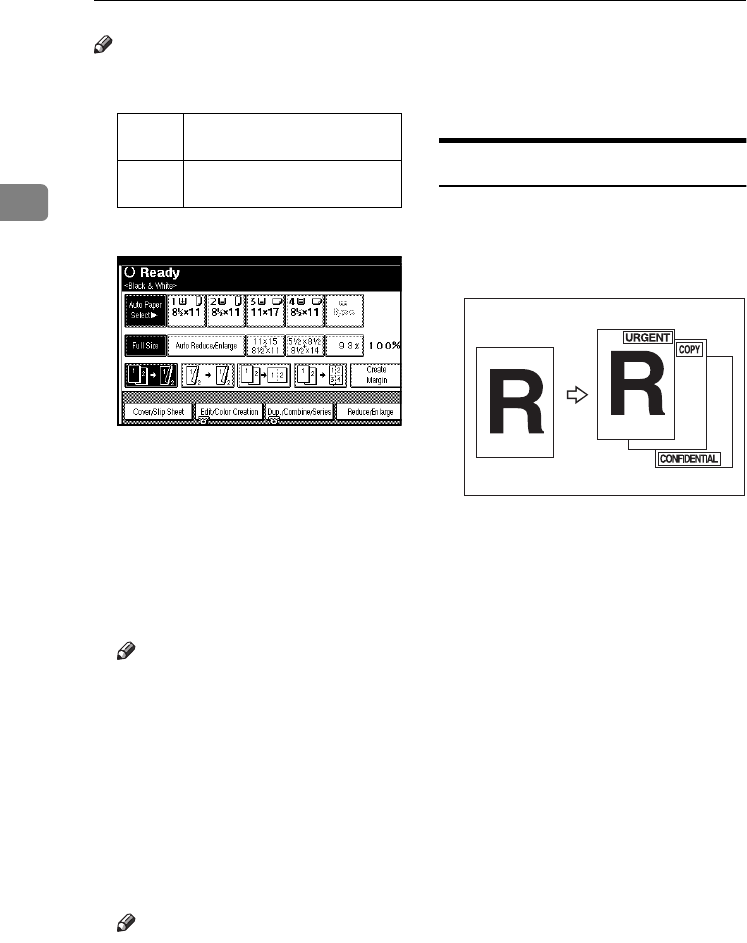
Copying
70
2
Note
❒ You can change the width of the
binding margin as follows:
A
AA
A
Press [Edit/Color Creation].
B
BB
B
Press [Erase/Margin Adj].
C
CC
C
Press [Margin Adjustment].
D
DD
D
Set a binding margin for the front
pages. Press [←
←←
←] and [→
→→
→] when
setting the left and right margins,
and [↓
↓↓
↓] and [↑
↑↑
↑] when setting the
top and bottom margins.
Note
❒ To change the value entered,
press [←
←←
←], [→
→→
→], [↓
↓↓
↓], [↑
↑↑
↑] to set it.
❒ If you do not need to specify
margins for back side pages,
proceed to step
F
.
E
EE
E
Set a binding margin for back
side pages. Press [←
←←
←] and [→
→→
→]
when setting the left and right
margins, and [↓
↓↓
↓] and [↑
↑↑
↑] when set-
ting the top and bottom margins.
Note
❒ Margins on the back side of the
page are possible only when [2
Sided] or [Combine 2 Side] is se-
lected.
F
FF
F
Press [OK] 3 times.
G
GG
G
Place the originals, and then press
the {
{{
{Start}
}}
} key.
Preset Stamp
Frequently used messages can be
stored in memory and stamped on
copies.
One of the following eight messages
can be stamped on copies with a
frame around it:
"COPY", "URGENT", "PRIORITY",
"For Your Info.", "PRELIMINARY",
"For Internal Use Only", "CONFI-
DENTIAL", "DRAFT".
Metric
version
0–30 mm
(increments of 1 mm)
Inch
version
0"–1.2" (increments of 0.1")
GCSTMP1E
0827JupiterC1_Copy_EN_F1_FM.book Page 70 Thursday, September 4, 2003 5:06 PM