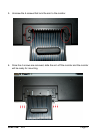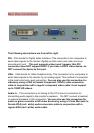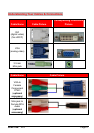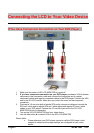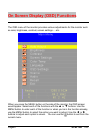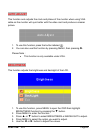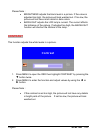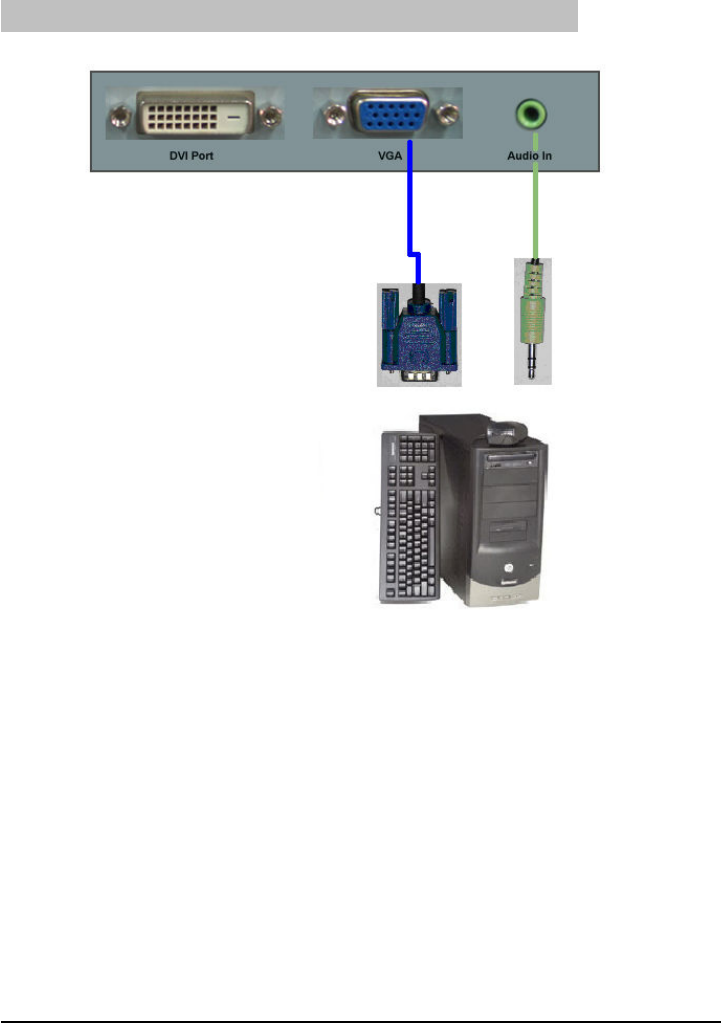
SCEPTRE X23 Page19
If You Have VGA Connection on Your Video Card…
1. Make sure the power of X23 LCD MONITOR is turned off.
2. If you were previously using a CRT (bulky) monitor, please hook up your old
monitor first and make sure your refresh rate is set to 60 Hz frequency before using the
X23 LCD MONITOR. You can find the refresh rate information and change it by RIGHT
CLICKING on the desktop with nothing selected. After you have right clicked, select the
PROPERTIES option. Click on the SETTINGS tab. Click on the ADVANCED button.
Click on the MONITOR tab. In that tab, change the refresh rate to 60Hz and click on
APPLY. After the refresh rate changed, please shut down the computer and monitor.
3. Obtain the VGA cable and connect to the VGA connection on your PC. Connect the
other end of the cable to your X23 LCD MONITOR.
4. Obtain the Audio In cable and connect the 3.5 mm Mini-jack cable to the Audio In
connection of the monitor. Connect the other end of the 3.5 mm Mini-jack cable to your
PC’s audio line out connection.
5. Turn on the power of both the X23 LCD MONITOR and the PC.
6. Use the side button
►
to select VGA on the X23 LCD MONITOR.
Please Note :
• Some video cards may have their DVI connection turned off by default. If you do
not get video, please consult your video card’s technical support.
• The PC’s clearest picture is produced under 1360x768 at 60Hz.