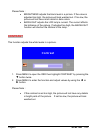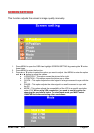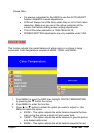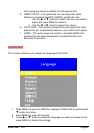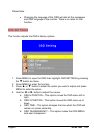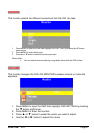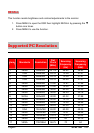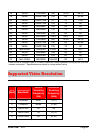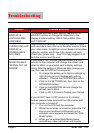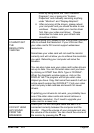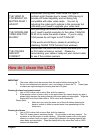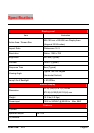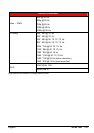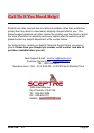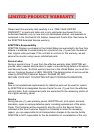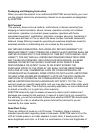Page34 SCEPTRE X23
Troubleshooting
Problem Possible solutions
DISPLAY IS
UNCLEAR AND
UNSTABLE
To stabilize and clarify your display, use the AUTO
ADJUST function or change the resolution to the
display’s optimal setting 1360 X 768 at 60Hz, then
AUTO ADJUST.
THERE IS NO LCD
DISPLAY or
SCREEN SAYS
NO VIDEO
Make sure you switched to the correct source. Check
both sources to see video is on the other source. Check
your video cable. It might be corrupt. Swap out the video
cable for another one to see if the monitor will work.
Check your power plug. See if it is fully plugged in on
both the monitor and the wall.
MONITOR SAYS
“SIGNAL OUT OF
RANGE”
If you have a CRT monitor, please connect the CRT
monitor to the computer and change the refresh rate
down to 60Hz via your video card’s display settings
menu. After the setting of 60Hz has been change you
can then use the LCD on the computer.
1. To change the setting go to display settings by
right clicking on your desktop with nothing
selected. Choose the PROPERTIES option.
2. Click on the SETTINGS tab, then click on the
ADVANCED button.
3. Click on the MONITOR tab and change the
refresh rate to 60Hz.
4. Click on OK 2-3 times to finalize your change.
If you do NOT have a CRT monitor or it’s already
broken, please make sure both the X23 monitor and
your computer is turned off.
1. Turn on the LCD and the computer.
2. While the computer is turned on, press the “F8”
key on your keyboard continuously until a
selection menu appears and select the “Safe
Mode” option.
3. When you’ve entered Safe Mode please
uninstall any video card driver and monitor