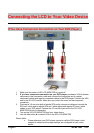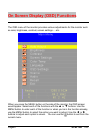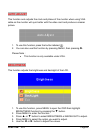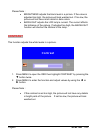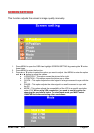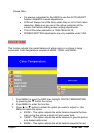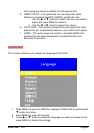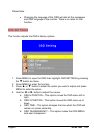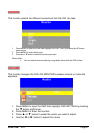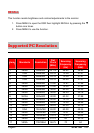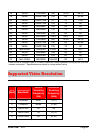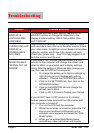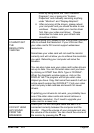Page28 SCEPTRE X23
Please Note :
• It is always suggested for the USER to use the AUTO ADJUST
function instead of manual adjustments.
• LCDs will always be a little blurry when they’re not in their native
resolution. Make sure you are in the native resolution of the
monitor first before making screen setting adjustments.
• This LCD’s native resolution is 1360x768 at 60 Hz.
• SCREEN SETTING adjustments are only available under VGA.
COLOR TEMP
This function adjusts the overall balance of white colors in a picture in large
increments. Color temperature consists of 6500K, 7500K, and 9300K.
1. Press MENU to open the OSD then highlight COLOR TEMPERATURE
by pressing the
▼ button four times.
2. Press MENU to enter the function.
3. Press
▲ or ▼ button to select the option you want to adjust to. Use
MENU to select the option.
a. 9300K – This option adjusts the white balance towards the blue
color giving the picture a bluish tint and cooler look.
b. 7500K – This option adjusts the white balance to give the picture
a no biased white color.
c. 6500K – This option adjusts the white balance towards the red