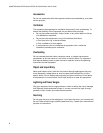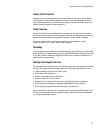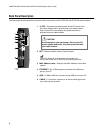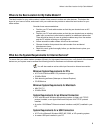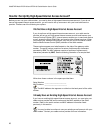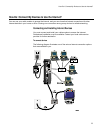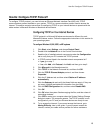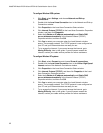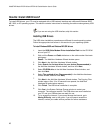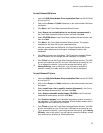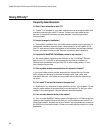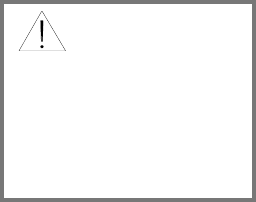
WebSTAR Model DPC2100 and EPC2100 Cable Modem User’s Guide
12
To install the cable modem
1. Power down your PC and unplug it from the power source.
2.
Connect your PC to either the ETHERNET port or the USB port using the
appropriate data cable. Do not connect your PC to both the Ethernet and
USB ports at the same time. You can connect two separate PCs to the
gateway cable modem at the same time by connecting one PC to the
Ethernet port and one PC to the USB port.
3.
Connect the active RF coaxial cable to the CABLE connector. Use an
optional cable signal splitter to add a TV, a DHCT or set-top converter, or
a VCR.
4.
Insert the AC power adapter cord into the DC POWER connector on the
back of the gateway cable modem, and then plug the power adapter into
an AC power source.
5. Plug in and power on your networked devices including your PC. The
gateway cable modem will then begin an automatic search to locate and
sign on to the broadband data network. This process may take up to 5
minutes. The modem will be ready for use when the CABLE indicator on
the front panel stops blinking and illuminates continuously.
6. The next step in setting up your gateway cable modem is to configure
your Internet devices for Internet access. Choose one of the following
options:
• If you want to use Ethernet connections, you must configure the
TCP/IP protocol. To configure the TCP/IP protocol, go to How Do I
Configure TCP/IP Protocol, next in this guide.
• If you want to use USB connections, you must install the USB drivers.
To install the USB Drivers for USB go to How Do I Install USB
Drivers, later in this guide.
WARNING:
To avoid personal
injury or damage to
your equipment,
follow these steps in
the exact order shown.